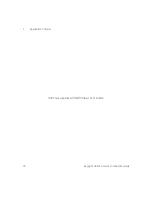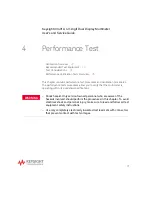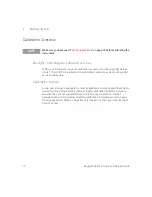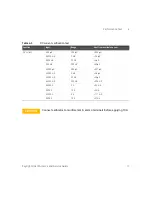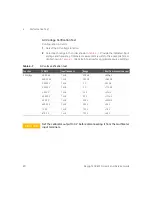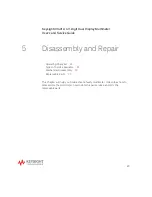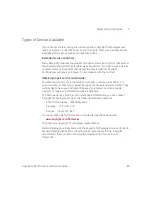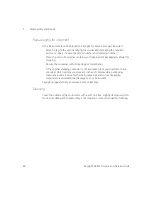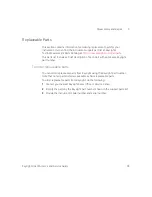Reviews:
No comments
Related manuals for U3401A

Digital Multimeter 10MegOhms
Brand: Innova Pages: 48

CM5092
Brand: BST Pages: 2

10002567
Brand: Rothewald Pages: 264

KM601
Brand: Kaiweets Pages: 40

Nieaf-Smitt NI 74
Brand: Wabtec Pages: 60

MT-1610
Brand: Pro's Kit Pages: 20

9550SXU
Brand: 3Ware Pages: 7

YT-73080
Brand: YATO Pages: 40

Hotwire 8799
Brand: Paradyne Pages: 154

179A
Brand: Keithley Pages: 33

T3DMM4-5
Brand: Teledyne Pages: 113

3034
Brand: Patton Pages: 12

PRO-50A
Brand: Global Specialties Pages: 24

Multivision Pro MV16p-30
Brand: American Dynamics Pages: 2

Multivision Quest DMV14Q
Brand: American Dynamics Pages: 2

Multivision Pro SMV104p-30
Brand: American Dynamics Pages: 2

1473 QuadView I1
Brand: American Dynamics Pages: 12

AD1475A
Brand: American Dynamics Pages: 20