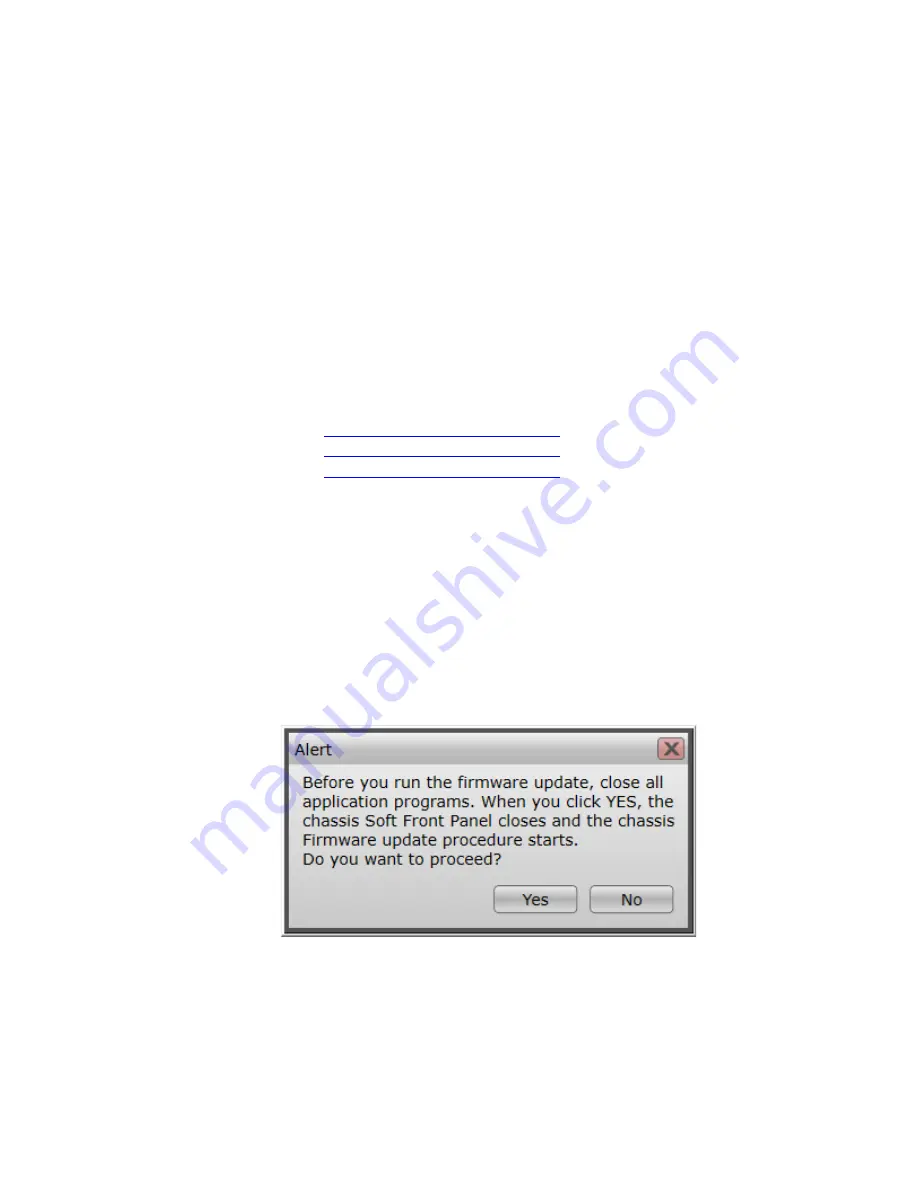
5
Upgrading or Downgrading
Firmware Process
This section describes how to upgrade or downgrade your chassis
firmware. PXIe Chassis Family driver version 1.7.82.1 or later is required
to perform the firmware change process.
Step 1 - Determine the model number of the chassis (i.e. M9010A,
M9018B, or M9019A) you want to upgrade or downgrade.
Step 2 – Determine whether you are upgrading or downgrading. It is
recommended that you always use the latest version of the firmware.
Step 3 – Download the firmware zip file from Keysight.com. Click on the
link appropriate for your chassis model number:
www Keysight com/find/M9010A
www.Keysight.com/find/M9018B
www Keysight com/find/M9019A
•
Click on “Visit Technical Support”.
•
Click on the “Drivers, Firmware & Software” tab.
•
Find the version you want and download it.
Step 4 – Unzip your firmware zip file.
Step 5 – Start the SFP.
Step 6 – Click on Utilities > Firmware Update.
Step 7 – Click on “Yes” if the below Alert screen pops up.
Step 8 – The Firmware Update Utility will start as shown in the screen
shot below. Click on “Browse” then navigate to the location where you
unzipped the Firmware zip file. Select the
Manifest*.*
file and click
”Open”.
PXIe Chassis Firmware Guide
13















