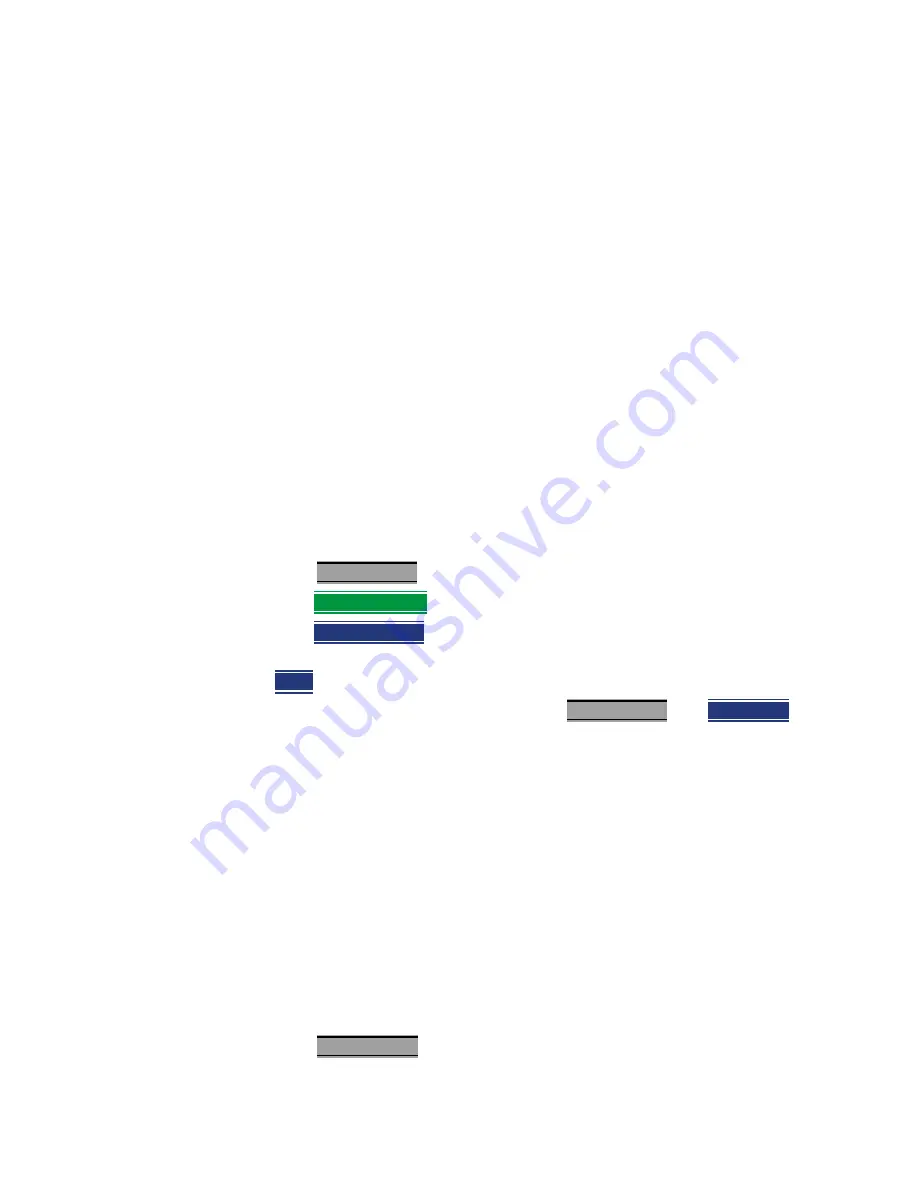
56 Keysight N9923-90001 User’s Guide
NA (Network Analyzer) Mode
NA Mode Settings
While setting Port Extension, the physical length of the extension, at the
current Velocity Factor setting, is visible to the right (red box in above
image).
Velocity Factor
The electrical delay or port extension value is entered as delay, or
electrical
length
, in units of time.
Entering the velocity factor causes the FieldFox to accurately display the
equivalent
physical length
in meters (NOT available in feet) that corresponds
to the entered electrical delay.
Velocity factor is the ratio of the velocity of wave propagation in a coaxial cable
to the velocity of wave propagation in free space. This velocity depends on the
relative permittivity of the cable dielectric (er).
Velocity factor = 1/sqrt(er)
VF = 0.66 corresponds to wave propagation through a polyethylene dielectric.
VF = 1.0 (default setting) corresponds to wave propagation through free space
(a vacuum).
How to set Velocity Factor
— Press
Meas Setup 4
.
— Then
Port Extensions
— Then
Velocity Factor
— Then enter a value between 0.1 and 1 using the numeric keypad, then press
Enter
.
You can also set Velocity Factor by pressing
Meas Setup 4
then
Calibration
(settings).
Big Marker Display States (A and B)
This feature, available ONLY in NA Mode, allows you to view up to three Big or
Super Big marker readouts. This is done by using up to two different display
states called A and B. Each display state is comprised of the settings listed
below. When the Big Readout setting is toggled through A and B, these display
states are recalled.
How to create Big Marker Display States
To have big readouts, markers MUST be created using the following procedure.
If you have already set up your display and do not want to lose it, then save the
current state to a state file. Learn how in
. The
following procedure will overwrite your display state.
— Press
Mkr ->/ Tools
Summary of Contents for N9923A
Page 1: ...Keysight Technologies FieldFox RF Network Analyzers N9923A User s Guide ...
Page 14: ...14 Keysight N9923 90001 User s Guide Contents ...
Page 20: ...20 Keysight N9923 90001 User s Guide Overview FieldFox Manuals Software and Supplemental Help ...
Page 60: ...60 Keysight N9923 90001 User s Guide NA Network Analyzer Mode NA Mode Settings ...
Page 134: ...134 Keysight N9923 90001 User s Guide Power Meter USB Mode USB Power Meter Settings ...
Page 206: ...206 Keysight N9923 90001 User s Guide File Management Printing ...
Page 264: ...264 Keysight N9923 90001 User s Guide Specifications Data Sheet ...
Page 267: ...267 Keysight N9923A Handheld Analyzer User s Guide D Korean Battery Safety Translation ...
Page 268: ...268 Keysight N9923 90001 User s Guide Korean Battery Safety Translation ...
Page 269: ...Keysight N9923 90001 User s Guide 269 Korean Battery Safety Translation ...
Page 270: ...270 Keysight N9923 90001 User s Guide Korean Battery Safety Translation ...
Page 275: ...Installation Note Xxxxx xxxxx 3 ...






























