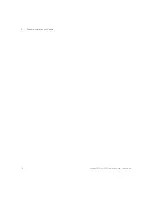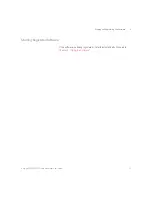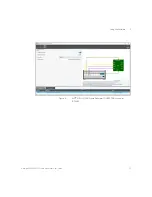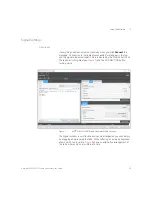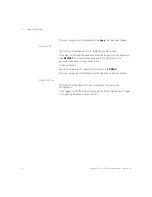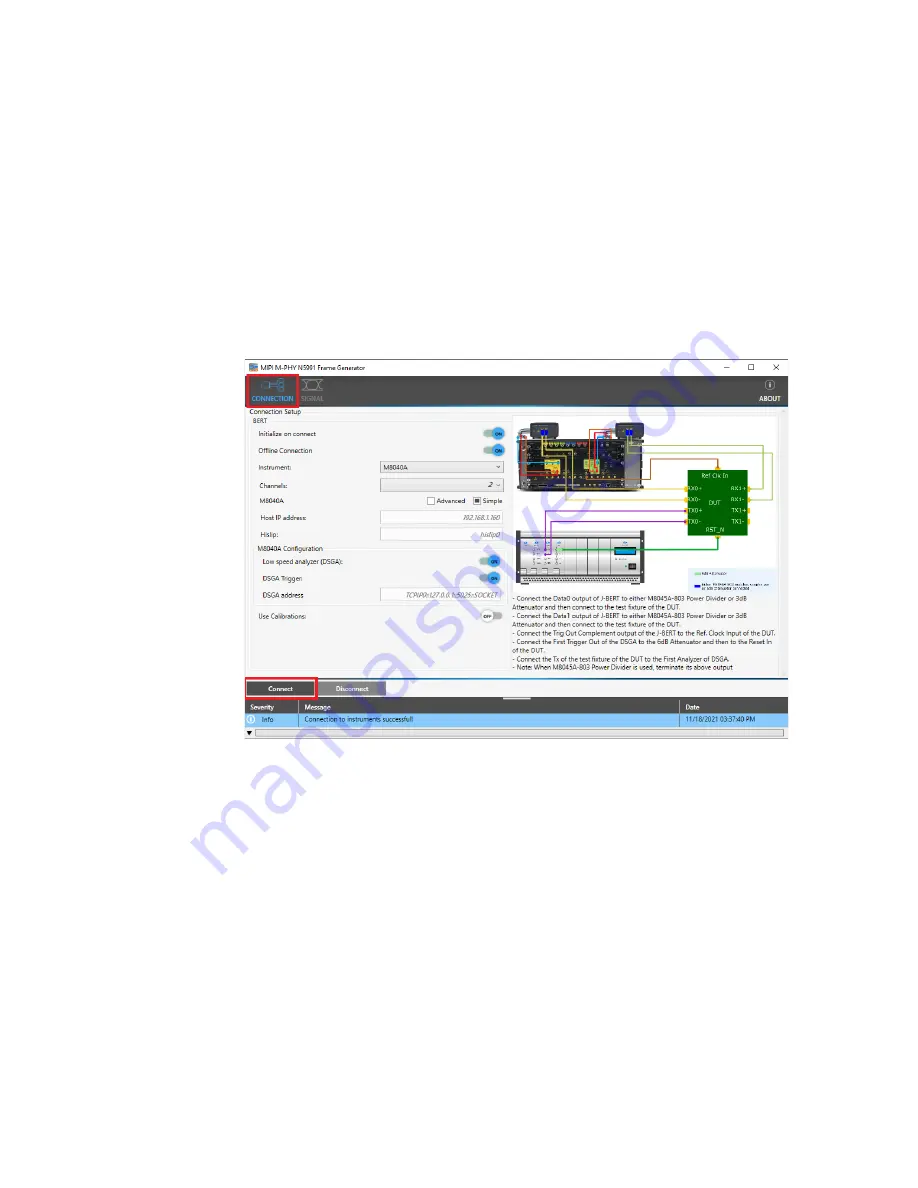
Keysight MIPI M-PHY Frame Generator User Guide
25
Using the Software
5
Connecting to the Instruments
The first window that opens, the connection window (see
), allows
you to choose the instruments that are going to be used and to configure
them.
Figure 5
MIPI
®
M-PHY N5991 Frame Generator CONNECTION window for M8040A
First choose the BERT (either M8040A from Keysight or BIT-3000 from
BitifEye) using the
Instrument
dropdown menu, according to the setup
Chapter 2, “Test Instrument Setup
”). The
connection diagram in the right half of the window will change depending
on what you select.
If you set
Offline Connection
to ON, you can configure the instruments
without them being physically connected. This mode is sometimes called
the simulation mode and is useful for demonstrations. It cannot be used to
obtain valid data.
Summary of Contents for MIPI M-PHY
Page 1: ...User Guide Keysight MIPI M PHY Frame Generator ...
Page 5: ...Keysight MIPI M PHY Frame Generator User Guide 1 Introduction Overview 6 ...
Page 8: ...8 Keysight MIPI M PHY Frame Generator User Guide 1 Introduction ...
Page 18: ...18 Keysight MIPI M PHY Frame Generator User Guide 3 Software Installation and Update ...
Page 22: ...22 Keysight MIPI M PHY Frame Generator User Guide 4 Starting and Registering the Software ...
Page 70: ...70 Keysight MIPI M PHY Frame Generator User Guide 6 Software Installation and Update ...
Page 74: ...72 Keysight MIPI M PHY Frame Generator User Guide 7 Software Installation and Update ...
Page 75: ...Keysight MIPI M PHY Frame Generator User Guide 75 ...