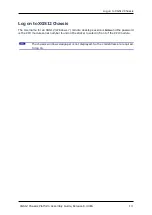Introduction
This document describes how to install the XGS12 chassis and its various modules.
The XGS12 Chassis is the next generation high performance platform capable of supporting
all XM form factor load modules, including full chassis configurations of the Xcellon load
modules. It is a 12-slot chassis with high speed backplane (160 Gbps between each adja-
cent two cards) designed for aggregation across load modules.
XGS12 supports both IxLoad and BreakingPoint software applications. The chassis archi-
tecture supports easy setup and management of high scale, multiuser system. It has a
pluggable system controller for chassis management. Additional applications and load mod-
ules will be supported in future software releases.
Figure: XGS12 Chassis
XGS12 Chassis Platform Assembly Guide, Release 8.40 EA
1
Summary of Contents for ixia XGS12
Page 1: ...XGS12 Chassis Platform Assembly Guide Version 1 0 Release 8 40 EA November 2017...
Page 4: ...This page intentionally left blank...
Page 6: ...This page intentionally left blank...
Page 8: ...This page intentionally left blank...
Page 10: ...This page intentionally left blank...