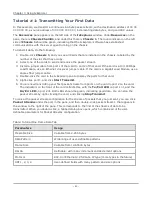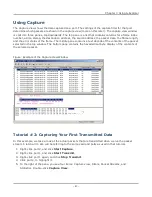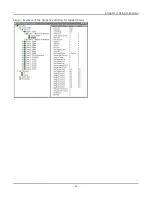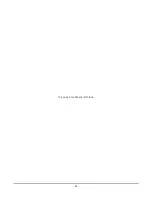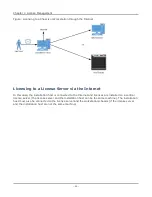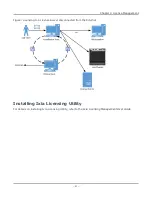Tcl Notes for use with Licensing
Although the GUI offers the ability to designate an independent license server as a menu option, no
such option is available to a Tcl program. Instead an environment variable named IXN_LICENSE_
SERVER must be set.
If you are running your Tcl program on a Unix client computer, the environment variable must be set on
the host running the TclServer. If you are running your Tcl program on a Windows client computer, it
must be set on that client computer. Environment variables are set on a Unix host through the user’s
shell initialization script.
To set the environment variables on a Windows host, do the following:
1. Right-click
My Computer
on the desktop and then click
Properties
.
2. Select
Advanced
tab from the
System Properties
dialog box.
3. Click
Environment Variables
at the bottom of the page.
4. In either
User variables for <user>
or
System variables
list, if IXN_LICENSE_SERVER does
not exist in the list, click
New
, or else
Edit
.
5. The name of the variable should be IXN_LICENSE_SERVER and the value should be the name or IP
address of the license server computer.
Installation Scenarios
These installation scenarios are described in the following sections:
l
Licensing to a Chassis or Workstation via the Internet
l
Licensing to a License Server via the Internet
l
Licensing to a Chassis or Workstation without the Internet
l
Licensing to a License Server without the Internet
The
Installation Host
is the computer that is used to perform the licensing installation. This can be the
same computer on which the Ixia software was installed, an Ixia chassis, a License Server, or a
separate workstation.
Licensing to a Chassis or Workstation via the Internet
In this case, the Installation Host is connected to the Internet and licenses are installed to the
workstation or Ixia chassis to which the license pertains (the workstation and the Installation Host can
be the same computer). The Installation Host must also be connected to the workstation/chassis (if
they are not the same computer) as shown in the following figure.
Chapter 4 License Management
– 93 –
Summary of Contents for Ixia IxOS
Page 1: ...IxOS Getting Started Guide Release 8 51 EA ...
Page 3: ...This page intentionally left blank iii ...
Page 5: ...This page intentionally left blank v ...
Page 11: ...This page intentionally left blank xi ...
Page 52: ...Figure Extracting files Figure Setup progress window Chapter 2 Installation 41 ...
Page 57: ...Figure IxExplorer installation options on client Chapter 2 Installation 46 ...
Page 58: ...Figure IxOS installation options on chassis Chapter 2 Installation 47 ...
Page 63: ...Figure Setup complete Chapter 2 Installation 52 ...
Page 96: ...Figure Example of the Statistics Window for Gigabit Cards Chapter 3 Using IxExplorer 85 ...