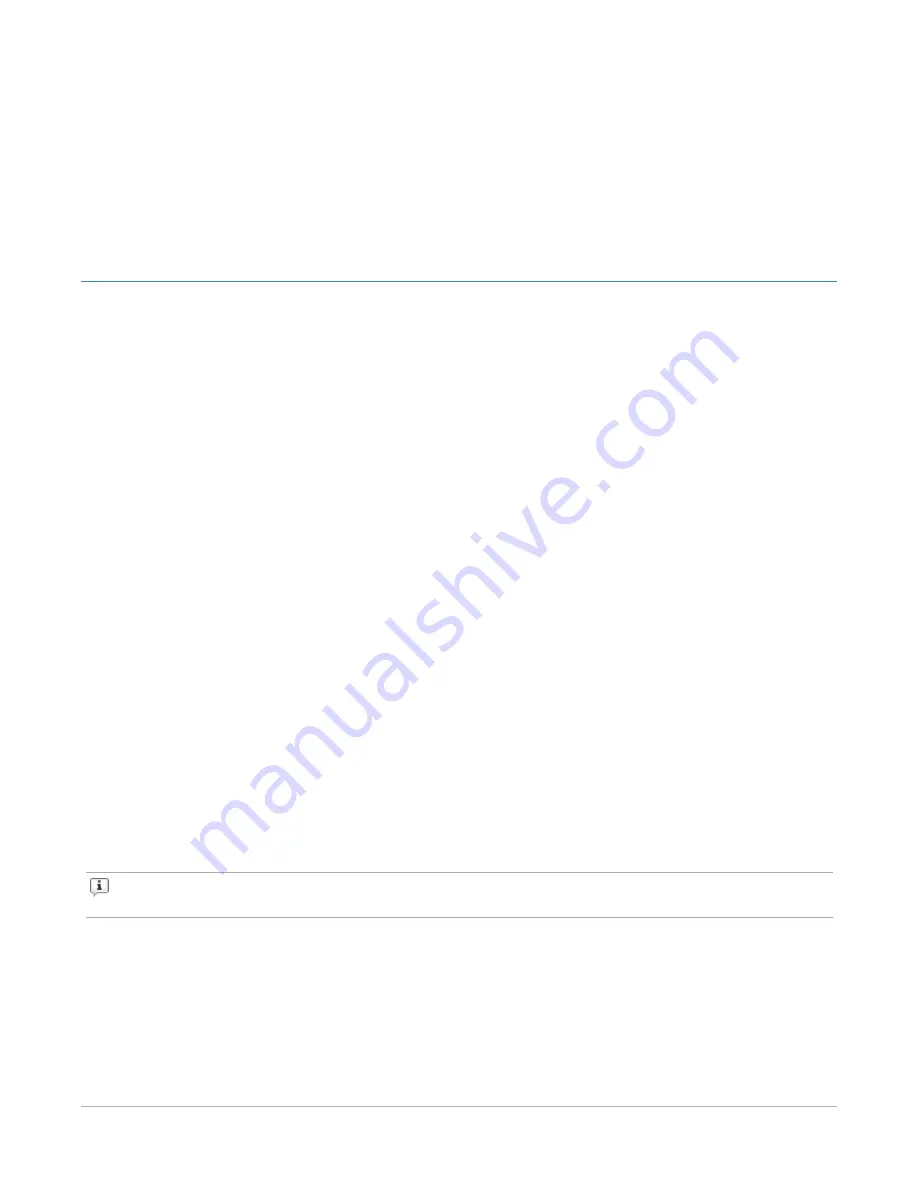
C
HAPTER
2
Ixia Application Server Settings
Remote Desktop Usage
The Ixia Application Server is designed to be remotely administered via Remote Desktop.
Each remote user is allowed one Remote Desktop session on the Application Server. If a second user
tries to connect to the server with an account that is already logged-in, the original user will be
disconnected. This feature allows a session to be continued at another location if a user forgets to
disconnect.
If a remote user wishes to share his connection with another, use the
Assist
mode.
In order to leave the session running, but disconnect, use the
Disconnect
option, but do not log off.
Logging off will kill any running applications for that user. The next connection for the same user name
will continue with the ongoing session.
Logging In to the Ixia Application Server
To log in to the Ixia Application Server via remote desktop, use the two Remote Desktop license cards
pre-installed with the application server.
To install additional RD CALs (Client Access Licenses):
1. Launch the RDS license manager, and select
Tools
>
Terminal Services
>
Remote Desktop
Licensing Manager
in Windows Server 2012.
2. Select the server name and select
Install Licences
from the context menu.
3. Select the applicable license program and select
Next
.
4. Enter the licensing information and select
Next
.
5. Enter the product version, license type, quantity and select
Next
.
6. Select
Finish
if the status indicates success.
Note:
Ixia will not be responsible for any system failure during installation of additional RD
CALs.
User Account Settings
The following are the default user accounts installed on the Application Server along with their
corresponding passwords. You can access the Application Server using these accounts over Remote
Desktop sessions. These Remote Desktop sessions can be used to install, or uninstall, or modify, and
– 17 –
Summary of Contents for ixia Application Server
Page 1: ...Application Server Release 9 10 Installation Guide Document version 202007160823 05 30 ...
Page 8: ...INDEX 27 viii ...
Page 9: ...This page intentionally left blank ix ...
Page 13: ...This page intentionally left blank 4 ...
Page 29: ...This page intentionally left blank 20 ...


























