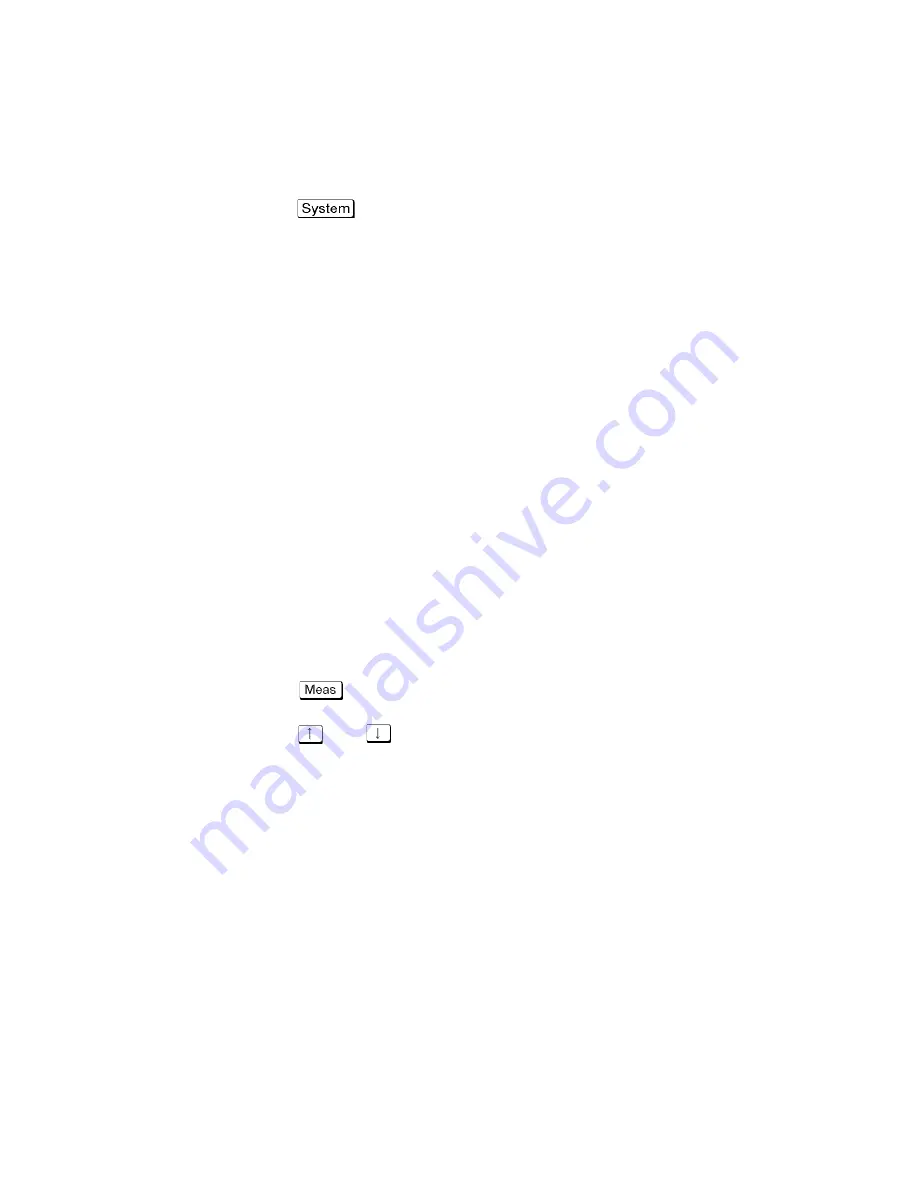
Keysight E5063A Network Analyzer 33
Troubleshooting
Function Specific Troubleshooting
To Check the LCD
Procedure
Step 1.
Press
key.
Step 2.
Click
Service
-
Display Test
. The whole LCD screen turns RED.
Step 3.
Tap anywhere on the LCD to go through the color test screen of RED, GREEN,
BLUE, WHITE and BLACK. You can also use the rotary knob turned clockwise
or press the
ENTRY
keys on the E5063A front panel.
If the color test screen does not appear, perform Step 4.
Step 4.
Connect an external VGA monitor to the External Monitor Output Port on the
E5063A rear panel.
•
If the monitor screen view is the same as the LCD display, the problem
seems to be in the A60 CPU module.
• If only the LCD display has a problem, check the flat cable between the
A52 Front Panel I/F board and A60 CPU Module.
•
If the cables are normal, check the A51 LCD module.
To Check the External Keyboard
Procedure
Step 1.
Connect an external keyboard to the E5063A rear panel USB port.
Step 2.
Press
key.
Step 3.
Press
and
keys on the external keyboard, and verify that the cursor
on the menu bar moves up and down. If it doesn’t work, the external keyboard
or the A60 CPU Module may be faulty.
To Check the Mouse
Procedure
Step 1.
Connect a mouse to the E5063A rear panel USB port.
Step 2.
Verify that the mouse buttons work normally. If any button does not work or
the mouse pointer does not move, a failure in the mouse or the A60 CPU
Module is suspected.























