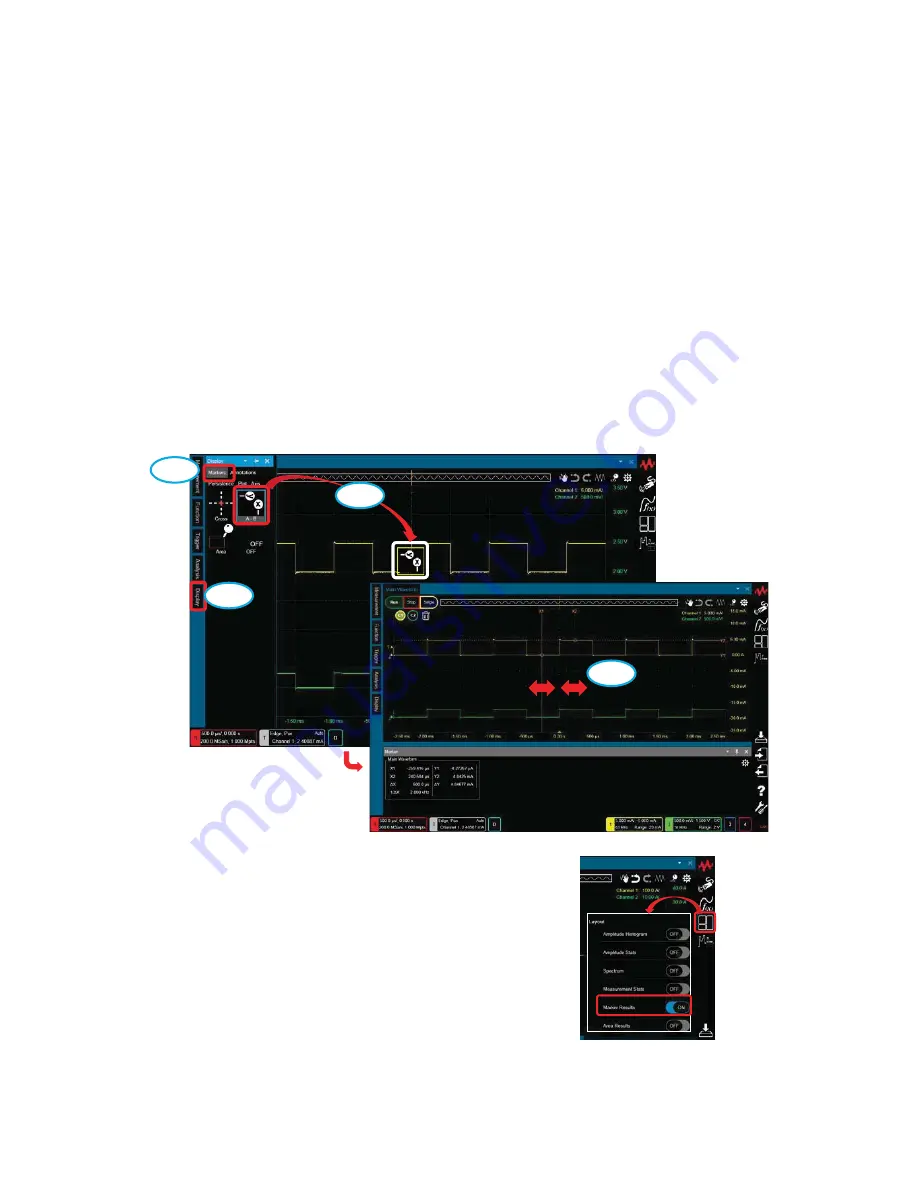
Keysight Technologies
CX3300 Current Waveform Analyzer
Quick Operation Guide
How to apply the A-B marker
1. Turn the Marker ON.
1-1. Click “Display” on the Tool Palette.
1-2. Click “Markers”.
1-3. Drag and drop the A-B marker icon onto the target. The color of the
icon shows the target waveform.
1-4. Move X1 and X2 to the target point.
Marker Results window
1-1
Tool P
alette
1-3
1-2
1-4
Tips: You can switch the Marker Results window
ON and OFF via Side Bar > Layout > Marker
Results.
Side Bar
34






























