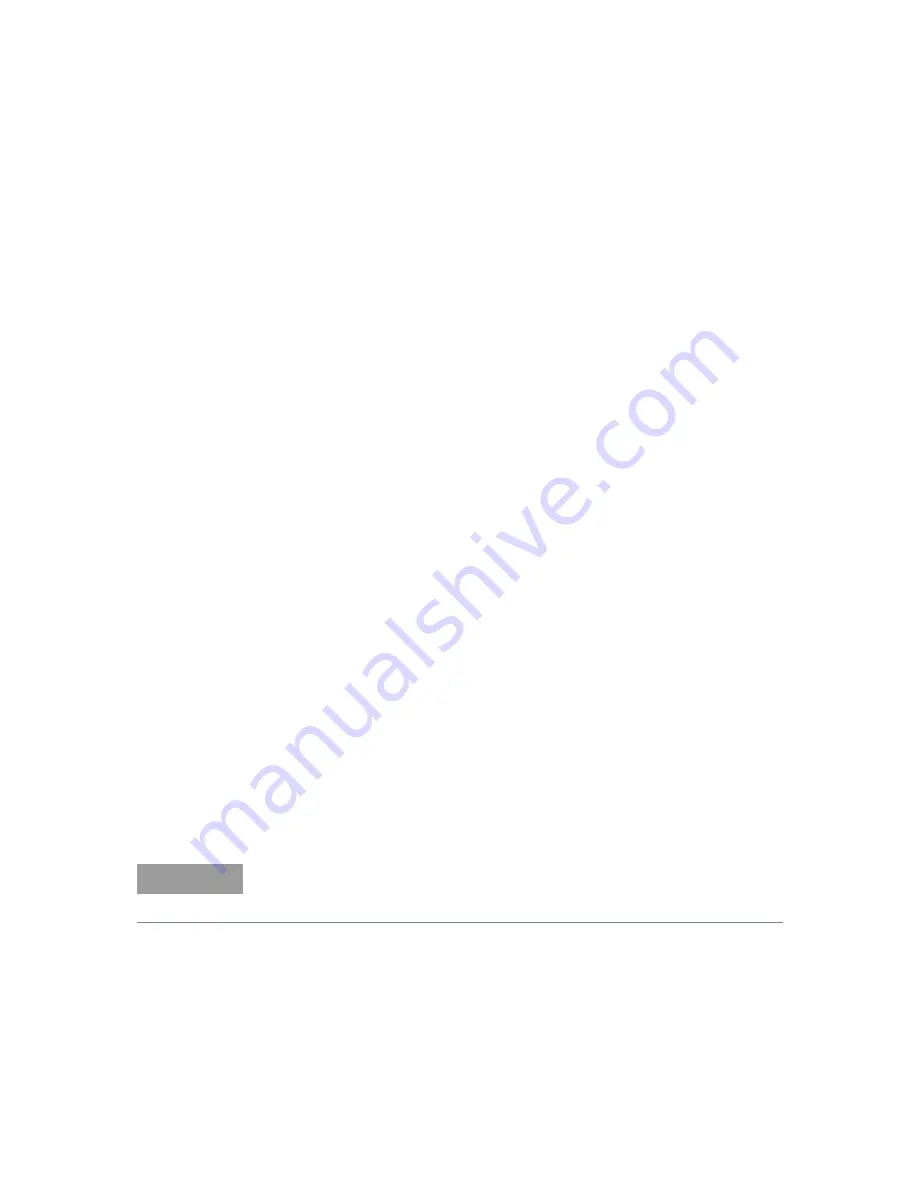
3
Troubleshooting
28
Keysight APM0100E 100BASE-T1/Ethernet Media Converter User Guide
Automotive Ethernet Link LED is not Illuminated
The 100BASE-T1/Ethernet Media Converter is not linked correctly to the
BroadR-Reach (100BASE-T1) device. Since BroadR-Reach (100BASE-T1) devices
and cables may vary, this issue may be application dependent. Try the following:
– Double-check the connections at both ends of the cable
– Remove the cable from the 100BASE-T1/Ethernet Media Converter and
reconnect it
– Check for a loose connection at the Automotive Ethernet device
– Try a different cable, if possible
Err LED Lights Up
Errors can occasionally occur on correctly-functioning Ethernet networks, so it is
not a problem to occasionally see the Err LED flicker. However, if you see this
often, or the LED lights up continuously, this indicates a problem that you must
resolve. Try the following:
– Fully check the setup of the device to ensure all cables are connected
correctly.
– Try connecting the 100BASE-T1/Ethernet Media Converter to a different
BroadR-Reach (100BASE-T1) device. If this solves the problem, the issue is
likely related to that particular device.
– Connect the 100BASE-T1/Ethernet Media Converter to a different Ethernet
port, device, or network. If this fixes the problem, it indicates a problem with
the attached Ethernet unit.
– Unplug the USB connection from the 100BASE-T1/Ethernet Media Converter
and then reconnect it. If this fixes the problem, but it occurs again shortly after
that, contact Keysight
NOTE
If you are connecting the 100BASE-T1/Ethernet Media Converter to a shared
Ethernet network-one that uses hubs rather than switches — you may see more
errors than usual. However, very few modern networks are set up in this manner.
























