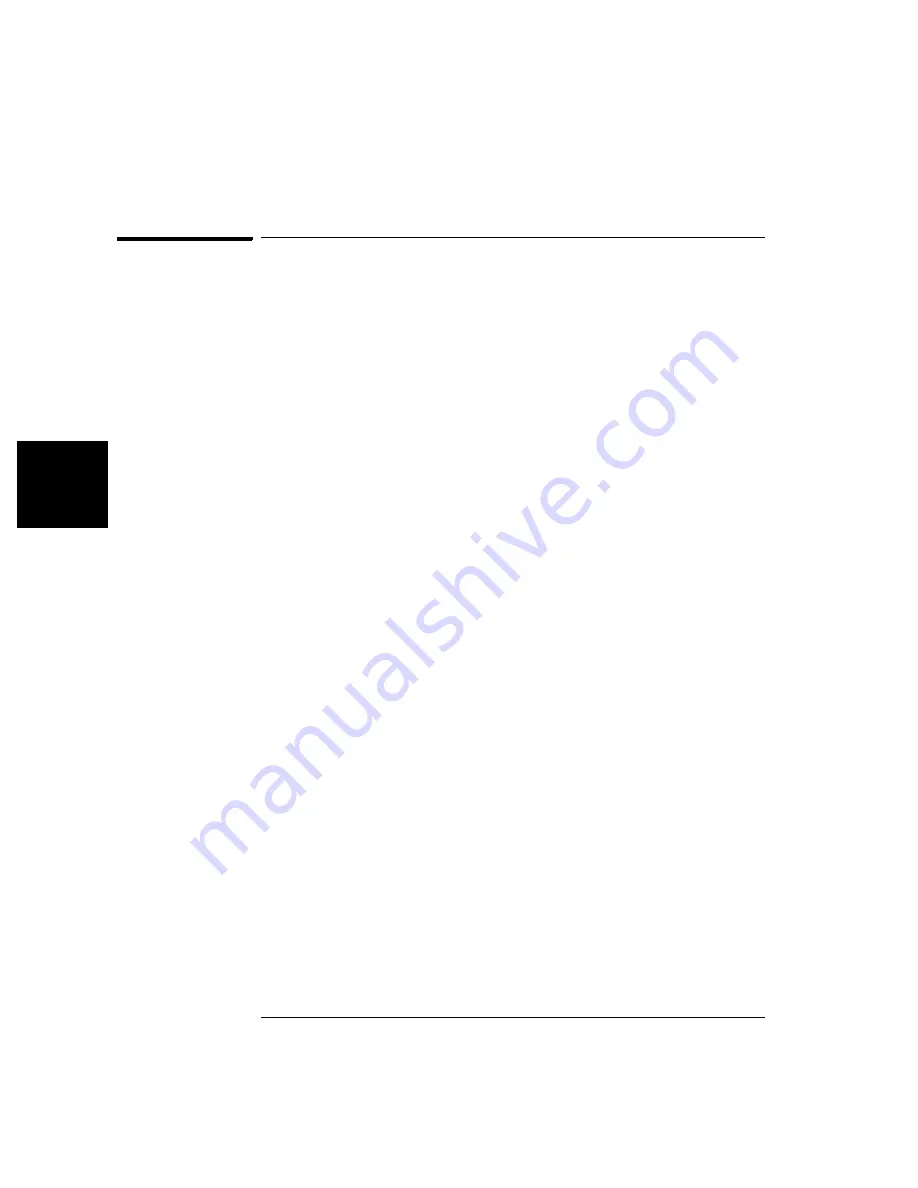
92
Chapter 4 Calibration Procedures
Calibration Errors
4
Calibration Errors
The following errors are failures that may occur during a calibration.
System error messages are described in the
Keysight
33210A User’s
Guide. Self-test error messages are described beginning on page 110 of
this document
701
Calibration error; security defeated by hardware jumper
The function generator’s calibration security feature has been disabled
by temporarily shorting the two “CAL ENABLE” pads on the internal
circuit board as described starting on page 73.
702
Calibration error; calibration memory is secured
A calibration cannot be performed when calibration memory is secured.
See “To Unsecure and Secure for Calibration”, on page 41 for a procedure
to enter the security code from the front panel. Use the
CAL:SEC:STAT
ON command to enter the security code using the remote interface.
703
Calibration error; secure code provided was invalid
Invalid security code specified with the
CAL:SEC:STAT ON
command.
706
Calibration error; value out of range
You have entered a value that was unexpected by the calibration firmware.
For example, if a number is expected such a 50.XX ohms, and you enter
10 ohms, that number is outside the expected range of valid inputs.
707
Calibration error; signal input is out of range
Occurs during the ADC Adjustment, setup 6, if the 1 Volt input voltage is
too high. May also occur during self-calibration (setup 7), run self-test to
diagnose cause of problem.
707
707: Calibration error; cal edge time; rise time cal error
707: Calibration error; cal edge time; fall time cal error
707: Calibration error; cal edge time; default values loaded
Indicates a failure in the rise-time or fall-time circuitry has prevented
calibration. The edge-time was calibrated using default values, limiting
accuracy. Service is required to correct the problem and achieve design
accuracy for the rise and fall times.
Summary of Contents for 33210A
Page 1: ...Keysight 33210A 10 MHz Function Arbitrary Waveform Generator Service Guide ...
Page 2: ......
Page 3: ......
Page 10: ...8 ...
Page 13: ...1 1 Specifications ...
Page 19: ...2 2 Quick Start ...
Page 37: ...3 3 Front Panel Menu Operation ...
Page 52: ...50 3 ...
Page 53: ...4 4 Calibration Procedures ...
Page 96: ...94 Chapter 4 Calibration Procedures Calibration Errors 4 ...
Page 97: ...5 5 Block Diagram ...
Page 101: ...99 Chapter 5 Block Diagram Block Diagram 4 5 ...
Page 103: ...6 6 Disassembly and Repair ...
Page 128: ...126 Chapter 6 Disassembly and Repair Replaceable Parts 6 ...
Page 129: ...7 7 Backdating ...
















































