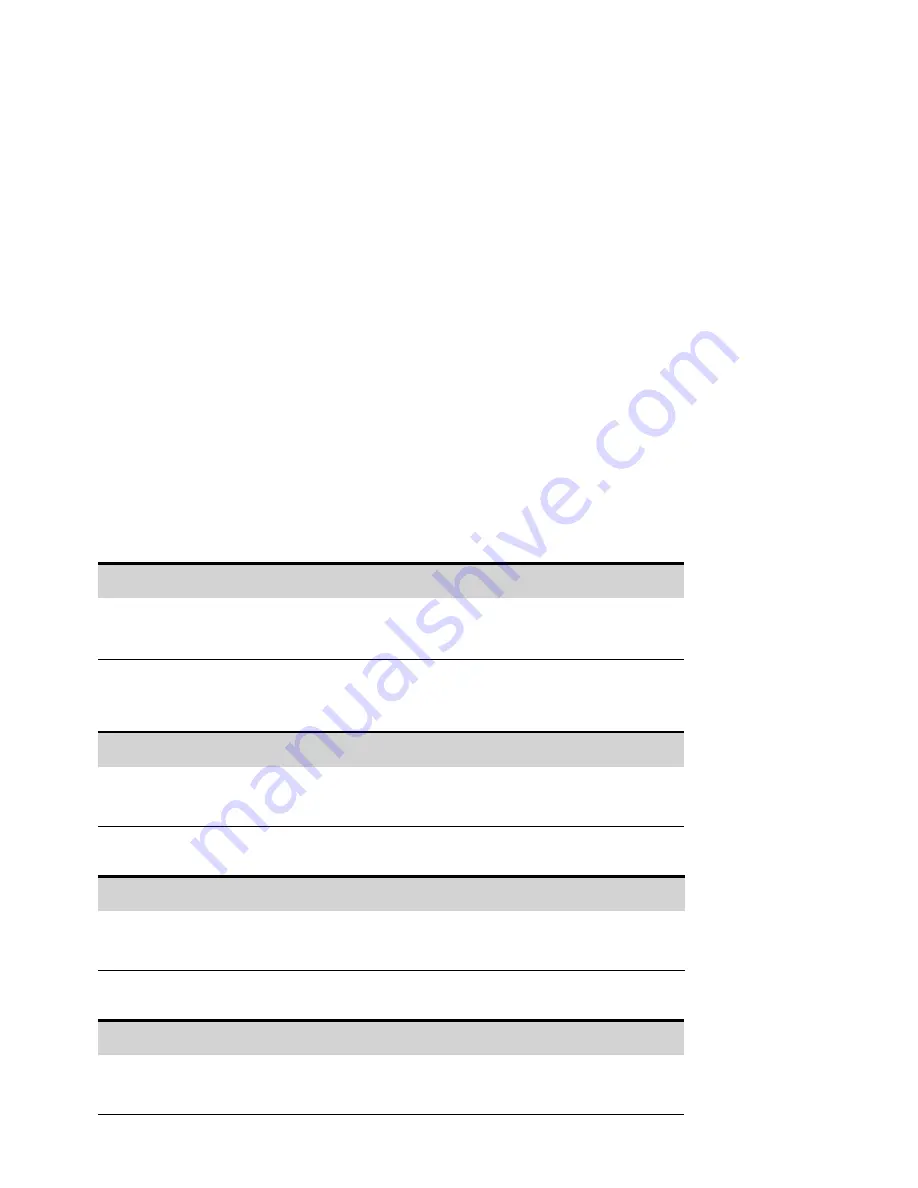
Operating the Keysight SD1000A Safety Disconnect System
Controlling the SDS Using the RP7900 Power Supply
Controlling the SDS Using Externally Wired Controls
Controlling the SDS Using the RP7900 series Power Supply
When connected to the RP7900 series power supply, the relays of the SDS automatically open and
close along with the output state of the power supply.
Connecting to the SDS
Step 1. Make sure that the interface cable to the SDS has been installed (see
).
Step 2. Turn on the SDS first. The green Power On light on the SDS indicates that AC power is applied.
The blue Reset light is also on because the SDS is not communicating with the RP7900 yet.
Step 3. Turn on the RP7900.
Step 4. Enable the SDS using the front panel of the RP7900 or the SCPI command.
Front Panel Menu Reference
SCPI Command
Select
System\SDS
Check
þ
hardware present
Step 5. Connect the SDS unit to the RP7900 power supply. If the attempt to connect to the SDS fails,
the RP7900 unit will go into an
.
Front Panel Menu Reference
SCPI Command
Select
System\SDS\Config
Click the Connect button to connect the SDS.
Step 6. (optional) You can program the RP7900 to automatically connect to the SDS at power-on.
Front Panel Menu Reference
SCPI Command
Select
System\SDS\Config
Select Auto in the Connect dropdown menu. Then press Select.
Step 7. Check the connection status of the SDS as follows:
Front Panel Menu Reference
SCPI Command
Select
System\SDS\Status
The State dialog will indicate the connection status of the SDS.
Keysight RP7900 Series Operating and Service Guide
309
Appendix A Keysight SD1000A Safety Disconnect System
Summary of Contents for RP7900 Series
Page 1: ...Keysight Regenerative Power System RP7900 Series Operating and Service Guide ...
Page 2: ......
Page 100: ......
Page 262: ......
Page 314: ......
























