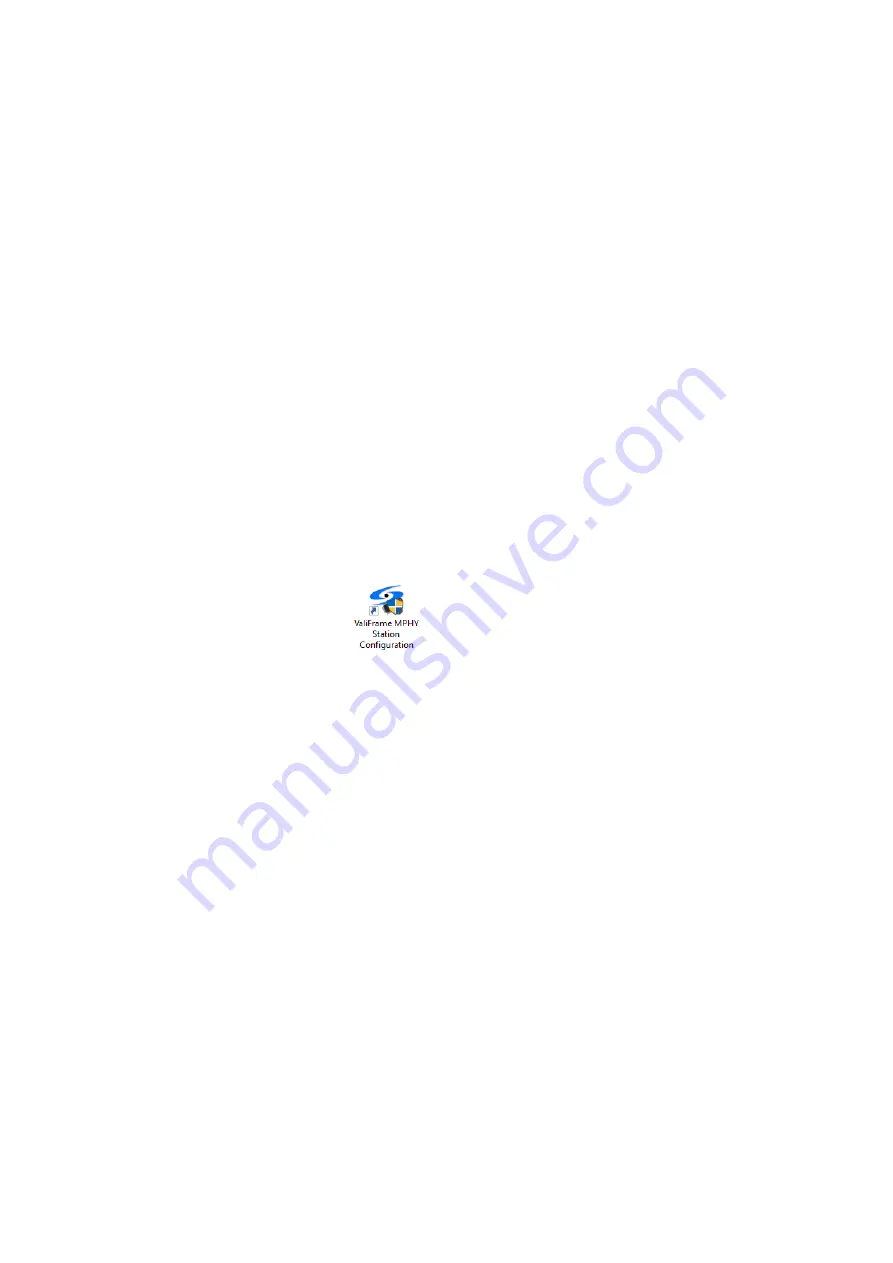
26
Keysight N5990A MIPI M-PHY Receiver Test User Guide
2
N5990A M-PHY Station
N5990A M-PHY Station Configuration
Refer to the
“N5990A
Test Automation
Software Platform Installation
Guide”
for instructions on how to install and start the N5990A Test
Automation software platform. After the software has been installed, two
icons are added to the desktop as shown in
for the
Station Configuration
and the other for the M-PHY application.
Test Station Selection
You need to start the
N5990A
Station Configuration
prior to the M-PHY
application. You can select the application (that is, M-PHY, PCI Express 3,
HDMI …) and the set of instruments used for it. To start the software,
double-click the left mouse button on the
MPHY Station Configuration
icon (see
), or alternatively go to
Start > All Programs > BitifEye >
MPHY > ValiFrame M-PHY Station Configuration
.
Figure 5
Keysight M-PHY Station Configuration Icon
The
Station Selection
window appears with the
M-Phy Station
selected
by default (see
).
Summary of Contents for N5990A
Page 1: ...User Guide Keysight N5990A MIPI M PHY Receiver Test...
Page 62: ......
Page 86: ...86 Keysight N5990A MIPI M PHY Receiver Test User Guide 4 Calibrations...
Page 88: ...88 Keysight N5990A MIPI M PHY Receiver Test User Guide 4 Calibrations...
Page 214: ......
Page 234: ......
Page 268: ......
Page 298: ......






























