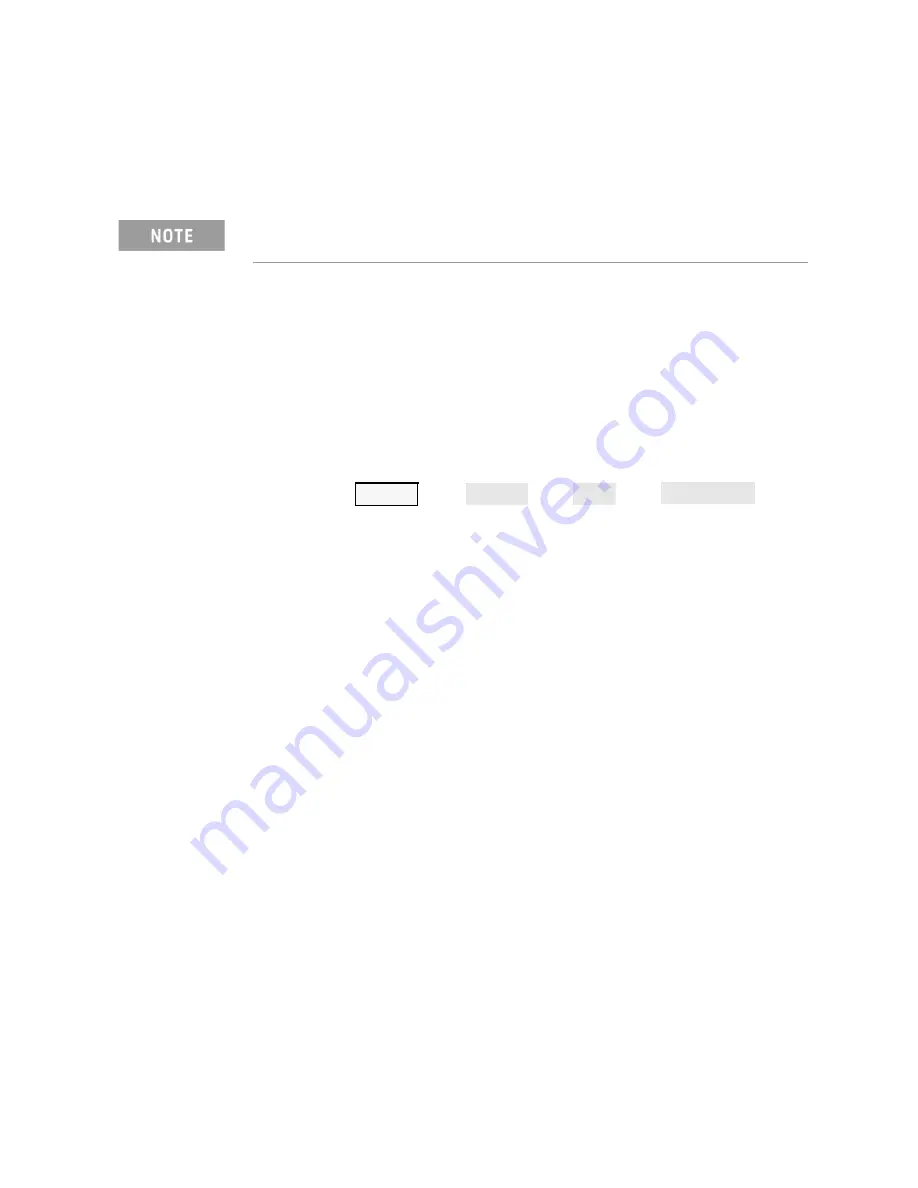
Keysight N5224A/25A Service Guide 4-19
Troubleshooting
Front Panel Troubleshooting
A3 Display Test
The display should be bright with all annotations and text readable. The display
test allows you to check for non-functioning pixels and other problems.
What Is a Damaged Pixel?
A pixel is a picture element that combines to create the image on the display. A
pixel is about the size of a small pin point.
A damaged pixel is a pixel that has a constant blue, green, black, or red
appearance that will not change.
How to Run the Display Test
To run the display test, perform the following:
Press UTILITY
, then
, then
, then
.
A multi-color screen is displayed. Be prepared to look for the symptoms
described in
“How to Identify a Faulty Display.”
Follow the instructions on the
screen.
How to Identify a Faulty Display
A display is considered faulty if:
— More than 0.002% of the total pixels have a constant blue, green, red, or
black appearance that will not change.
— Three or more consecutive pixels have a constant blue, green, red, or black
appearance that will not change.
If the A3 display assembly is determined to be faulty, replace it. Refer to
“Removing and Replacing the A1–A3 and Other Front Panel Subassemblies”
.
Checking the A2 USB Board
To verify proper operation of the USB board:
— Connect a known good USB device, such as a USB mouse, to a front panel
USB port.
— Wait 15 seconds for the analyzer to verify the device connection, and then
check the operation of the USB device.
— If the device performs correctly, the USB board is functioning properly.
If the display is dim or dark, refer to
System
Service
More
Display Test






























