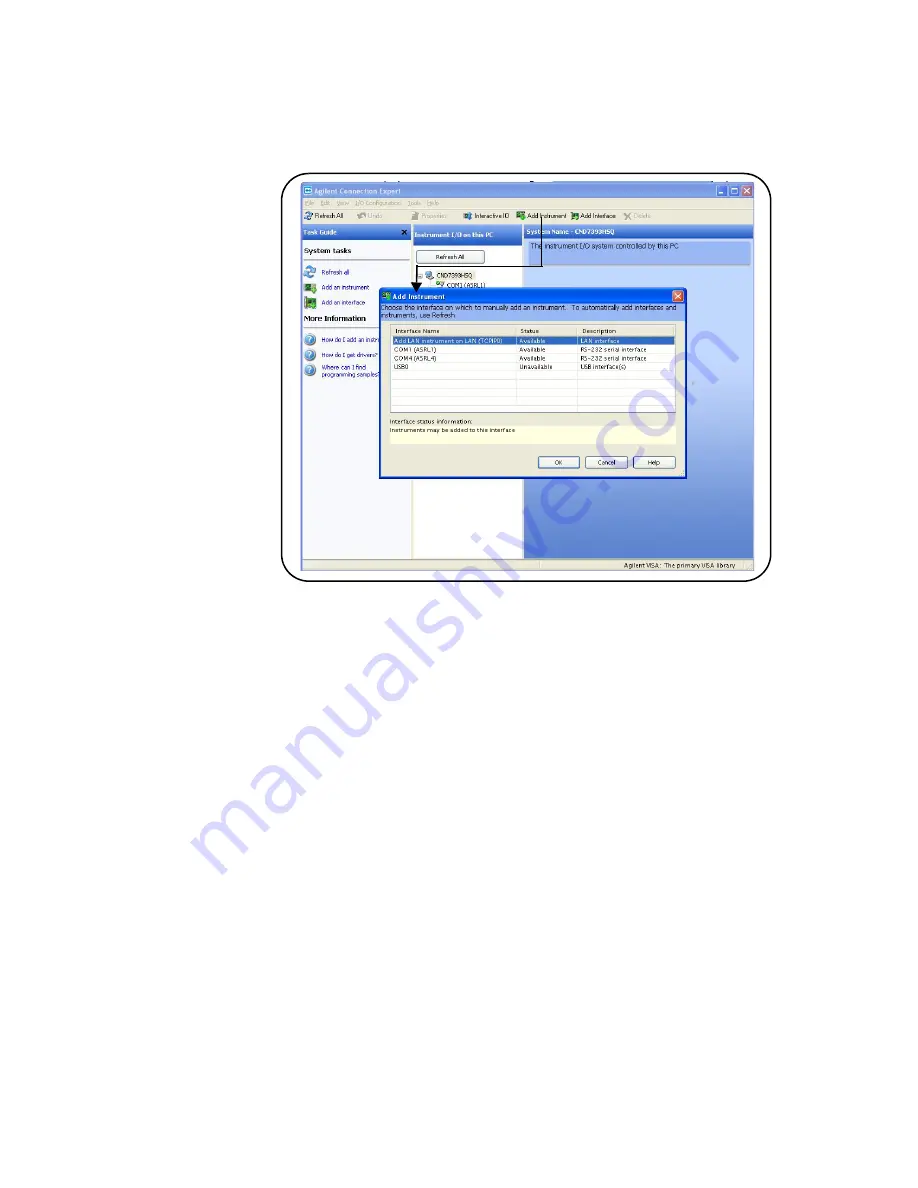
72
Keysight L4490A/L4491A User’s Guide
Software Installation and Configuration
Adding Instruments to the Interface
Figure 3-4. Keysight Connection Expert “Add Instrument” Window.
After clicking ‘OK’, Keysight Connection Expert (version 15) performs an auto-
matic find (search) of all instruments on the same subnet as the computer. An
example of instruments found on a subnet is shown in Figure 3-5.
The “Add LAN Instruments” window identifies the instrument’s IP address, MAC
address, host name, and product number. In the example of Figure 3-5, the
instrument is connected to the PC via a LAN switch with no DHCP server present.
Thus, the host name is not registered and access to the instrument is through its
IP address.
“Select” the desired instruments from the list and then click ‘OK’. Communication
paths to the instruments are verified and the instruments are added to the con-
figured interface. The instruments appear in the Keysight Connection Expert
Explorer pane (Figure 3-3). Selecting the instrument in the Explorer pane dis-
plays its properties in the Properties pane.
Summary of Contents for L4490A
Page 1: ...Keysight L4490A L4491A RF Switch Platform User Guide...
Page 3: ......
Page 6: ...vi...
Page 154: ...12 Keysight L4490A L4491A User s Guide L4490A 91A Service Information...
Page 158: ...16 Keysight L4490A L4491A User s Guide Index...
Page 159: ...17...






























