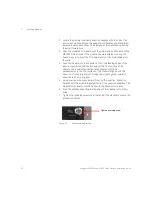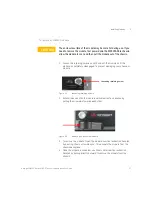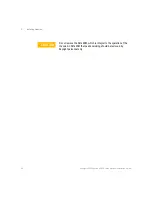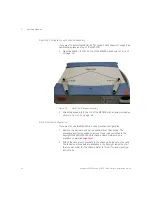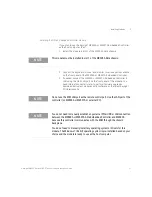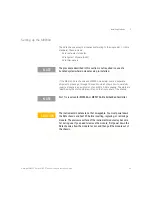28
Keysight M8000 Series of BER Test Solutions Installation Guide
2
Installing Modules
To install the M8041A module
Figure 11
Installed M8041A module in slots 1 through 3
Ensure that the chassis is NOT powered up or connected to a power
source while installing an instrument/embedded controller module.
1 If you are not installing the M9536A or M9537A AXIe Embedded
Controller, remove the filler panel modules that cover slots 1, 2, and 3.
Loosen the retaining screws on both sides of the filler panel module
until the filler panel module is completely disengaged. Then gently pull
the module out of the chassis holding the screws.
2 If you are installing the M9536A or M9537A AXIe Embedded Controller,
remove the filler panel modules that cover slots 2, 3, and 4. Loosen the
retaining screws on both sides of the filler panel module until the filler
panel module is completely disengaged. Then gently pull the module
out of the chassis holding the screws.
Figure 12
Filler panel module removed
Retaining Screw
Filler Panel Module Removed