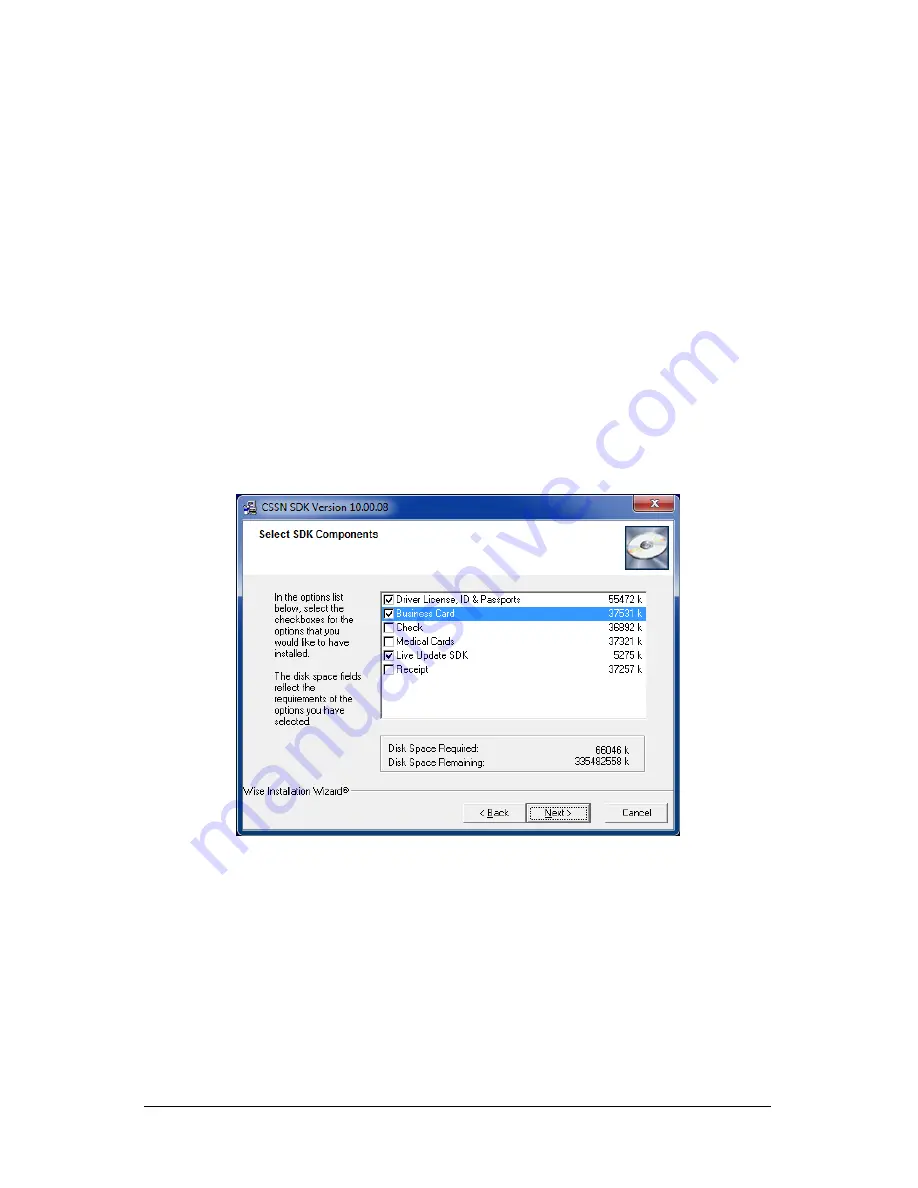
Keyscan Inc. A Member of the Kaba Group
2
Driver Installation
Do not connect the USB cable until you are instructed in the following procedures.
1.
Insert the Aurora Software Installation DVD in the DVD drive.
2.
From the Aurora Installation screen, select the Integrations and Drivers button.
3.
Navigate to the BizScan Drivers folder > SDK_setup.exe file.
4.
Right click on the SDK_setup.exe file and run as administrator.
5.
If the Windows Security screen opens, select the Install or Run button.
6.
From the Welcome to CSSN SDK Setup Program screen, select the Next> button.
7.
From the End User Software License Agreement screen, select the I AGREE button.
8.
From the Destination Location screen, Keyscan recommends the Default folder
location. Select the Next> button.
To change the folder location, select the Browse button, and navigate to the
desired folder location and then select the Next> button.
9.
From the Select SDK Components screen, select the Business Card option. Leave the
Driver License, ID & Passports option selected. Both the Business Card and Driver
License, ID & Passports options should have a check mark. Select the Next> button.




