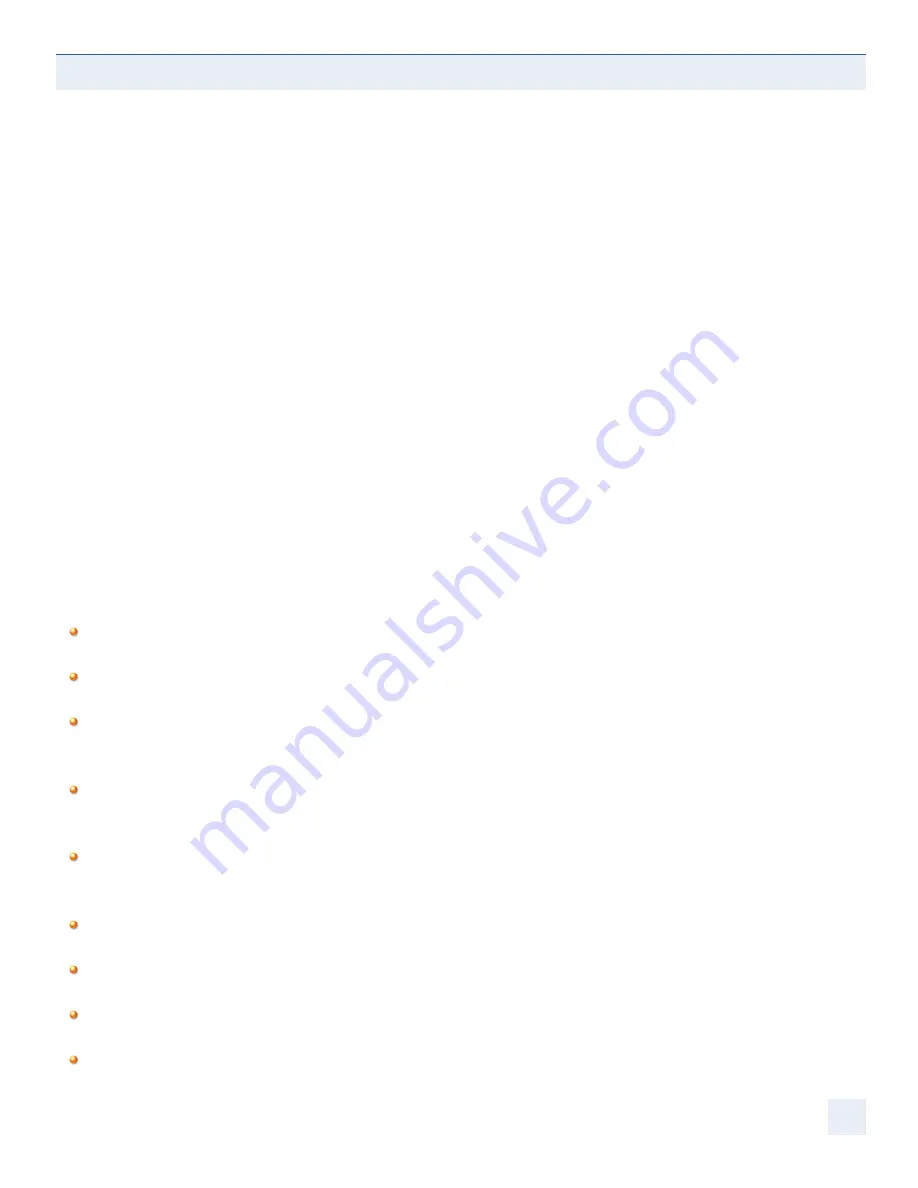
GENERAL GUIDELINES - OBSERVE GOOD WORK HABITS
Effective rest breaks will give you an opportunity to stand and walk around and gently stretch your muscles. Make sure
your activities away from your computer give your body a chance to relax and recover from your computer work. Extra-
curricular activities that involve intensive use of the same muscle groups you use to operate your keyboard and mouse will
not give you a chance to recover and may increase your risk of injury.
Pay attention to your body. If you experience pain, discomfort or other symptoms like numbness, tingling or swelling, either
while using your keyboard or at other time, do not ignore these signs and hope that they will go away. Consult your doctor
sooner rather than later. Many minor musculoskeletal disorders can be effectively treated at an early stage before they
progress to more long-term injuries.
Vision Care
It is important to use proper lighting to reduce eyestrain. Reflective glare may be a problem while using your computer,
remove all potential sources of distracting reflective glare (paper, shiny posters, glass etc.) from around your monitor and
desk, this will help.
Indirect lighting is probably best for intensive computer work. Some ergonomists recommend that the light level when
working on a computer should be dimmer than when you work with hand written documents or are reading. This means
that when you are using both a computer, as well as reading from paper, it may be beneficial to use indirect lighting in
combination with task lighting to ensure that you have both a clear and easy to read computer monitor as well as a well lit
source document.
Adjust your work environment and lighting so that there is no reflective glare on the screen.
Remove any sources of reflective glare.
Keep the monitor at an angle to reduce reflection. Place your monitor so that it is at an angle to light sources to
reduce glare and reflection.
Arrange your workstation so windows are not directly behind or in front of the monitor. Bright ambient light, especially
in front of you will cause your eyes to adjust, making your monitor more difficult to read and causing eyestrain.
Adjust your computer monitor and the surroundings as the ambient light changes during the day, closing blinds,
adjusting your task lighting and altering the brightness and contrast on your monitor.
Adjust the monitor so that it is 18 to 30 inches away from your eyes (46cm to 76cm).
The top of the screen should be at, or slightly below, eye level.
Use a document holder if you are working from source material.
Ensure the screen is clean.
11

































