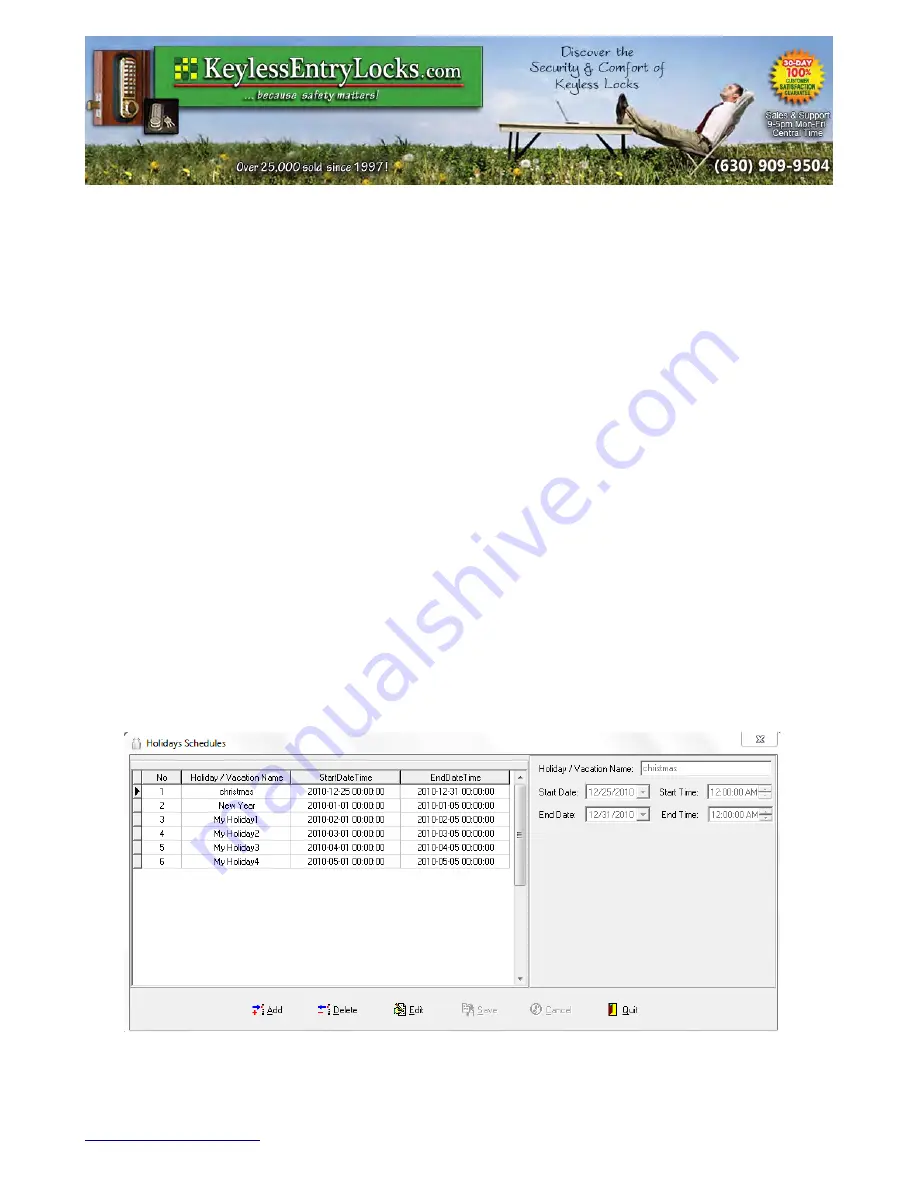
RM Series Programming Guide
Section:
Managing Schedules
To manage door schedules, from the
Tools
drop down menu select
Door Schedules
.
1.
From the
Door Open Schedules
window, click “Add”. The software will activate the
Edit Door Schedule
panel on the right.
2.
In the
Door Schedule Name
field, type the name of the schedule you are adding.
3. Select the appropriate check box for the day(s) of the week you want to set the door
schedule.
4.
In the
Start Time
field, change the start time, if necessary. This is the time that door
begins to operate each day. Check the “Unlock” box if you want to automatically unlock
the door
5.
5) In the
End Time
field, change the end time, if necessary. This is the time that door
ends its operation each day. Check the “Lock” box if you want to automatically lock the
door
6.
Click “Save”
to save the change.
Manage Holiday Schedules
A Holiday/Vacation is a defined time period during which users will NOT be granted access
to a door.
To manage holiday schedules, from the
Tools
drop down menu select
Holidays
Schedules
.
Note:
You can define a maximum of 32 holiday/vacation periods in each lock, but unlimited
number of schedules in the software.
The Keyless Locks Store
For current prices, please visit our website.
www.KeylessLocksStore.com
46 Danada Sq West #4133
Phone: (630) 909-9504
Wheaton, IL 60189
Page 26 of 36
FAX: (630) 447-3635
Path: Z:\KEY\suppliers\Lockey\website-KEL-zc\_dev\pdfs Modified 05/1
2
©KeylessEntryLocks.com
©KeylessEntryLocks.com
©KeylessEntryLocks.com
©KeylessEntryLocks.com
©KeylessEntryLocks.com
©KeylessEntryLocks.com
©KeylessEntryLocks.com
©KeylessEntryLocks.com
©KeylessEntryLocks.com
©KeylessEntryLocks.com
©KeylessEntryLocks.com
©KeylessEntryLocks.com
©KeylessEntryLocks.com
©KeylessEntryLocks.com
©KeylessEntryLocks.com

























