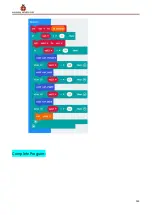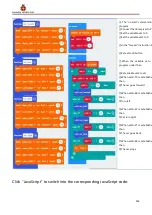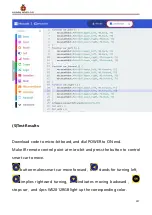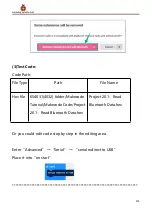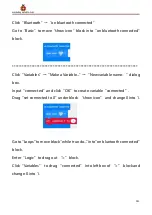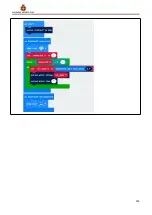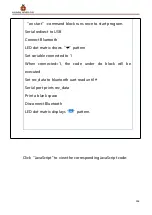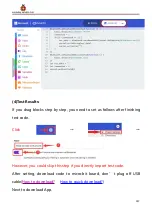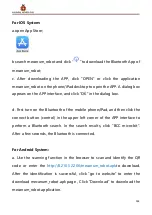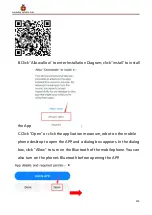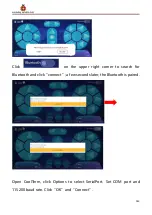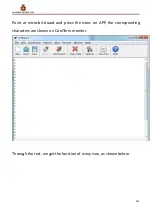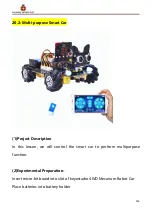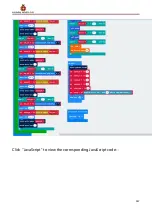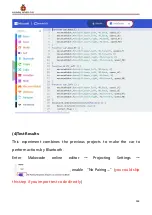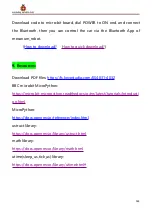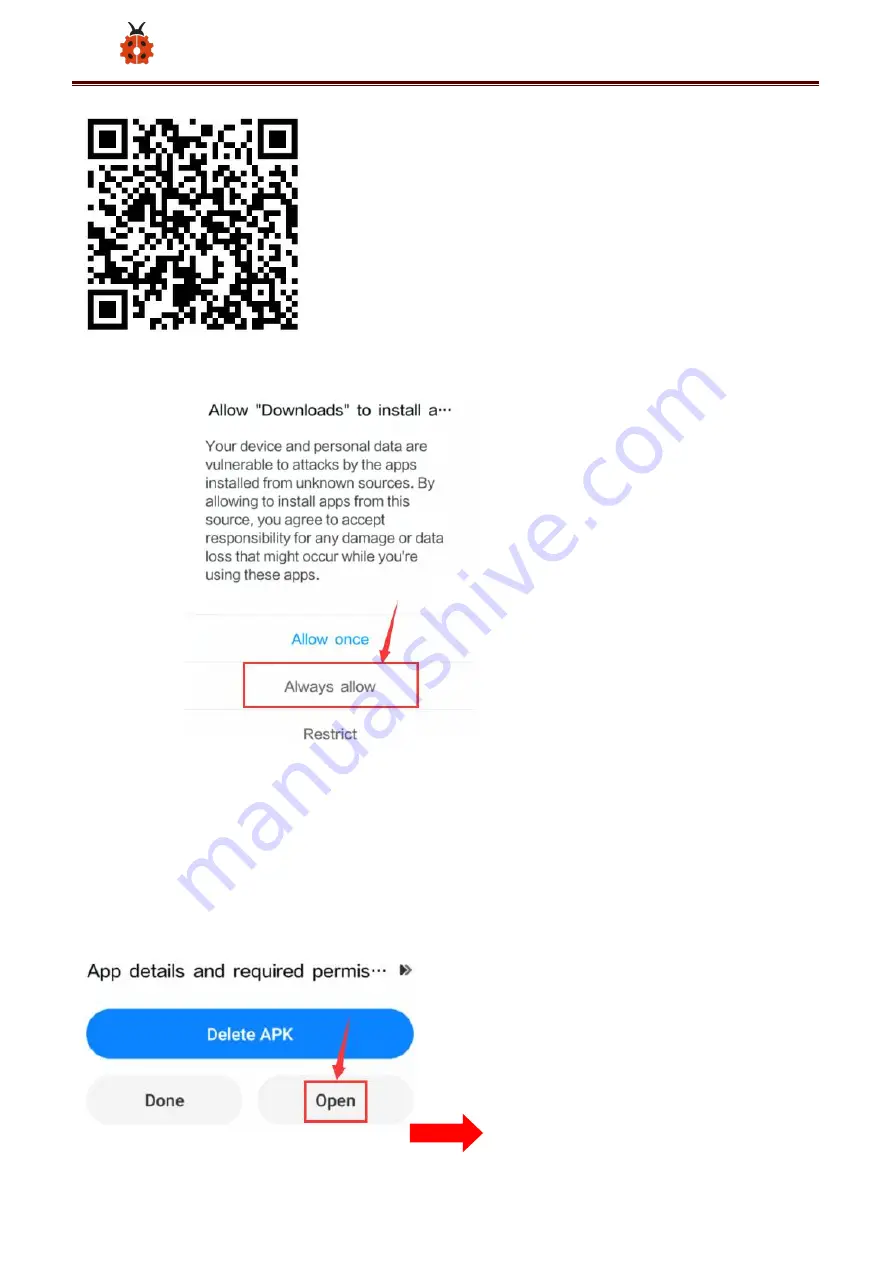
359
www.keyestudio.com
B.Click“Allow allow”to enter Installation Diagram; click“install”to install
the App
;
C.Click "Open" or click the application mecanum_robot on the mobile
phone desktop to open the APP, and a dialog box appears. In the dialog
box, click "Allow" to turn on the Bluetooth of the mobile phone. You can
also turn on the phone's Bluetooth before opening the APP.
Summary of Contents for 4WD Bluetooth Multi-functional Car
Page 21: ...21 www keyestudio com Installation Diagram Prototype Part 2...
Page 22: ...22 www keyestudio com Components Needed Installation Diagram...
Page 23: ...23 www keyestudio com Prototype Part 3...
Page 24: ...24 www keyestudio com Components Needed Installation Diagram...
Page 26: ...26 www keyestudio com Components Needed Installation Diagram mind the installation direction...
Page 27: ...27 www keyestudio com Prototype Part 5 Components Needed...
Page 28: ...28 www keyestudio com Installation Diagram Prototype Part 6...
Page 29: ...29 www keyestudio com Components Needed Installation Diagram...
Page 30: ...30 www keyestudio com Prototype Part 7 Components Needed...
Page 31: ...31 www keyestudio com Installation Diagram mind the direction of the motor Prototype Part 8...
Page 33: ...33 www keyestudio com Prototype Part 9 Components Needed...
Page 34: ...34 www keyestudio com Installation Diagram Prototype Part 10...
Page 35: ...35 www keyestudio com Components Needed Installation Diagram...
Page 36: ...36 www keyestudio com Prototype Start Wiring The wiring of the RGB lights...
Page 39: ...39 www keyestudio com The wiring of the servo The wiring of the M1 motor...
Page 40: ...40 www keyestudio com The wiring of the M2 motor The wiring of the M3 motor...
Page 45: ...45 www keyestudio com...
Page 47: ...47 www keyestudio com...
Page 50: ...50 www keyestudio com You can also directly drag the hex file onto the MICROBIT E disk...
Page 56: ...56 www keyestudio com Click Next...
Page 57: ...57 www keyestudio com Click another Next...
Page 60: ...60 www keyestudio com...
Page 66: ...66 www keyestudio com...
Page 67: ...67 www keyestudio com...
Page 69: ...69 www keyestudio com Click the Explorer on the left side...
Page 73: ...73 www keyestudio com Click Import File...
Page 88: ...88 www keyestudio com block...
Page 93: ...93 www keyestudio com Complete Program...
Page 99: ...99 www keyestudio com leave it below clear screen block Complete Program...
Page 116: ...116 www keyestudio com Complete Program...
Page 120: ...120 www keyestudio com...
Page 121: ...121 www keyestudio com...
Page 122: ...122 www keyestudio com...
Page 140: ...140 www keyestudio com...
Page 163: ...163 www keyestudio com Project 9 Speaker...
Page 166: ...166 www keyestudio com forever block Click the little triangle to select happy hello yawn...
Page 173: ...173 www keyestudio com side of 0 0 and change the 0 on the right side to 1000 Complete Program...
Page 184: ...184 www keyestudio com...
Page 189: ...189 www keyestudio com...
Page 190: ...190 www keyestudio com...
Page 192: ...192 www keyestudio com Secondly click Pair a new micro bit...
Page 194: ...194 www keyestudio com...
Page 195: ...195 www keyestudio com...
Page 198: ...198 www keyestudio com...
Page 200: ...200 www keyestudio com...
Page 201: ...201 www keyestudio com...
Page 202: ...202 www keyestudio com Name the code as 1 and click to save it...
Page 204: ...204 www keyestudio com...
Page 205: ...205 www keyestudio com...
Page 211: ...211 www keyestudio com Code 2 File Type Path File Name...
Page 218: ...218 www keyestudio com Complete Code...
Page 219: ...219 www keyestudio com...
Page 225: ...225 www keyestudio com Complete Code...
Page 227: ...227 www keyestudio com...
Page 230: ...230 www keyestudio com Click JavaScript to switch into the corresponding JavaScript code...
Page 235: ...235 www keyestudio com Click Neopixel to move strip show block under pause as 500...
Page 236: ...236 www keyestudio com Complete Code...
Page 244: ...244 www keyestudio com Copy once and change the of to Complete Program...
Page 249: ...249 www keyestudio com Back...
Page 250: ...250 www keyestudio com...
Page 258: ...258 www keyestudio com Click JavaScript to view the corresponding JavaScript code...
Page 275: ...275 www keyestudio com Complete Program...
Page 282: ...282 www keyestudio com respectively...
Page 284: ...284 www keyestudio com Complete Program...
Page 286: ...286 www keyestudio com...
Page 296: ...296 www keyestudio com...
Page 299: ...299 www keyestudio com 4 Test Code Code path...
Page 307: ...307 www keyestudio com 12 Change to and place it in the first else...
Page 309: ...309 www keyestudio com Complete Program...
Page 310: ...310 www keyestudio com...
Page 311: ...311 www keyestudio com Click JavaScript to view the corresponding JavaScript code...
Page 319: ...319 www keyestudio com Place car stop to the last else Complete Program...
Page 320: ...320 www keyestudio com Click JavaScript to view the corresponding JavaScript code...
Page 331: ...331 www keyestudio com The key value is displayed as for your reference...
Page 332: ...332 www keyestudio com 19 2 IR Remote Control...
Page 334: ...334 www keyestudio com 3 Flow Chart 4 Test Code Code path...
Page 339: ...339 www keyestudio com 9 Click Functions of Advance to find and drag to the second then...
Page 340: ...340 www keyestudio com 10 Copy val2 70 once and place it behind the first if change the 70...
Page 341: ...341 www keyestudio com behind to 68 11 Click Functions of Advance to find and drag to the...
Page 345: ...345 www keyestudio com Complete Program...
Page 355: ...355 www keyestudio com...
Page 362: ...362 www keyestudio com...
Page 366: ...366 www keyestudio com...
Page 367: ...367 www keyestudio com Click JavaScript to view the corresponding JavaScript code...