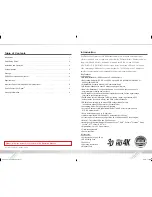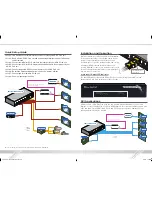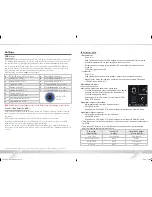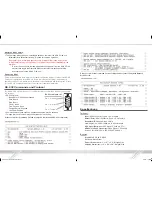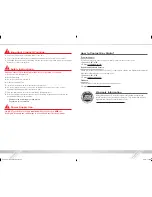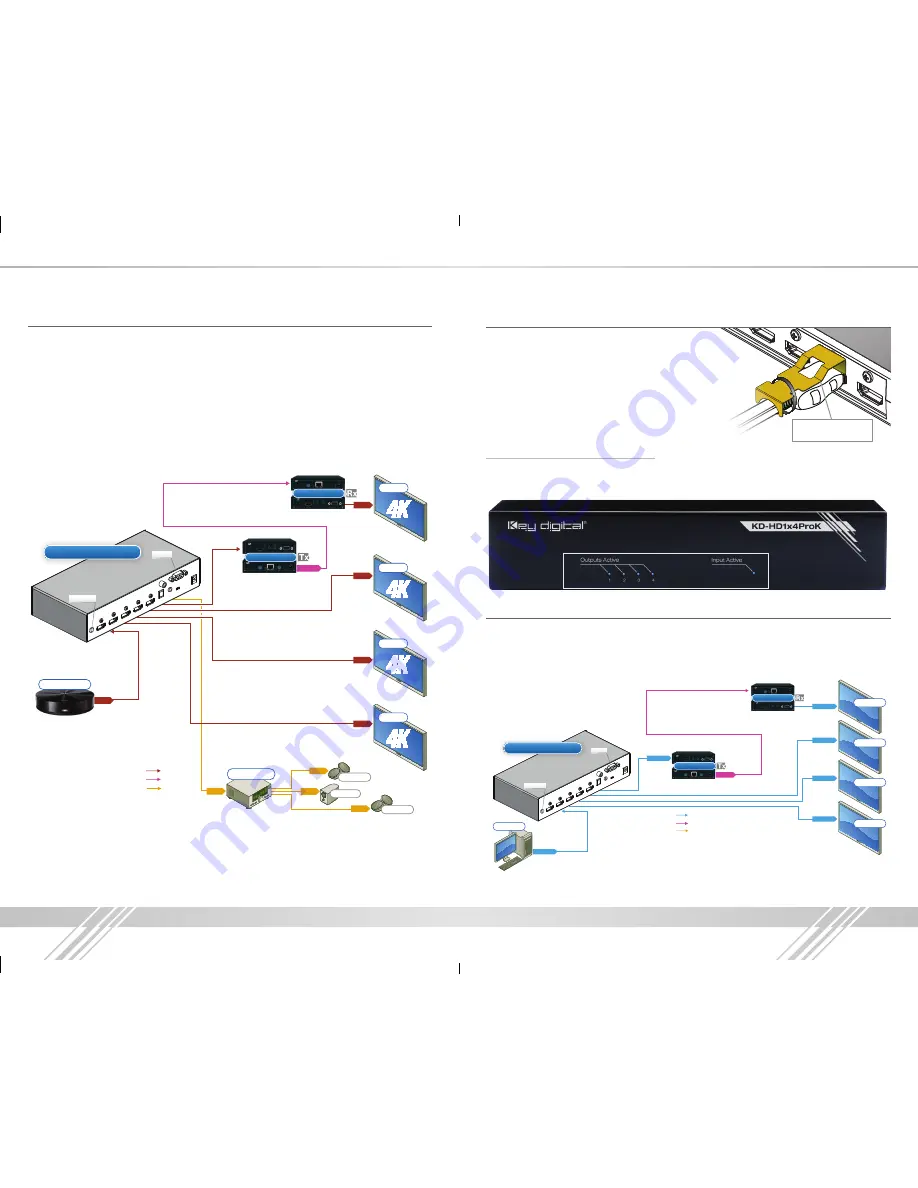
2
3
Quick Setup Guide
›
Step 1:
Find a safe and convenient location to mount or place your KD-HD ProK unit
›
Step 2:
Begin with the KD-HD ProK unit and all input/output devices turned off with power
cables removed
›
Step 3:
Connect your HDMI or DVI-D source to the input port of your KD-HD ProK unit
›
Step 4:
Connect your HDMI or DVI-D displays and audio devices to the output port of your
KD-HD ProK unit
›
Step 5:
Connect the desired RS-232 control inputs to your KD-HD ProK unit
›
Step 6:
Be sure the Operation Mode Switch is set to the “Normal” position
›
Step 7:
Connect power to the KD-HD ProK unit
›
Step 8:
Power on input/output devices
4K Media Server
Audio
Audio
Audio
Audio
Audio
HDMI
Audio
CAT5e/6
HDMI
Audio
CAT5e/6
Audio
CAT5e/6
Audio
Audio
Audio
DVI Video*
DVI Video*
DVI Video*
DVI Video*
HDMI
HDMI
HDMI
4K Media Server
HDMI
HDMI
HDMI
HDMI
HDMI
HDMI
HDMI
HDMI
Speakers
Speakers
Sub-Woofer
Audio Rcvr.
Speakers
Speakers
Sub-Woofer
Audio Rcvr.
Display 4
Display 3
Display 2
Display 1
DVI
DVI Video*
DVI Video*
Desktop PC
RS-232
EDID Control
KD-HD1x4ProK
RS-232
EDID Control
KD-HD1x4ProK
RS-232
EDID Control
KD-HD1x4ProK
KD-X400Prok
Up to 150 ft. @ 4K/24/25/30/60 using
KD-CAT6STP1X cabling
CAT5e/6
KD-X400Prok
KD-X400Prok
Up to 150 ft. @ 4K/24/25/30/60 using
KD-CAT6STP1X cabling
CAT5e/6
KD-X400Prok
KD-X400Prok
Up to 150 ft. @ 4K/24/25/30/60 using
KD-CAT6STP1X cabling
CAT5e/6
KD-X400Prok
Display 2
Display 1
Display 3
Display 4
Display 2
Display 1
Display 3
Display 4
Note: No resolution processing is done on the KD-HD1x2ProK; KD-HD1x4ProK.
Installation and Operation
Before permanently securing the unit for final installation,
test for proper operation of the unit and cables in your
system. It is recommended that you leave enough
ventilation space to provide sufficient airflow and cooling.
An optional HDMI cable clip (included) allows for a
secure HDMI cable connection to be made to the rear of
the unit and helps defeat intermittent or complete signal
loss due to poor connection.
Active Input / Output LED Indicators
The front LEDs indicate that a valid HDMI / DVI-D connection (v data link) is made
between the KD-HD ProK unit and each Input / Output.
DVI Applications
KD-HD1x2ProK / KD-HD1x4ProK units can also be used with DVI-D and DVI-I sources and
displays. For these applications, use DVI to HDMI adapters. Note that while HDMI supports both
video and audio over an HDMI cable, DVI-D and DVI-I supports only video. Additionally, color
spacing adjustments may be required.
4K Media Server
Audio
Audio
Audio
Audio
Audio
HDMI
Audio
CAT5e/6
HDMI
Audio
CAT5e/6
Audio
CAT5e/6
Audio
Audio
Audio
DVI Video*
DVI Video*
DVI Video*
DVI Video*
HDMI
HDMI
HDMI
4K Media Server
HDMI
HDMI
HDMI
HDMI
HDMI
HDMI
HDMI
HDMI
Speakers
Speakers
Sub-Woofer
Audio Rcvr.
Speakers
Speakers
Sub-Woofer
Audio Rcvr.
Display 4
Display 3
Display 2
Display 1
DVI
DVI Video*
DVI Video*
Desktop PC
RS-232
EDID Control
KD-HD1x4ProK
RS-232
EDID Control
KD-HD1x4ProK
RS-232
EDID Control
KD-HD1x4ProK
KD-X400Prok
Up to 150 ft. @ 4K/24/25/30/60 using
KD-CAT6STP1X cabling
CAT5e/6
KD-X400Prok
KD-X400Prok
Up to 150 ft. @ 4K/24/25/30/60 using
KD-CAT6STP1X cabling
CAT5e/6
KD-X400Prok
KD-X400Prok
Up to 150 ft. @ 4K/24/25/30/60 using
KD-CAT6STP1X cabling
CAT5e/6
KD-X400Prok
Display 2
Display 1
Display 3
Display 4
Display 2
Display 1
Display 3
Display 4
Optional HDMI Cable
clip (included)
KD-HD1x2_1x4ProK_Manual.indd 2-3
2/9/15 1:45 PM