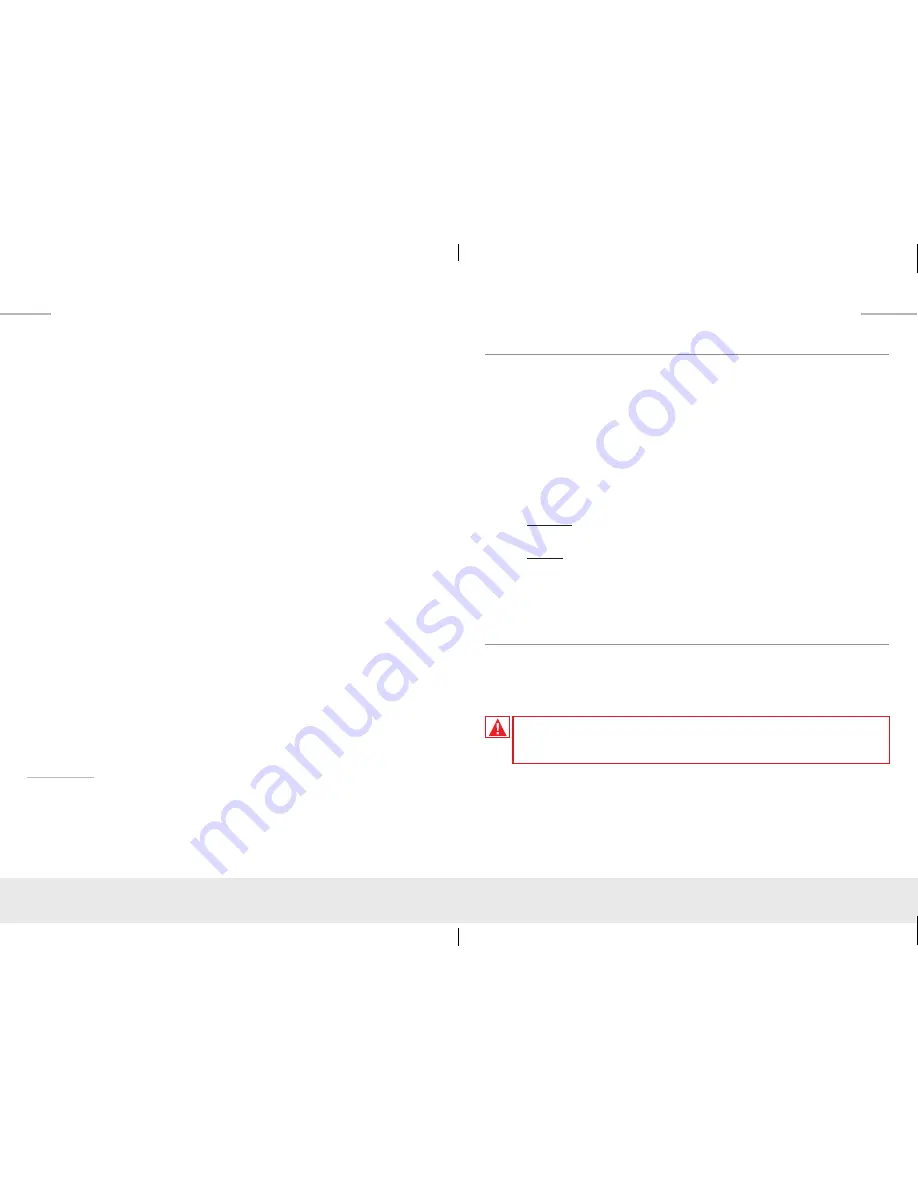
2
3
➔
HDMI
®
and HDCP Licensing:
Fully licensed and compatible with HDCP 2.2 and
HDMI latest technology such as 4K/UHD 4:2:0/8bit at 60f/s
➔
EDID Control:
Internal library features 15 default EDID configurations and
native EDID data from Output/Display devices connected via Rx
➔
Hot Plug Detection Control:
Enables integrator to choose if active signal
voltage is forced to connected input devices
➔
Full Buffer System
™
:
Manages TMDS re-clocking / signal re-generation,
HDCP authentication with source & display, EDID Control handshake,
and Hot Plug control
➔
Low Profile:
Super slim chassis design
➔
IR Sensor:
Sensor powering via +5V on Tx unit’s IR In port collects line-of-sight
IR from remote(s) without external IR connecting block
➔
Up/Down IR:
Two channels of IR enable control to/from devices connected
to Tx and Rx units
➔
RS-232:
Bi-Directional control to/from Tx and Rx unit on Phoenix connector
➔
Rotary Switch RS-232 Control Mode:
Provides control of Tx unit as well as
connectivity status
➔
3D:
Support for standard 3D stereoscopic signal formats
➔
Lossless compressed digital audio:
Support for Dolby
®
TrueHD,
Dolby
®
Digital Plus, Dolby Atmos
®
, and DTS-HD Master Audio
™
➔
CEC Support:
For inter-device control between input and output HDMI channel
➔
I2C Communication:
EDID and HDCP authentication to Display and Source
➔
Control System Support:
Fully controllable by all RS-232 supported control
systems via open API: Compass Control
®
, AMX
®
, Crestron
®
, KNX
®
, RTI
®
, Savant,
URC
®
, Leviton
®
etc.
Accessories
➔
(1) 12V 2A DC Power Supply (Screw-In Type), (1) Mounting Bracket, (1) IR Emitter,
(1) IR Sensor
➔
Only requires power on the Tx unit, which extends power to the Rx unit
Quick Setup Guide
Step 1:
Find a safe and convenient location to mount or place units
Step 2:
Begin with the Tx, Rx units and all input/output devices turned off with
power cables removed
Step 3:
Connect HDMI source to the input port of the Tx unit
Step 4:
Connect HDMI display to the output port of Rx unit
Step 5:
Connect CAT5e/6 cabling to Tx and Rx units. Use 568-B standard
termination on both ends.
Step 6:
If controlling external devices, connect IR emitter and sensor, and RS-232
cabling as needed
Step 7:
BEFORE
connecting power supply to power outlet, screw-in power supply
on Tx unit.
Step 8:
AFTER
all connections are made, plug-in power supply to power outlet
Step 9:
Power on input/output devices
Installation and Operation
Before permanently securing the unit for final installation, test for proper operation
of the unit and cables in your system. It is recommended that you leave enough
ventilation space to provide sufficient airflow and cooling.
You MUST use the Power Supply provided with your unit or you VOID
the Key Digital
®
Warranty and risk damage to your unit and associated
equipment.
KD-X422POA_Manual.indd 3
12/12/16 3:33 PM












