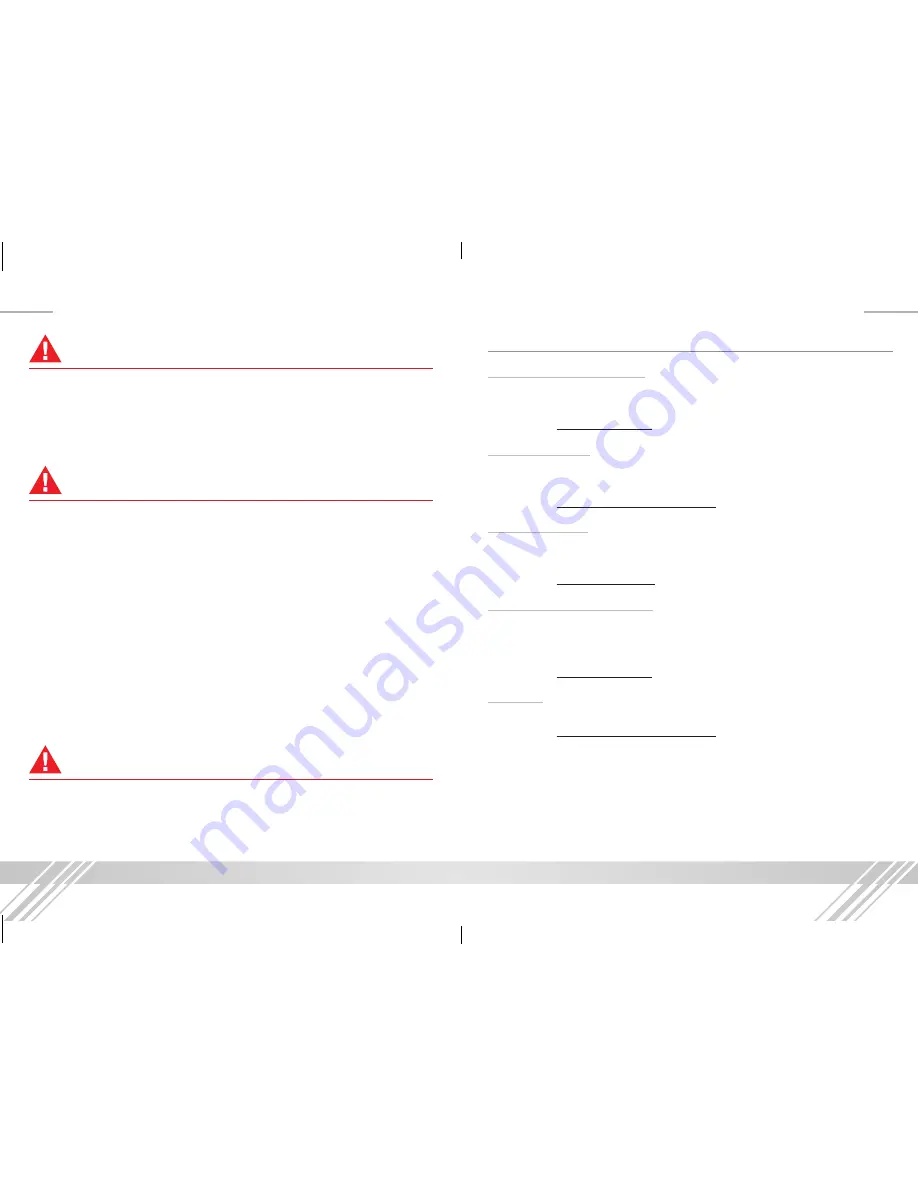
20
21
How to Contact Key Digital
®
System Design Group (SDG)
For system design questions please contact us at:
➔
Phone: 914-667-9700
➔
E-mail:
Customer Support
For customer support questions please contact us at:
➔
Phone: 914-667-9700
➔
E-mail:
Technical Support
For technical questions about using Key Digital
®
products, please contact us at:
➔
Phone: 914-667-9700
➔
E-mail:
Repairs and Warranty Service
Should your product require warranty service or repair, please obtain a
Key Digital
®
Return Material Authorization (RMA) number by contacting us at:
➔
Phone: 914-667-9700
➔
E-mail:
Feedback
Please email any comments/questions about the manual to:
➔
E-mail:
Important Product Warnings:
1.
Connect all cables before providing power to the unit.
2.
Test for proper operation before securing unit behind walls or in hard to access
spaces.
3.
If installing the unit into wall or mounting bracket into sheet-rock, provide proper
screw support with bolts or sheet-rock anchors.
Safety Instructions:
Please be sure to follow these instructions for safe operation of your unit.
1.
Read and follow all instructions.
2.
Heed all warnings.
3.
Do not use this device near water.
4.
Clean only with dry cloth.
5.
Install in accordance with the manufacturer’s instructions.
6.
Do not install near any heat sources such as radiators, heat registers, stoves, or
other apparatus (including amplifiers) that produce heat.
7.
Only use attachments/accessories specified by the manufacturer.
8.
Refer all servicing to qualified service personnel. Servicing is required when the
device has been damaged in any way including:
»
Damage to the power supply or power plug
»
Exposure to rain or moisture
Power Supply Use:
You MUST use the Power Supply
provided
with your unit or you
VOID
the Key Digital
®
Warranty and risk damage to your unit and associated
equipment.
KD-X411ProK_X411POHK_Manual.indd 20-21
11/17/15 12:40 PM














