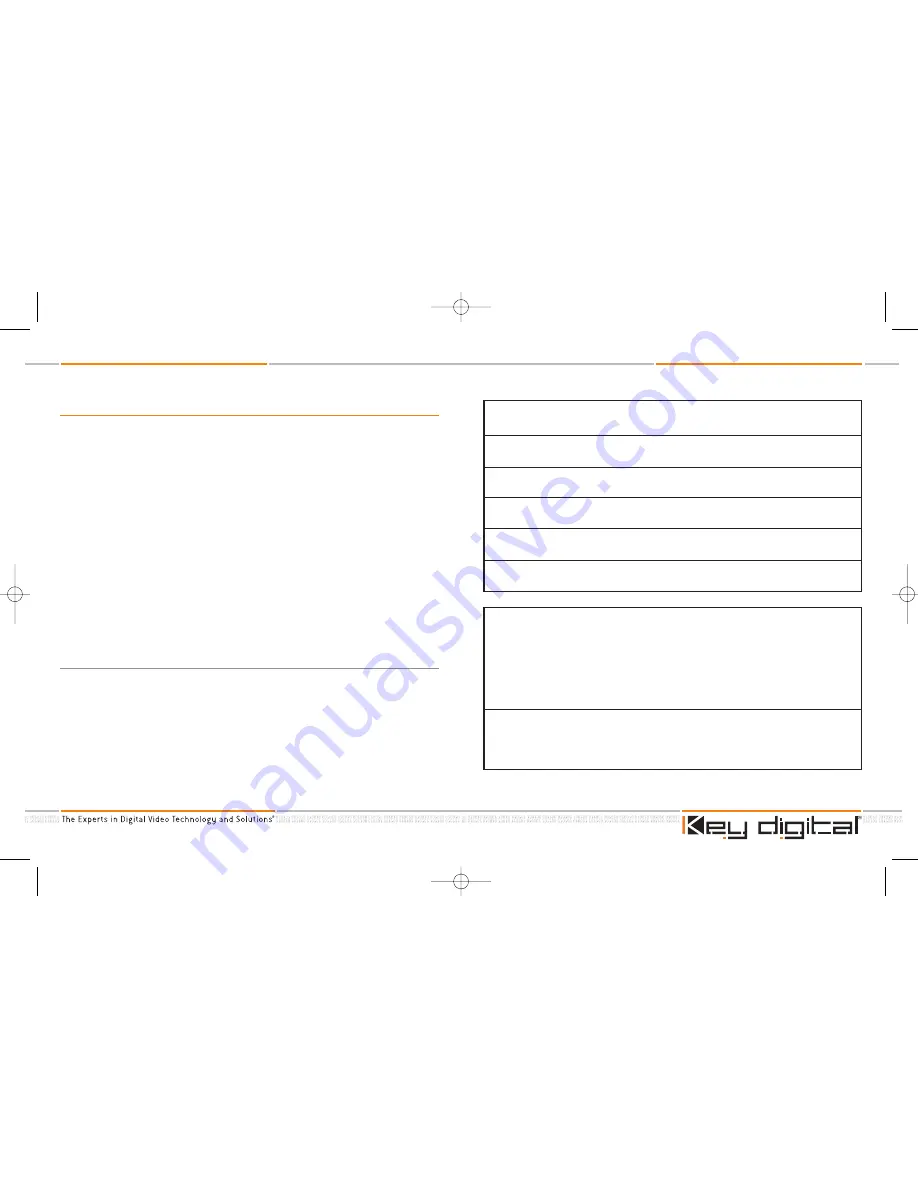
KD-CDA3 Operating Instructions
Page 21 of 29
KD-CDA3 Operating Instructions
Page 20 of 29
PROBLEM:
No power to the unit.
You
MUST
use the Power Supply provided with your unit:
Verify that the external Power Supply provided with your unit is properly connected
to a standard 110V household outlet.
Check to make sure that the power connector is properly inserted into the jack on
the KD-CDA3.
Check and verify that the wall outlet is active by plugging in a component known
to be operational, such as a desk lamp.
Unplug the adapter from the wall and verify that the cable is not cut or interrupted
anywhere.
If none of the above works, please contact Key Digital
®
technical support. See
“How to Contact Key Digital
®
at the end of these Operating Instructions.
PROBLEM:
You are not able to view a picture on any or all of your Display
devices.
Check to make sure that the connected Display devices are capable of operating
with the format and resolution of the “Source”. For example, if the Source (such as
your DVD player) outputs Component Video (YPbPr) at 1080p, but your display
device only accepts 720p RGBHV, then there is a compatibility problem among
your equipment.
If any Display device connected to the output of the KD-CDA3 is not capable of
handling HDTV-compatible video signals, make sure that the “Source” device con-
nected to the Input of the KD-CDA3 for distribution is set to output SD-compatible
signals (Standard Definition or 480i).
TROUBLESHOOTING
If you encounter problems or find that the KD-CDA3 unit fails to properly distribute
the “Source” signal (such as from your DVD player) to the Video Display(s) and/or
Audio system(s), it is suggested you first check for the following:
■
Verify that your Source device and displays are functioning properly without the
KD-CDA3. Connect your Source directly to your displays and check for proper
operation. If you are not able to obtain satisfactory operation, correct the problem
before proceeding with the KD-CDA3 in the path.
■
Validate that all of the connections are made at all points: the Source Output, the
KD-CDA3 Input and Outputs, and your Display and Audio system Inputs.
■
Be sure that you have supplied power to the KD-CDA3 unit, using ONLY the Power
Supply adapter provided in the package with your unit.
■
Ensure you have good-quality cables, of equal length, no greater than 300 feet
each in length.
Troubleshooting Guide
If you still encounter a problem with your unit or installation after checking for the
items above, you may find it helpful to review the Troubleshooting Guide, next page:
KDCDA3_OperInstructions.qxd 1/4/06 12:58 PM Page 20




































