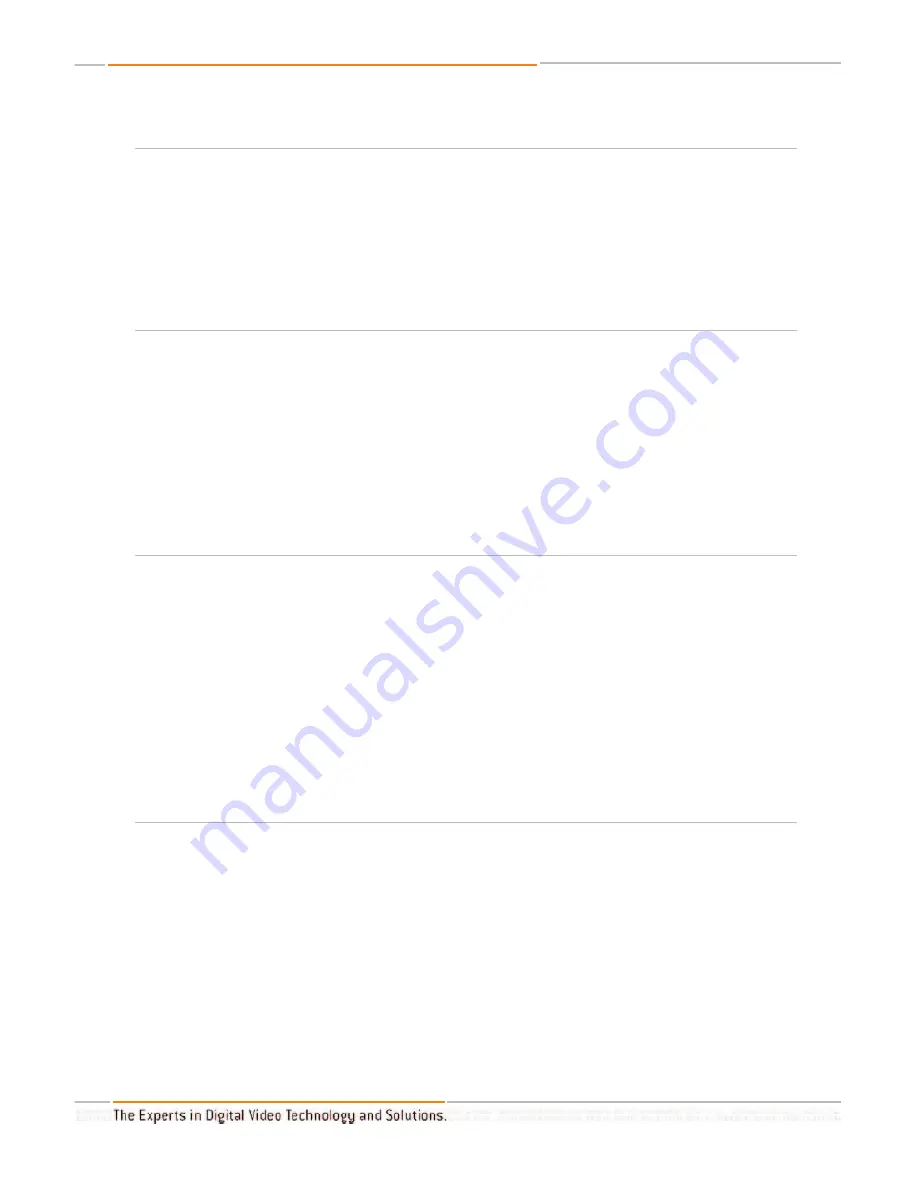
HD Flash 4
TM
Operating Instructions
Page 8 of 12
Selecting video/audio inputs using with the Flash 4
TM
On the front of the Flash 4
TM
there is a pushbutton with a row of blue LED indicators. Each
LED corresponds to a separate video/audio input. To select a specific A/V device (input),sim-
ply push the button repeatedly until the LED indicator for the desired input is lit. All video
and audio signals connected to that input are automatically sent to the output.
Remote selection and switching of A/V inputs and outputs with the Flash 4
TM
(IR) Remote Control.
You can operate the Flash 4
TM
using the supplied infrared (IR) remote control.
By pressing R1 and then one digit on the IR remote control, you go to the desired input.
The digit you enter corresponds to the desired video/audio input (1-4). For example, if you
wished to connect a DVD player on input 4, you would depress the key 4. When the R1 key
is pressed, the blue input LED indicators on the front panel will blink until a desired input
number is selected. If you prefer, you can press R1 and also use the CH+ and CH- keys on
the IR remote control to step through and select an input.
R3 Optional Mode of Operation.
The Flash 4
TM
may be located where other Key Digital
®
products are being used. Since the
Flash 4
TM
shares some remote commands with other Key Digital
®
products, it is necessary to
press the R1 button before entering a remote command. If you do not have any other Key
Digital
®
equipment nearby, you can set up the Flash 4
TM
to not require the use of the R1 but-
ton before you select an input. You do this by pressing R3 for 5 seconds. When you press
R3, the blue LED input indicator on the Flash 4
TM
will blink. Keep pressing the R3 button
until it stops blinking. You can now control the Flash 4
TM
input selector without pressing R1
first. If you want to go back to the mode where you press R1 first, press R3 again for 5 sec-
onds. Even if you are in the R3 optional mode, you can still press R1 first if you wish.
RS-232 Control and Multiple Unit Operation
The Flash 4
TM
can be controlled remotely through its RS-232 and IR ports from AMX,
Crestron, and Dataton systems using the protocol and commands below.
RS232 Protocol
Band Rate 4800
8 data bits
1 stop bit
No parity












