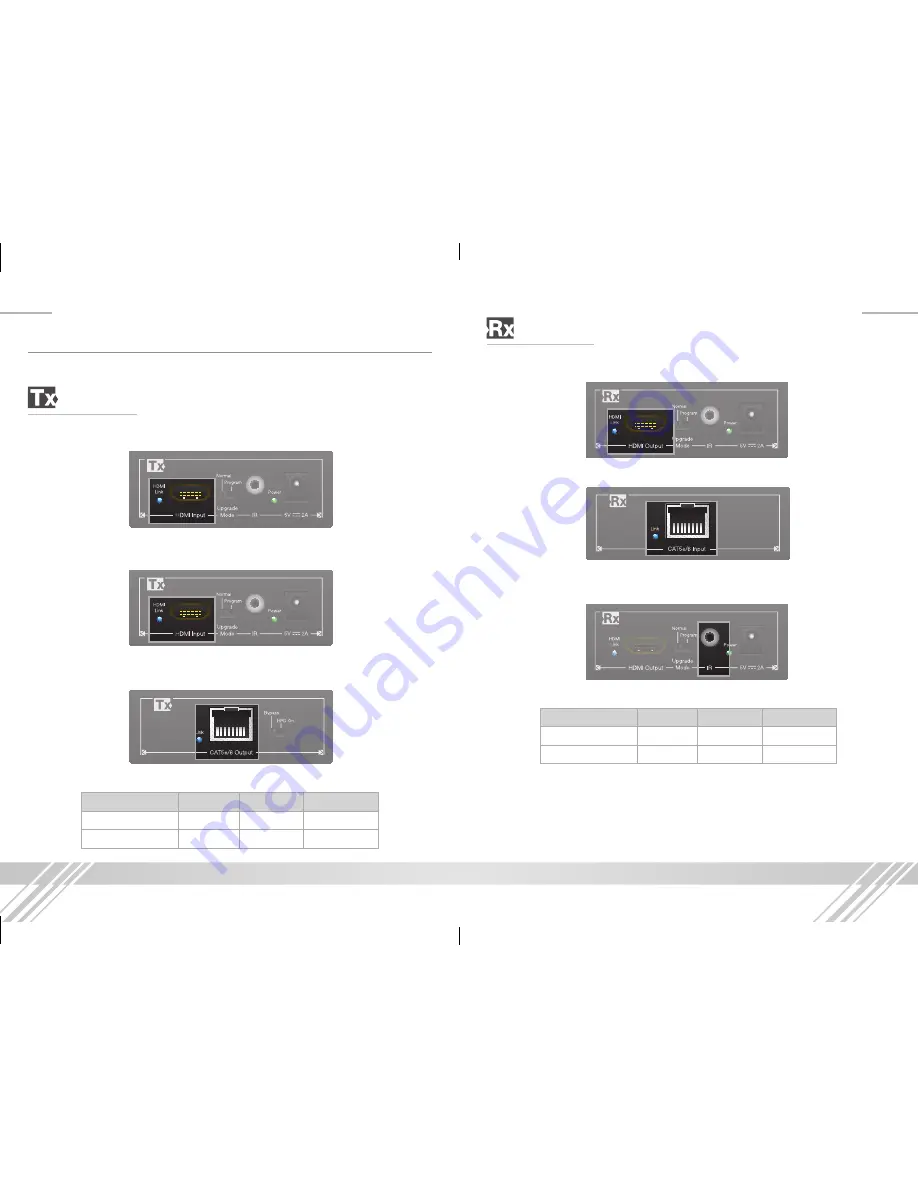
2
3
Connections
before making any connections, power off your source and display devices.
Tx Extender:
➔
Using a short HDMI cable, connect your source device to the HDMI port labeled
“HDMI Input”. To connect DVI use appropriate DVI to HDMI adapters.
➔
Connect the CAT cable on the Tx extender to the port labeled “CAT5e/6
Output”.
➔
If desired, you can connect IR or RS-232 signals to the 3.5mm jack at this time.
Refer to the below pin assignment chart for pin assignments.
➔
Tx Pin Assignment Chart
Mode
Tip
Ring
Sleeve
iR
iR in
iR Out
gnd
RS232
RxD
TxD
gnd
Rx Extender:
➔
Using a short HDMI cable, connect your display device to the HDMI port labeled
“HDMI Output”.
➔
Connect the CAT cable on the Rx extender to the port labeled “CAT5e/6 Input”.
➔
If you are extending IR or RS-232 signals, connect them to the 3.5mm jack.
Refer to the below pin assignment chart for pin assignments.
➔
Rx Pin Assignment Chart
➔
Mode
Tip
Ring
Sleeve
iR
iR Out
iR in
gnd
RS232
TxD
RxD
gnd
Power up the extenders using the included power supplies and then power up
your source and display equipment.
»
KD-CATHD250Lite requires power on both Tx and Rx units
»
KD-CATHD250POE only requires power on the Tx unit, which extends power
to the Rx unit
KD-CATHD250Lite_Manual.indd 3
7/24/13 4:39 PM






