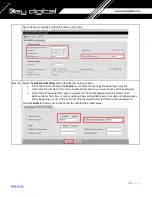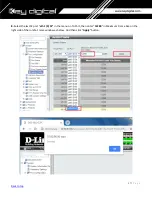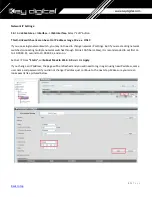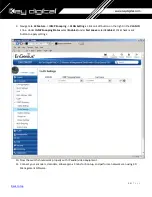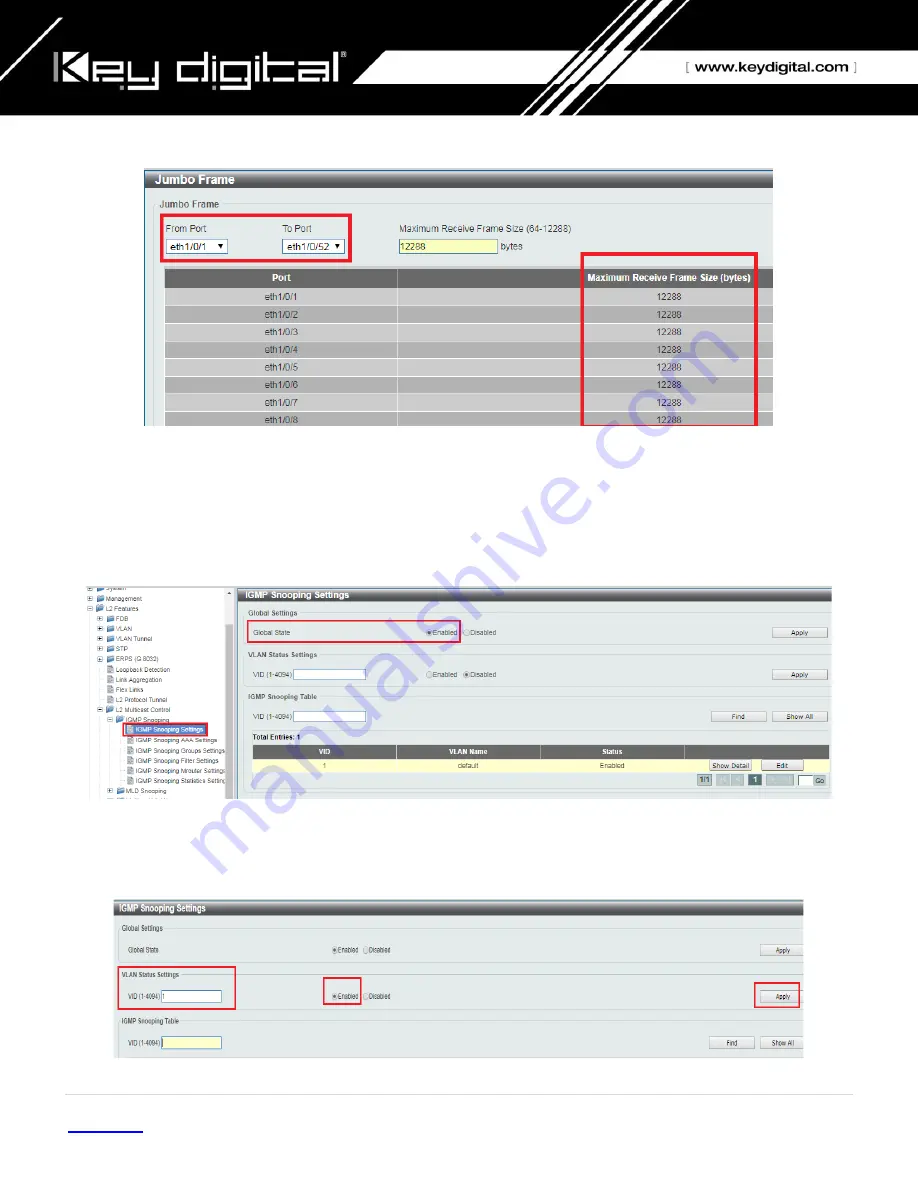
38 |
P a g e
9.
After applying, you should see Maximum Receive Frame Size
12288
for all ports as below.
Enable IGMP Snooping:
10.
Find
L2 Features -> L2 Multicast Control -> IGMP Snooping -> IGMP Snooping Settings
in the menu on left side
of the window. (KD-IP922 requires IGMP Snooping for multicasting video/audio transmission via 1G-BaseT). Check
the
Global State Enabled
box of Global
Settings in IGMP Snooping Settings window as below. Click “
Apply
” button
on the right side of IGMP Snooping Settings window.
11.
To add VLAN of the IGMP Snooping at the switch,
enter “1”
in VID of VLAN Status Settings.
(VLAN must be added
in IGMP
Snooping). Then select “
Enabled
” and click “
Apply
” button.
Summary of Contents for Enterprise AV KD-IP822DEC
Page 19: ...19 P a g e Back to top ...
Page 77: ...77 P a g e Back to top ...
Page 109: ...109 P a g e Back to top ...