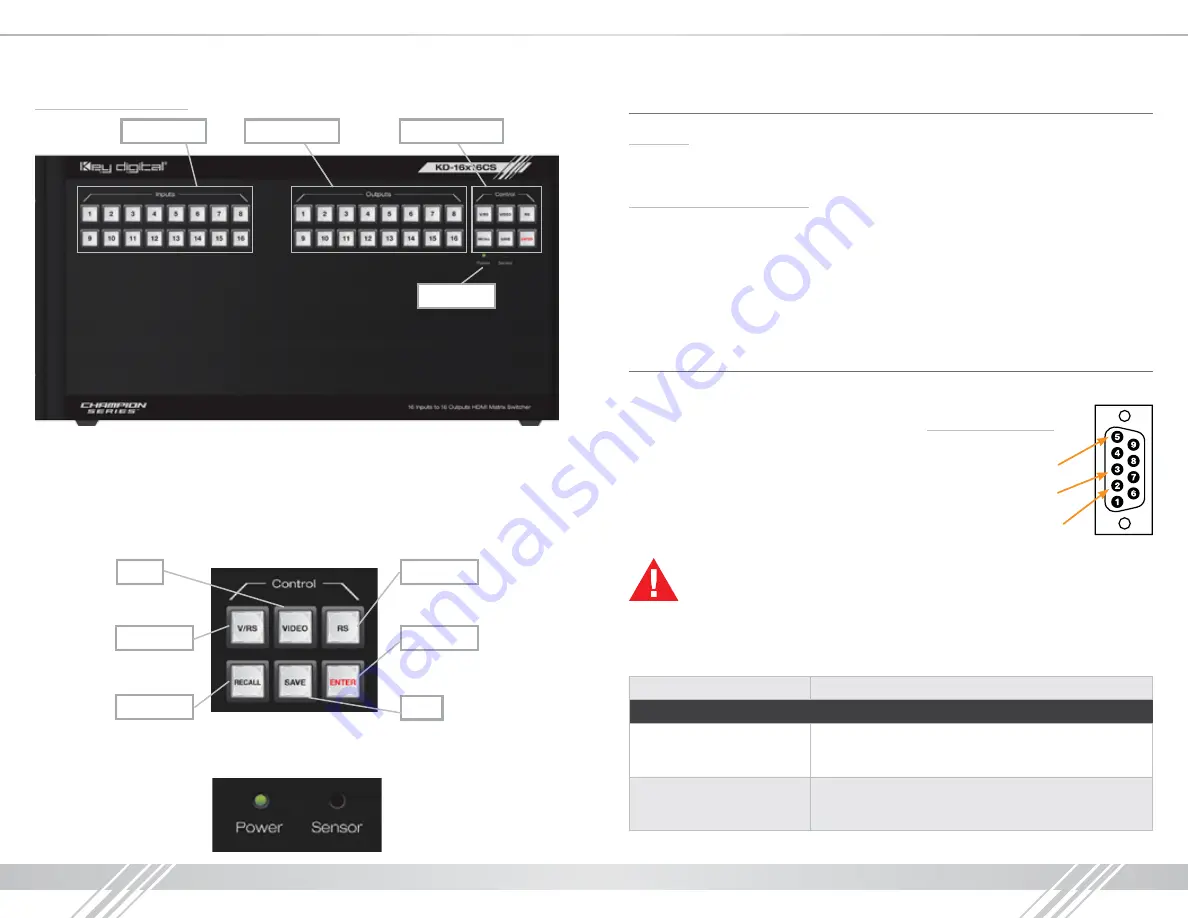
4
5
Front Panel Connections:
Input Select
Output Select
Control Buttons
Power LED
›
There are 16 Input Select buttons on the left side of the front panel
›
There are 16 Output Select buttons on the right side of the front panel
»
A button will illuminate red when pressed
›
Power LED & Sensor Window
›
There are 6 control buttons located on the far right side of the front panel
›
The top row of buttons in the Control section are not currently active
Save
Video
RS
V/RS
Enter
Recall
›
There is also an optical IR window located on the right side of the front panel (to the right of the
power indicator) for IR remote control signals. IR control currently is not active.
Front Panel Operation
Switching
›
Switching can be made for a single input / output selection, or for a single Input
to be assigned to multiple outputs
Memory and Recall Functions
The KD-16x16CS allows you to store up to 8 input/output configuration presets.
›
Save:
»
When you have your desired output-to-input relationships made, press
SAVE
➔
then press
an input select number
(1-8)
to save this configuration.
›
Recall:
»
To recall a configuration, press
Recall
➔
then press the desired preset number
you wish to recall
RS-232 and TCP/IP commands
The KD-16x16CS provides access to all functions when used with an RS-232 control system.
Connection protocol is as follows:
›
Baud Rate = 9,600 bits per second
›
Data Bits = 8
›
Stop Bits = 1
›
Parity = None
›
Flow Control = None
›
Carriage Return: Required
›
Line Feed: Required
Important Notes:
›
All commands shown below are case-sensitive
›
“.”, “,” and “;” characters at the end of each command must be included
as indicated
›
The ‘ and ’ characters around each command are not required,
they are shown for clarity
RS-232 Command
Description
Switching Commands
xxByy.
Set Output yy to Video Input xx,
xx = 00 ~ 32(Max.), 00 = OFF, yy = 01 ~ 32 (Max.)
Ex: 01B01.
xxAll.
Set All Output to Video Input xx,
xx = 00 ~ 32(Max.), 00 = OFF
Ex: 01All.
Pin 5 – Ground
Pin 3 – Receive
Pin 2 – Transmit
RS-232 cable pin out
Summary of Contents for Champion KD-16x16CS
Page 8: ...12 13...


























