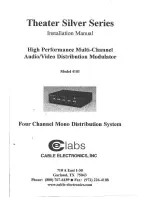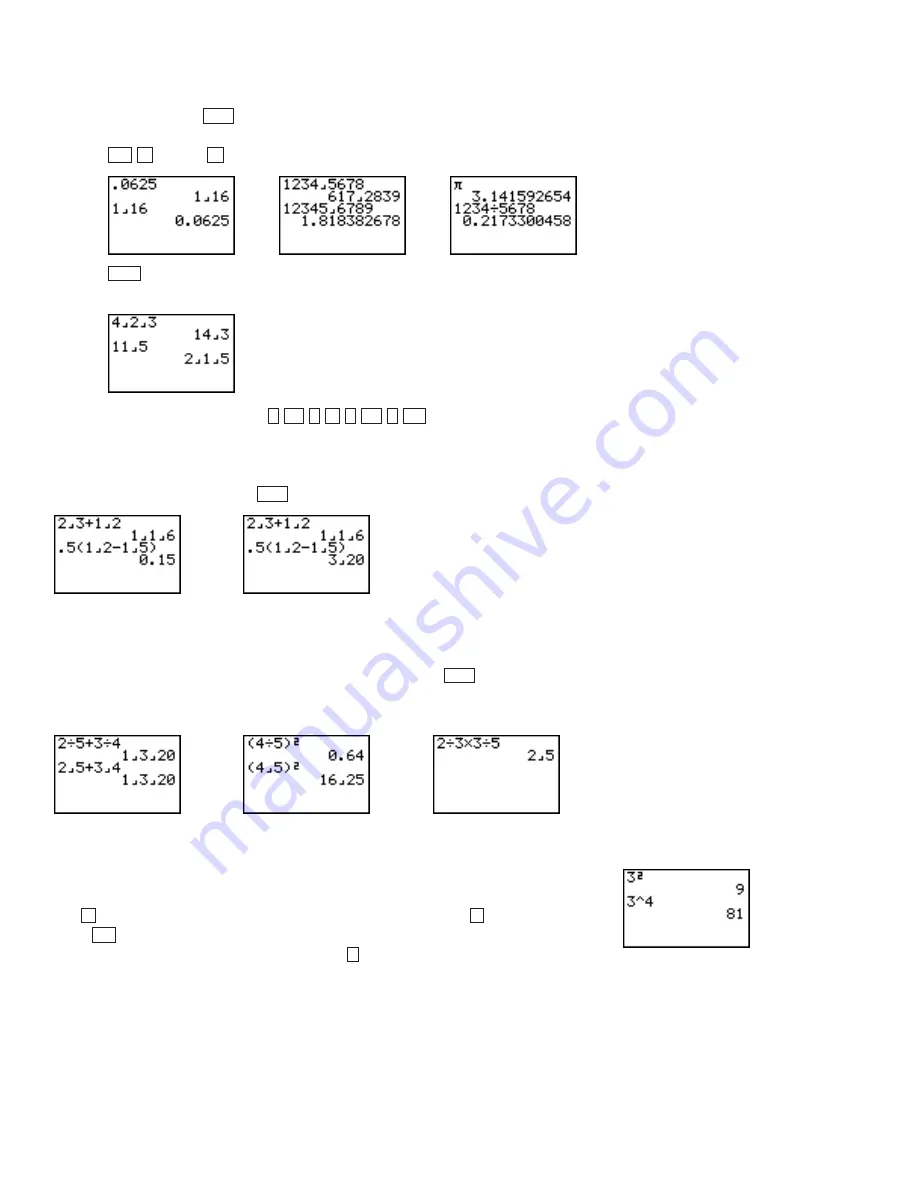
2
Discovering Algebra Calculator Notes for the Casio fx-7400G Plus
©2003 Key Curriculum Press
Note 0A • Fractions (continued)
fx-7400G Plus
denominator.
is also used to send images to a computer, so if it
does not seem to work, select
LINK
from the Main Menu and press
(IMGE)
(Off)
.
c.
[d/c]
converts mixed numbers to improper fractions, and
vice versa.
To enter and solve
2
3
1
2
, press
. The answer to a
problem that involves only fractions will be in the form of a fraction or a
whole number. However, the answer to a problem that involves a decimal
will be in decimal form. To convert the terminal decimal answer to a
fraction, and vice versa, press
.
As an alternative to using the special fraction keys, you can enter a fraction
as a division problem. To work with simple fractions like
4
7
and improper
fractions like
7
4
, simply enter them into your calculator as division problems.
To see the answer displayed as a fraction, you must press
. Often you
don’t need to use parentheses around a fraction entered as a division, but
when in doubt, put in the parentheses.
Note 0B • Exponents
There are several ways to raise a number to a power by using the calculator.
The simplest way to square a number (raise it to the second power) is to
use
. Enter the number you want to square and then press
. When you
press
, the calculator will multiply the number by itself. For all powers
(including the second power), you can use .
^
EXE
X
2
X
2
F
↔
D
F
↔
D
EXE
2
a
b
⁄
c
1
3
a
b
⁄
c
2
SHIFT
F1
F4
EXE
F
↔
D
(continued)