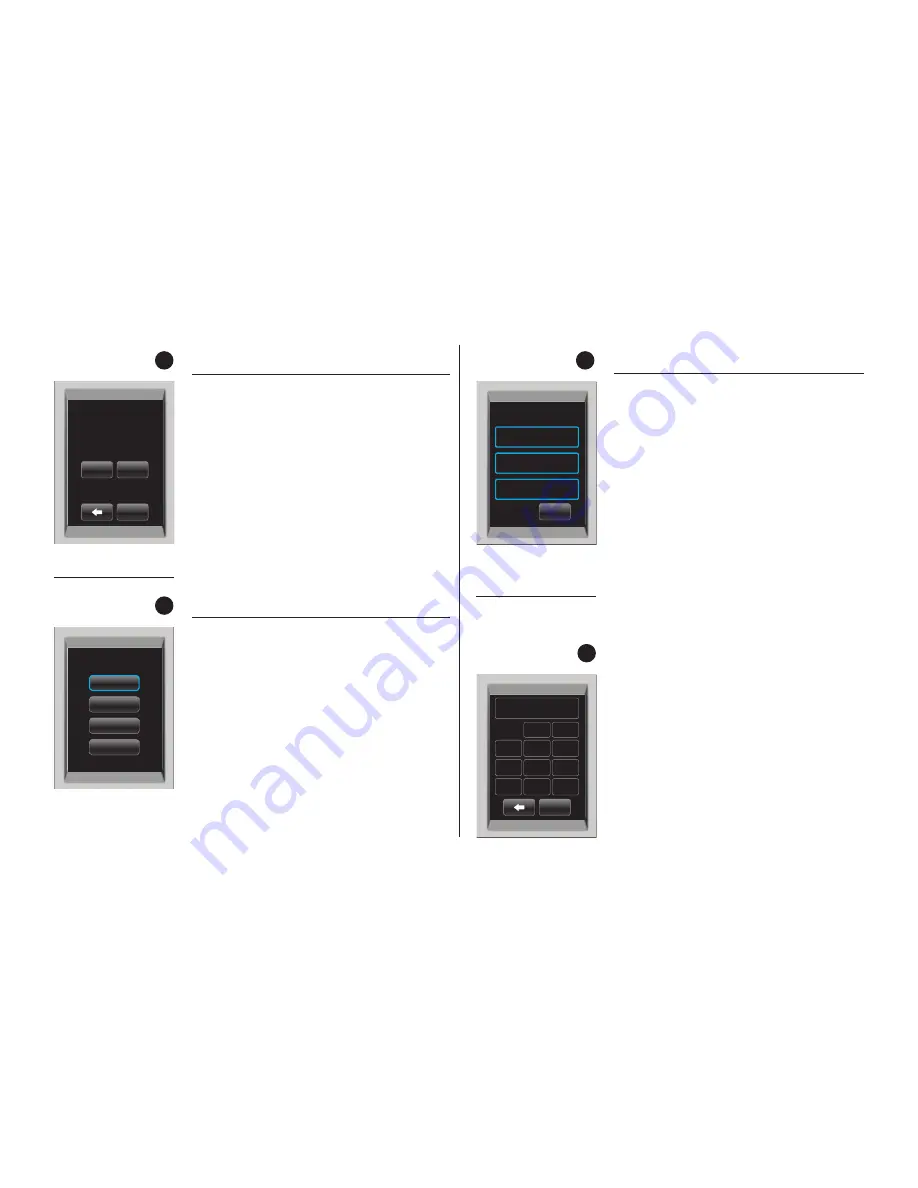
11
fig.
16
fig.
15
Programming Auto OFF
1. To programme your brewer to turn off 14
hours after the last brew, follow the steps
below.
a. From the Menu Mode, press “AUTO OFF”.
The LCD display will now display the
“AUTO OFF” programming option (fig. 15).
b. To enable the “ AUTO OFF” feature, press
“ON”. “ENABLED” will appear on the screen
and press “OK”. To disable the “AUTO OFF”
feature, press “OFF”. “DISABLED” will
appear on the screen and press “OK”.
Language Settings
The brewer is shipped with English as the
default language. To change the default to
Français or Español, follow the instructions
outlined below.
Set Language
1.
From the Menu Mode, press
“LANGUAGE”.
2.
The LCD Screen will now display the
Language programming options (fig. 16).
3.
Press the desired Language button, then
press “OK” to confirm your selection.
Language
Español
English
Français
OK
Auto OFF
Auto OFF 14 hours
After Last Brew
OK
OFF
ON
WWW.KEURIG.CO.UK
SET PHONE #
KEURIG UK LIMITED
Contact
OK
ABC
DEF
GHI
JKL
MNO
PQRS
TUV
WXYZ
Delete
. , -
Space
OK
Set Company
Contact Screen Settings
The contact screen is pre-programmed with
the following information: Keurig UK
Limited and www.keurig.co.uk.
You can reprogram the brewer with your
contact information. The contact screen will
appear in the screen saver.
1.
From the Menu Mode, press “CONTACT”.
The LCD Screen will display the Keurig
default contact information (fig. 17).
2.
Press the Upper (Company Name) Box.
The Keypad will appear along with the
current information (fig. 18).
NOTE:
Unless changed by the user, Keurig contact
information will be present on the display.
a. Press the Delete Key repeatedly to
remove current information. Enter new
information using the Keypad.
NOTE:
To select Upper Case, Lower Case,
Numerals, Upper Case Accents, Lower
Case Accents, press the Keypad Change
Key located at the bottom centre of
the screen.
b. Press “OK” to save your changes and
return to the Main Contact Screen.
NOTE:
Pressing the Back Arrow Key will
return to the Main Contact Screen without
saving changes.
fig.
17
fig.
18
Summary of Contents for K150C
Page 1: ...K150C Plumbed Brewer Owner s Manual...
Page 19: ...19...




















