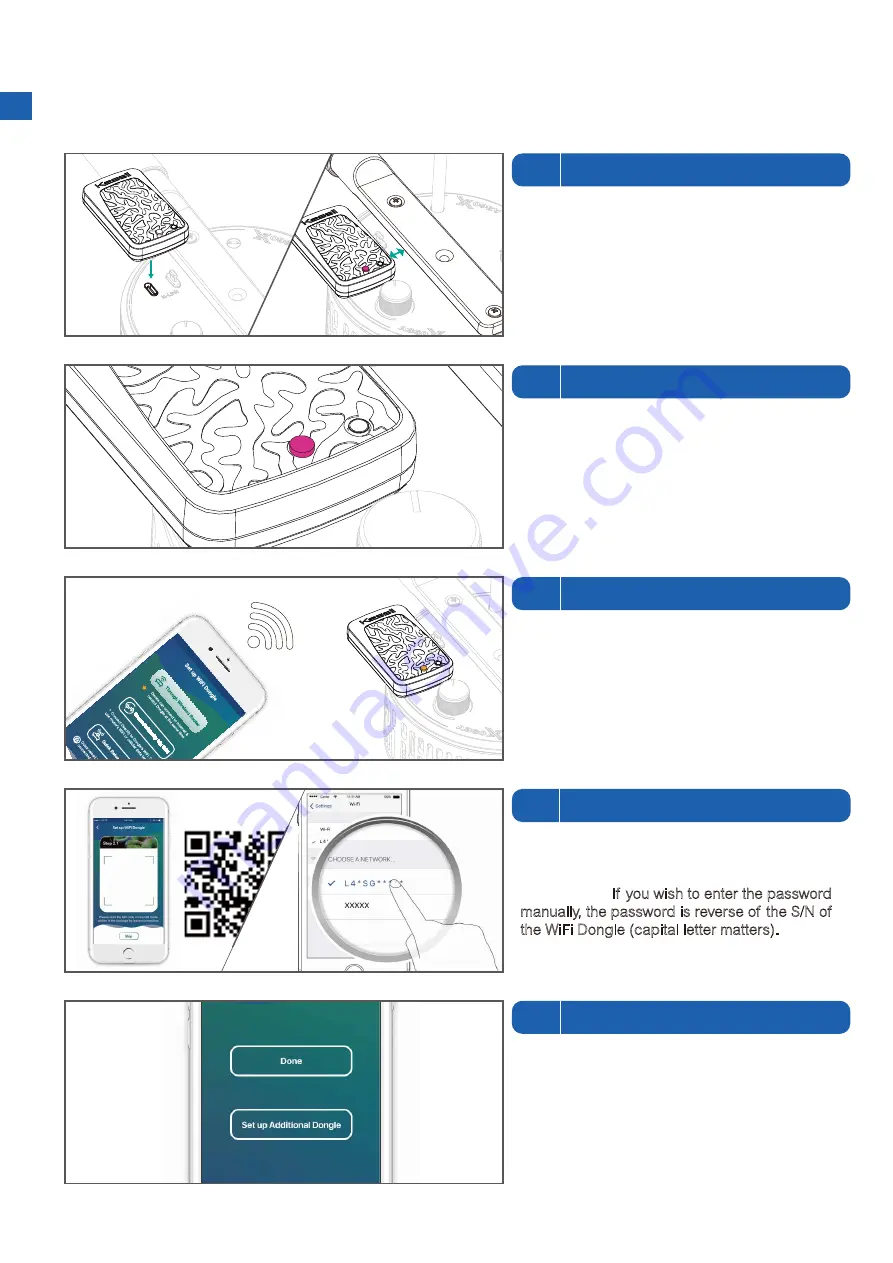
INSTALLATION & CONNECTION
Plug in the WiFi Dongle to the left K-Link port to
avoid close contact with Mounting Arm or
gooseneck bracket. Make sure the light is
plugged in to power.
Keep plastic covers for K-Link ports plugged in
when the ports are not in use. Keep the ports
clean all the time.
Step
1
Plug in the WiFi Dongle
The WiFi Dongle requires 20-30 seconds to boot.
The WiFi Dongle Status Indicator (A) will first
show
purple
light, and then turn to
orange
light.
Step
2
Booting
Download the “Kessil WiFi” app* in App Store or
Google Play Store.
* Only supports iOS 10.0 or above and Android 5.0 or above
Step
3
Download “Kessil WiFi” app
Open the “Kessil WiFi” app and follow the
instructions in the app to connect to WiFi Dongle.
You will need the QR Code Sticker provided in
the package. If you wish to enter the password
manually, the password is reverse of the S/N of
the WiFi Dongle (capital letter matters).
Step
4
Connection
If you have more WiFi Dongles, choose "Set up
Additional Dongle". Choose "Done" if you com-
plete the setup.
Step
5
Set up more WiFi Dongles
2
SSID:
L4JSGS0001
30
40
一組三張
/ 2.
字體
:Arial(9 pt /6 pt) / 3.
貼紙
:40x30 mm / 4. QR code size :
寬約
19 mm /5.
單位
:MM
This is for wireless
connection process,
please SAVE these stickers.
SSID:
L4JSGS0001
This is for wireless
connection process,
please SAVE these stickers.
SSID:
L4JSGS0001
This is for wireless
connection process,
please SAVE these stickers.
***
Summary of Contents for KSAWD01
Page 1: ...USER MANUAL 190911A1...







