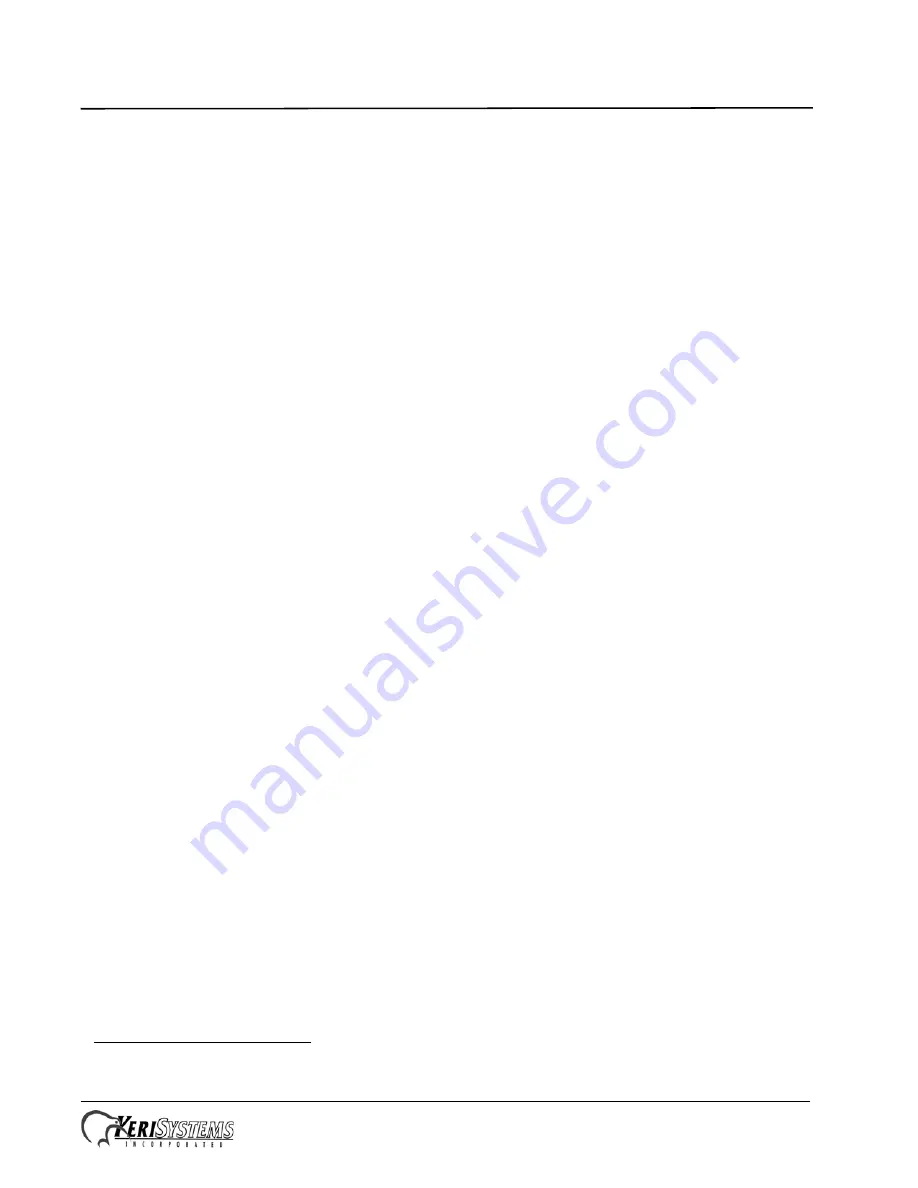
PXL-500 / PXL-510 Tiger Controller
Quick Start Guide
Page 19 of 24
P/N: 01918-001 Rev. A
5.0
Powering The Controller for the First Time
NOTE: Verify the earth ground
1
has been connected at pin 3 of TB-2 before turning the power on for the first time.
NOTE: Do not connect the 12 VDC power supply’s terminal block output to the TB-2 connector on the PXL-500/PXL-510
controller until you have completed all the steps in section 5.1.
5.1
Verify the 12 VDC Supply Voltage
To verify the 12 VDC supply voltage:
1.
Set the DVM to a DC volt scale capable of reading 12 VDC.
2.
Turn the power supply ON.
3.
Place the Red DVM lead on the power supply’s terminal block output - Pin 1.
4.
Place the Black DVM lead on the power supply’s terminal block output - Pin 2.
5.
Check the DVM reading. It should read b12 VDC to +14 VDC.
6.
If the DVM does not read b12 VDC to +14 VDC, verify the power supply is of the correct voltage, verify the
cable length does not exceed 200 feet, and verify the cable gauge is AWG 18. This problem must be corrected before
power can be supplied to the controller.
7.
Turn the power supply OFF.
8.
Connect the power supply’s terminal block output to the TB-2 connector on the PXL-500/PXL-510 controller.
9.
The controller is now ready to be powered ON.
NOTE: On long power cable runs, keep in mind the resistance in the cable itself causes a drop in voltage at the end of the
run. The power supply must be able to account for this voltage drop.
5.2
Verify the Wiegand Reader Supply Voltage
All Keri Systems proximity readers can use from 5 to 12 VDC power while some Wiegand compatible readers use only 5
VDC. For Wiegand configured PXL-500/PXL-510 controllers, there is a warning LED on the mother board to indicate if
the controller is applying 12 VDC to the Wiegand compatible reader. If your Wiegand compatible reader does operate on
5 VDC no changes need to be made; the default position for the jumper is set to 5 VDC power. If your Wiegand
compatible reader requires 12 VDC, turn the controller power off and move the jumper on JP5 (at the lower left-hand
corner of the controller) from pins 2-3 to pins 1-2. When power is restored, the warning LED will turn on indicating 12
VDC is being supplied to the Wiegand compatible reader.
1. Ground wire is green with or without yellow tracer.




















