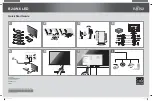9
Chapter 3
Technical Information
3.1
Kerio Network Monitor
Components
Kerio Network Monitor
consists of two separate components:
Watching service (
Daemon
)
The executive core of the program that captures the pack-
ets and saves the data into a file on the disk. It runs as a service (in Windows
NT/2000/XP) or as a background application (in Windows 9x/Me).
Viewer
It is intended for viewing and analyzing gathered data and configuration of
the service. The communication between the viewer and the
Daemon
is kept using
the protocols of the TCP/IP standard — thanks to this fact it is possible to connect
not only from local (from the same computer) but also from any other computer in
the local network respectively in the Internet. The detail description is located in
chapter
5.1
.
3.2 How does
Kerio Network Monitor
work?
Packet Monitoring
Kerio Network Monitor Daemon
watches the network traffic in so called promiscuous
mode (i.e. it can accept also the data that isnot addressed to the computer on which it
is running). It captures all the IP protocol packets from which it extracts the required
information:
Volume of transferred data
In each captured IP packet test of the source and the
target address is performed. If one of these addresses belongs to the local network
and the other to the Internet (it deals with transfer between the local network and
the Internet), the size of the data part of transport protocol (TCP or UDP) is measured
and this figure is stored. In case that both addresses belong to the local network or
to the Internet, size of the data is not stored.
Program configuration defines if the IP addresses belong to the local network or to
the Internet — see chapter
6.1
.
Note:
Various network monitoring tools use different methods for measuring of the
volume of transferred data (e.g. whole Ethernet frames, size of the data in IP packets
Summary of Contents for Network Monitor
Page 1: ...User s Guide Kerio Technologies...
Page 8: ...Chapter 2 Quick Checklist 8...
Page 14: ...Chapter 3 Technical Information 14...
Page 18: ...Chapter 4 Installation 18...
Page 40: ...Chapter 6 Configuration 40...
Page 66: ...Chapter 8 Web Interface 66...
Page 70: ......