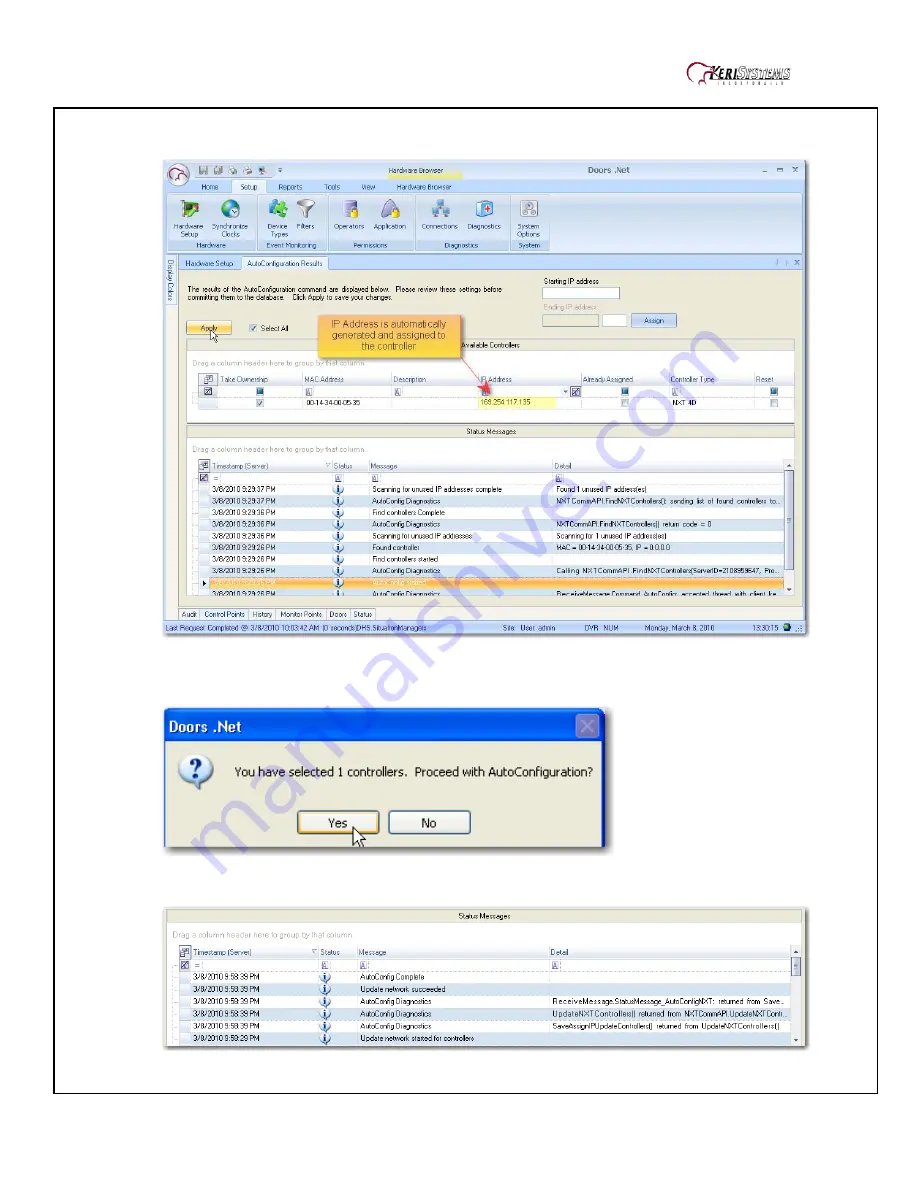
KeriGen DuoPak – 2-door Access Control System with AutoUSB
01576-001
8 of 9
o
The AutoConfigurationResults Tab will be displayed. Progress of the Auto Configuration will
be shown in the
Status Messages
section. Detected controllers will appear in the
Available
Controllers
section.
o
Click Apply and then click Yes (in the dialog that appears) to continue the Auto Configuration
Process.
o
Auto Configuration will next assign the IP Address to the controller and update the controller’s
settings. Once complete, AutoConfig Complete will display in the Status Messages.



























