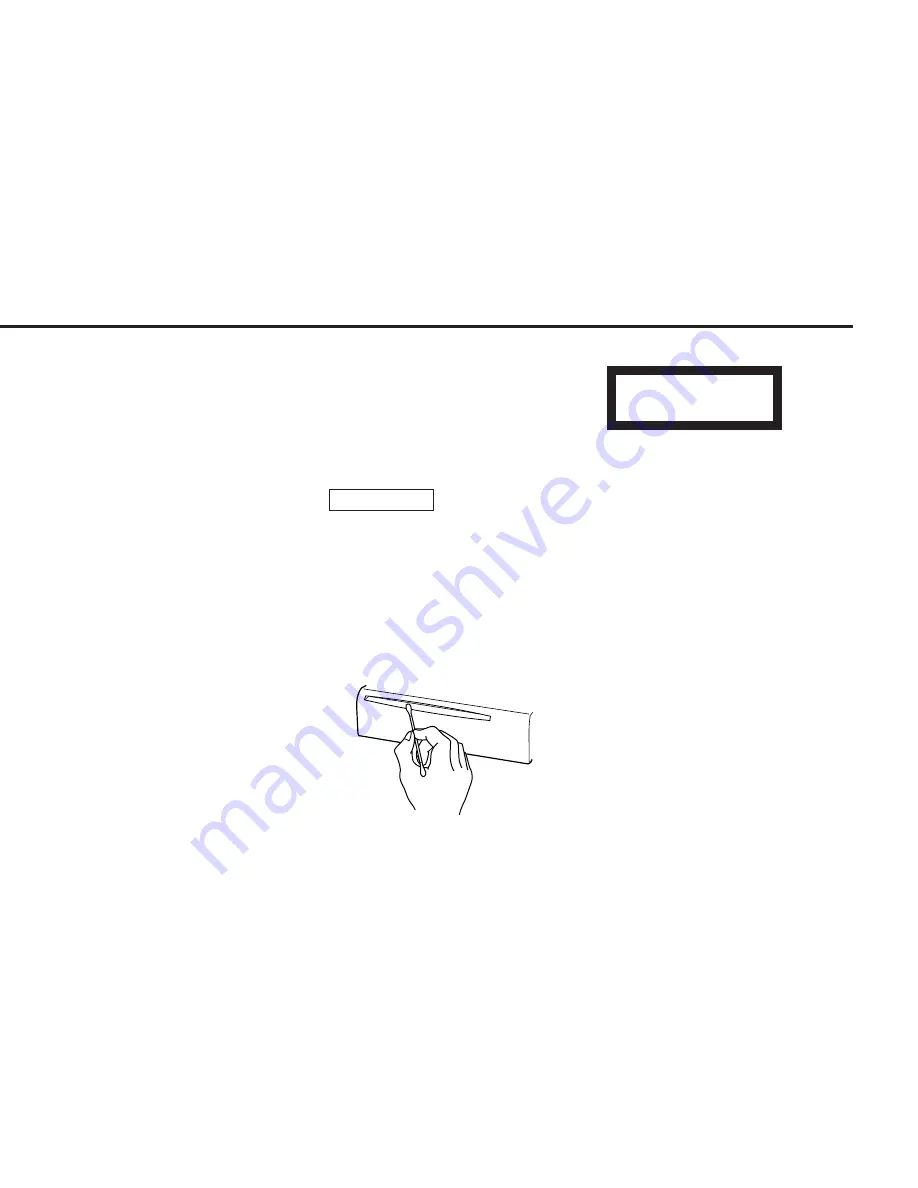
— 5 —
• The illustrations of the display and the
panel appearing in this manual are
examples used to explain more clearly how
the controls are used. Therefore, what
appears on the display in the illustrations
may differ from what appears on the
display on the actual equipment, and some
of the illustrations on the display may
represent something impossible in actual
operation.
• The functions that can be used and the
information that can be displayed will differ
depending on the external disc players
being connected.
• There is no image on the monitor at times
other than DVD mode.
Cleaning the Faceplate Terminals
If the terminals on the unit or faceplate get
dirty, wipe them with a dry, soft cloth.
Cleaning the Unit
If the faceplate of this unit is stained, wipe it
with a dry soft cloth such as a silicon cloth.
If the faceplate is stained badly, wipe the
stain off with a cloth moistened with neutral
cleaner, then wipe neutral detergent off.
Applying spray cleaner directly to the unit
may affect its mechanical parts. Wiping the
faceplate with a hard cloth or using a volatile
liquid such as thinner or alcohol may scratch
the surface or erases characters.
Cleaning the Disc Slot
As dust can accumulate in the Disc slot,
clean it occasionally. Your Discs can get
scratched if you put them in a dusty Disc
slot.
2
CAUTION
The marking of products using lasers
(Except for some areas)
The label is attached to the chassis/case and
says that the component uses laser beams
that have been classified as Class 1. It means
that the unit is utilizing laser beams that are
of a weaker class. There is no danger of
hazardous radiation outside the unit.
Lens Fogging
Right after you turn on the car heater in cold
weather, dew or condensation may form on
the lens in the disc player of the unit. Called
lens fogging, discs may be impossible to
play. In such a situation, remove the disc and
wait for the condensation to evaporate. If the
unit still does not operate normally after a
whilst, consult your Kenwood dealer.
CLASS 1
LASER PRODUCT
Summary of Contents for Z920DVD
Page 52: ... 52 English ...






































