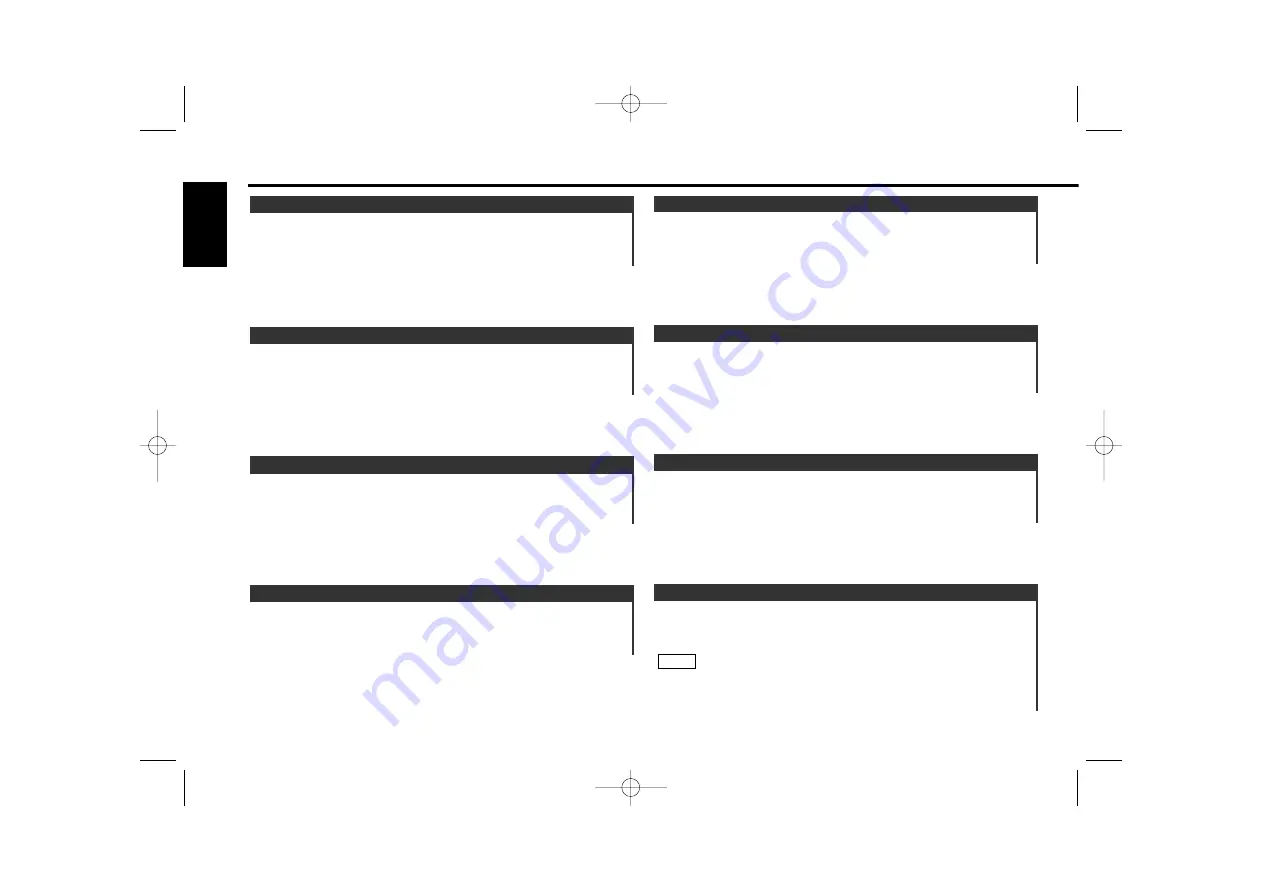
Adjust the Non-fading output level.
Display and setting:
"NF Level" : - 15 –
0
– + 15
This mode is available only when the non-fading output function
is set to on.
NOTE
12.Non-Fading Level
Adjust the fader level.
Display and setting:
"Fader" : Rear 15 –
0
– Front 15
11.Fader Level
Adjust the balance level.
Display and setting:
"Balance" : Left 15 –
0
– Right 15
10.Balance Level
Adjust the treble level.
Display and setting:
"TRE" : - 9 –
0
– + 9
9.Treble Level
Adjust the
center
frequency of the treble.
Display and setting:
"TRE FRQ" : 10.0 /
12.5
/ 15.0 / 17.5 kHz
8.Treble Center Frequency
Adjust the middle quality factor.
Display and setting:
"MID Q" :
1.00
/ 2.00
7.Middle Quality Factor
Adjust the middle level.
Display and setting:
"MID" : - 9 –
0
– + 9
6.Middle Level
Adjust the
center
frequency of the middle.
Display and setting:
"MID FRQ" : 0.5 /
1.0
/ 1.5 / 2.0 kHz.
5.Middle Center Frequency
— 20 —
English
Audio effect control features
<When the KDS-P901 is not connected>
Z910DVD(K)_U.S 02.12.13 6:41 PM Page 20






























