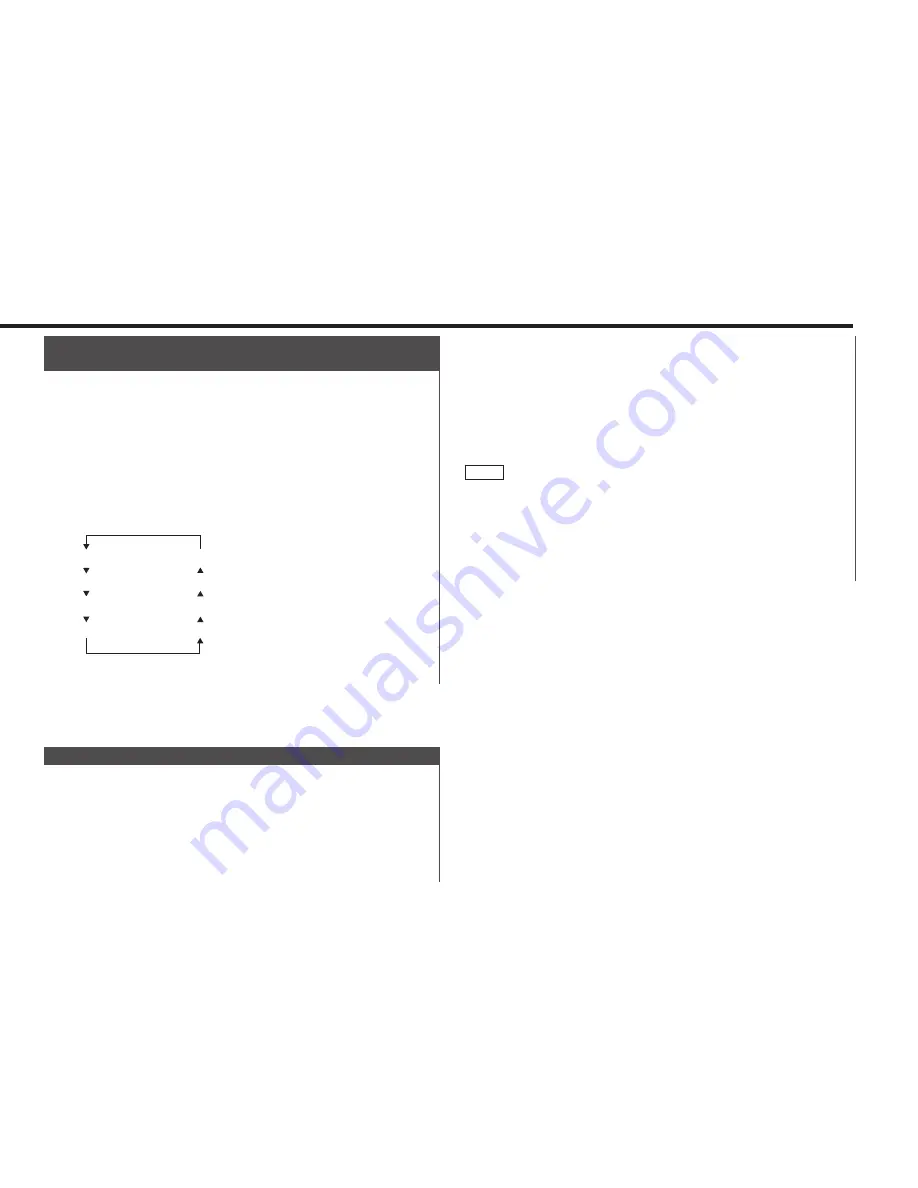
in one scrolling display of the text.
To scroll automatically:
Display the radio text referring to the "Switching the Upper Part
Display" (page 12) or "Switching the Lower Part Display" (page
14).
The text will be displayed in one scrolling display.
Holding down the DISP button for one second or more with
radio text displayed on the upper part display scrolls the text
once.
• Please see the menu settings (page 45) about switching
between manual scrolling and automatic scrolling.
• You can scroll text when "Display Type A" or "Display Type B" has
been selected by the switching display mode function.
For display mode selection, see "Switching display mode" (page
12).
NOTE
2
1
This function permits the text to be scrolled and the entire text
to be displayed. The scrolling method differs depending on the
setting of scrolling in the menu.
To scroll manually:
Display the radio text in upper part display, referring to
"Switching the Upper Part Display" (page 12).
Holding down the DISP button for one second or more results
2
1
Radio Text Scroll
Changing the display language to another language.
Press the
38
(PTY) button.
"PTY Select" is displayed, and the Programme Type Selection
(PTY) Mode entered.
Enter the Changing Language Mode
Press the DISP button to enter the changing language mode.
Changing the Display Language
Press the FM or AM button.
Each time the button is pressed, the display language will
change as follows:
Press the DISP button to end the changing language mode.
4
English
Dutch
French
Swedish
Norwegian
Portuguese
German
Spanish
3
2
1
Changing Language for Programme Type(PTY)
Function
— 27 —
Summary of Contents for Z828MP
Page 1: ...Z828MP B64 2089 00 EW CD RECEIVER INSTRUCTION MANUAL ...
Page 60: ......
















































