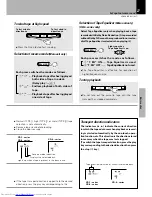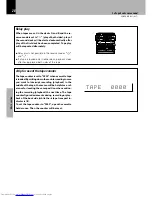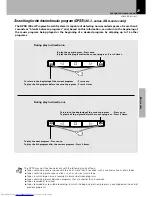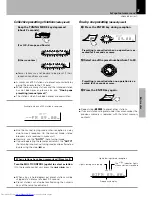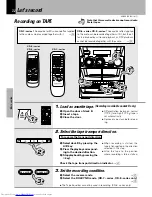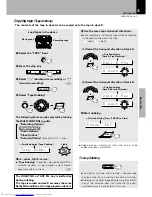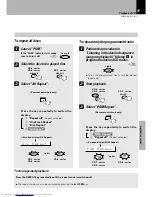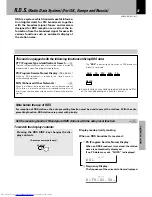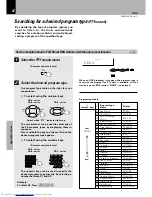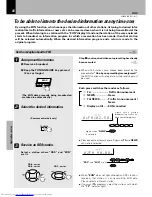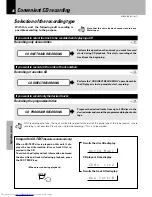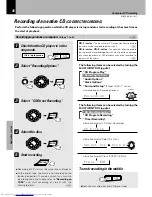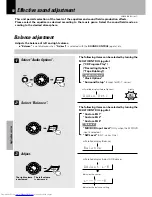XD-SERIES (EN/M,T)
35
Basic section
Copying tape
(Tape dubbing)
1
Select the “TAPE” input.
2
Press the stop key.
3
Select “
” (double-side recording) or “ ”
(one-side recording).
‹
4
Select “Tape Dubbing”.
The contents of the tape in deck A can be copied onto the tape in deck B.
÷
Dubbing ends automatically when the side(s) to be
dubbed has been completed.
Playing tape
Recording tape
Load tapes in the decks.
+
Scrolled display (Tape Dubbing)
5
Use the same tape transport directions.
6
Start dubbing.
(1) Select the transport direction of deck A.
(2) Select the transport direction of deck B.
÷
When recording is started, the tape will be transported
in the direction selected in this step.
(
>
:side A,
<
: side B)
+
Scrolled display
(Deck A Play Direction)
+
Scrolled display
(Deck B Record Direction)
+
Scrolled display (Press 'ENTER' to Start)
T
i
a p e D u b b
Lights
P
T
r e s s ' E N
INPUT
REV. MODE
ENTER
To stop dubbing
÷
The deck B will stop after creating a non-recorded
portion of about 4 sec, and then the deck A will stop.
÷
Dubbing can also be stopped by pressing the stop (
&
)
key of the cassette deck unit. Note that the non-
recorded space is not created in this case.
The DOLBY NR or TAPE EQ. key is ineffective
during dubbing.
The tape recorded on deck B assumes the same
Dolby NR condition as the tape played on deck A.
REC/ARM
MENU
SELECT
M
UL
TI CONTRO
L
&
¡
#
¡
#
Let's record
The following items can be selected by turning
the MULTI CONTROL jog dial.
“Recording Options”
“Tape Dubbing”
“Audio Options”
“Clock Options”
“Surround Setup”
(Except for XD-7...series)
SELECT
M
UL
TI CONTRO
L
SELECT
M
UL
TI CONTRO
L
A
A
D
a
e c k A P l
A
d e c k >
D
c
e c k B R e
B
d e c k >
XD-6...series, XD-8...series :
÷
“Tape Dubbing”
cannot be selected during DSP or
surround playback. In these modes, select another
equalizer pattern and retry.
E