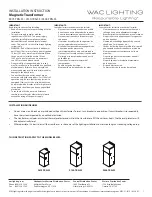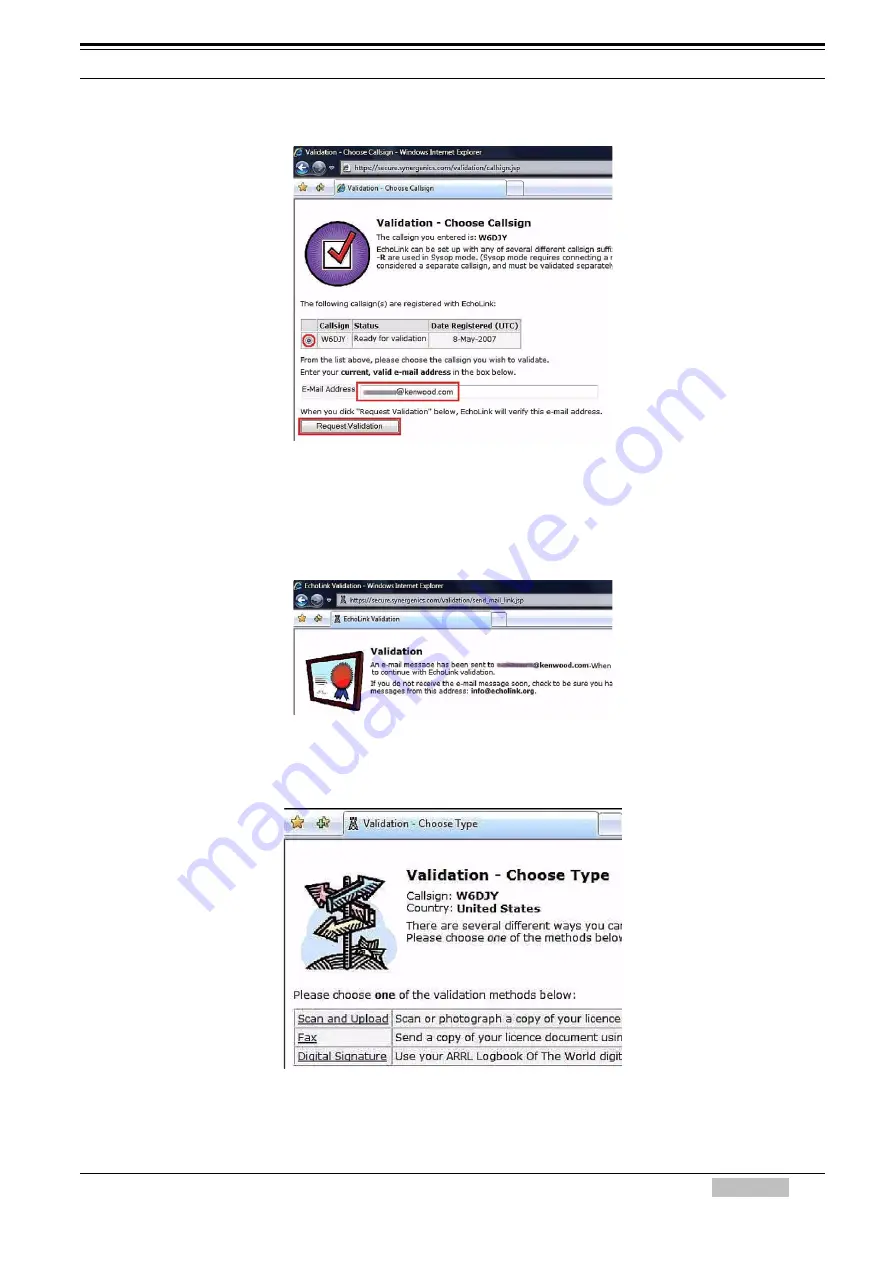
8 EchoLink
TM-D710A/E
51
Enter your callsign and click the “Continue” button. The callsigns available for validation will
appear.
Figure 8-16 Callsigns Available Page
When the software was configured via the Setup Wizard as a Computer User, only your callsign
(without -L or R at end of callsign) is shown to represent a single user. Confirm the callsign is
selected (small black circle to left of callsign). This callsign becomes the validation object. Enter
your email address and click the “Request Validation” button.
Figure 8-17 Confirmation of Sending the Validation Procedure
The message in Figure 8-15 will appear and the URL that has the Validation procedure for your
callsign will be sent to the email address you enter. Click the URL in the email that you receive.
Figure 8-18 License Submission Page
Click the method that you want to use to validate your callsign. A valid amateur radio license is
mandatory to complete the validation.