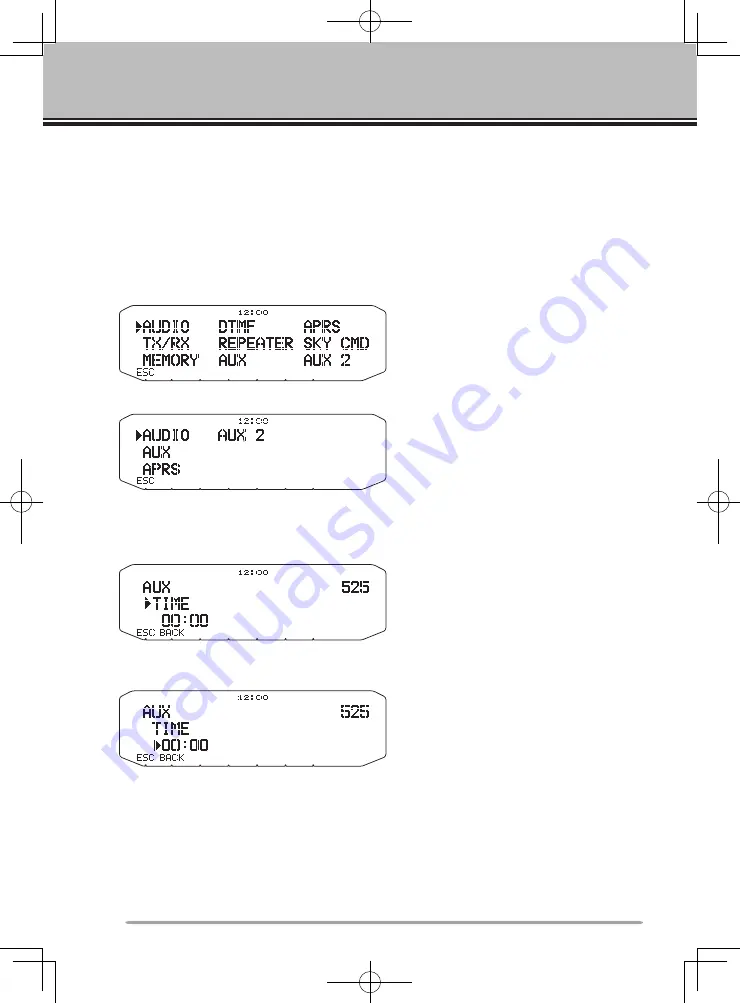
20
MENU MODE
Many functions on this RC-D710 are selected or configured through the Menu
instead of physical controls. Once you become familiar with the Menu system,
you will appreciate the versatility it offers.
MENU AccEss
1
Press
[F], Tuning
control to access the Menu.
• The setup category name appears on the display.
<RC-D710 + TM-V71>
<RC-D710 + PG-5J>
2
Rotate the
Tuning
control to select your desired setup category.
3
Press the
Tuning
control to set up the current category.
• The Menu name and number appears on the display.
4
Rotate the
Tuning
control to select your desired Menu.
5
Press the
Tuning
control to set up the current Menu.
6
Rotate the
Tuning
control to select your desired value for the selected Menu.
7
Press the
Tuning
control to set the selected value.
8
Repeat steps 2 to 7 to set up additional Menus.
• Press
[ESC]
at any time to exit Menu mode.
• Press
[BACK]
at any time to cancel the Menu setup and return to the Menu
selection.






























