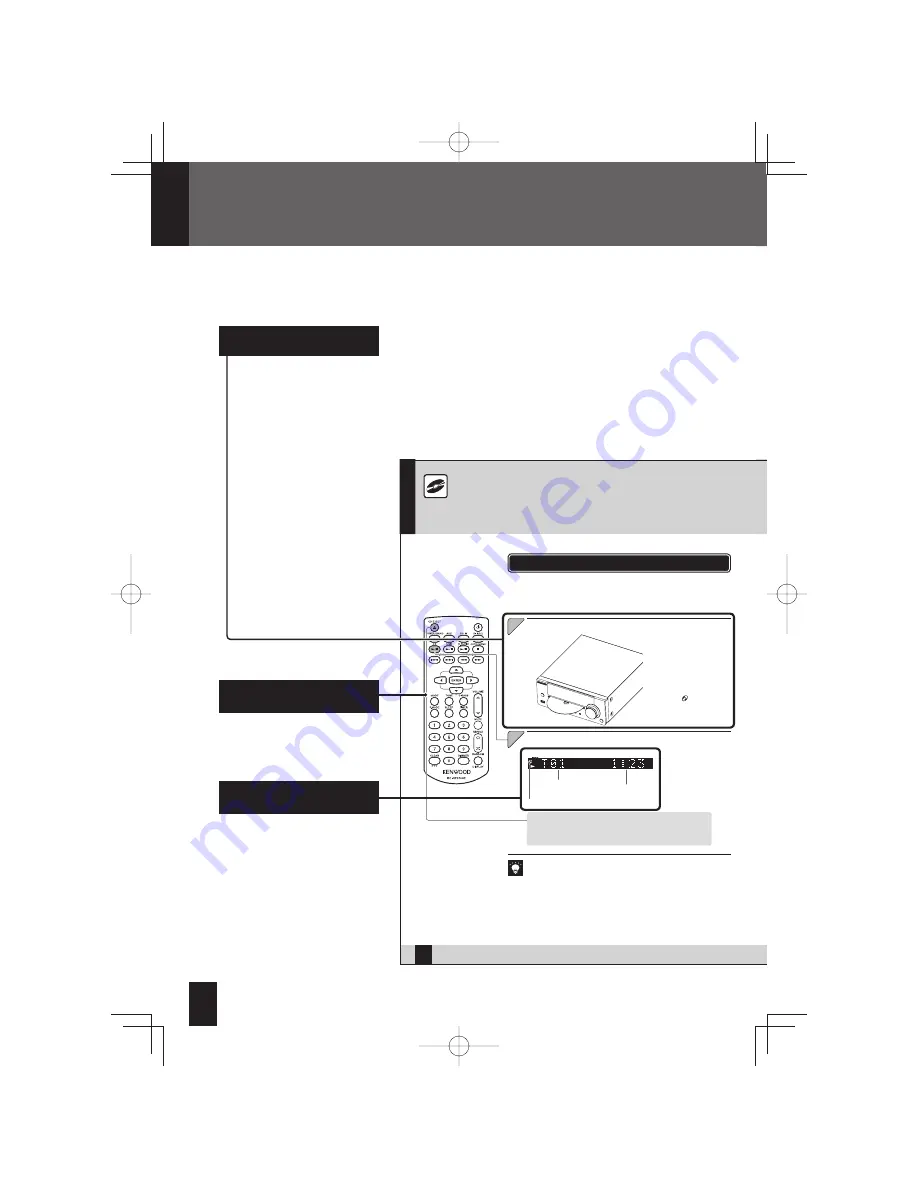
26
R-K731
Insert the CD.
1
1
Playing a CD
Insert and play the CD.
If a disc is already inserted, simply press the
[CD
E
]
key to turn the system on and
begin playback.
Insert the disc with the label
s i d e f a c i n g u p w a r d s . T h e
“Reading” message flashes
while the unit is reading the
information on the CD. When
the installation of the disc is
complete, “
” lights up.
2
2
This section explains how to play a CD. As well as normal playback, you can use folder
playback, random playback, repeat playback and program playback.
CD
Press the [CD
E
] key.
Track number
during playback
A CD is inserted
Elapsed time
of current
track
Track numbers may not be displayed correctly when the following types of discs
are played.
– Discs recorded in multiple sessions
To eject the CD
Stop playback and press the
[CD EJECT]
key on the remote control
or the
[
L
]
key on the main unit.
18
R-K731
W h i l e t h i s s y s t e m c a n b e
c o n t r o l l e d f r o m e i t h e r t h e
remote control or the main unit,
the explanations in this manual
primarily describe operation
procedures using the remote
control.
Operation procedure
How to Use This Manual
z
The displays shown in this instruction
manual may differ from the actual
displays.
Display shown during or
after an operation
Remote control keys used
in the procedure
R-K731̲E.indb 18
R-K731̲E.indb 18
2011/10/07 14:08:39
2011/10/07 14:08:39






























