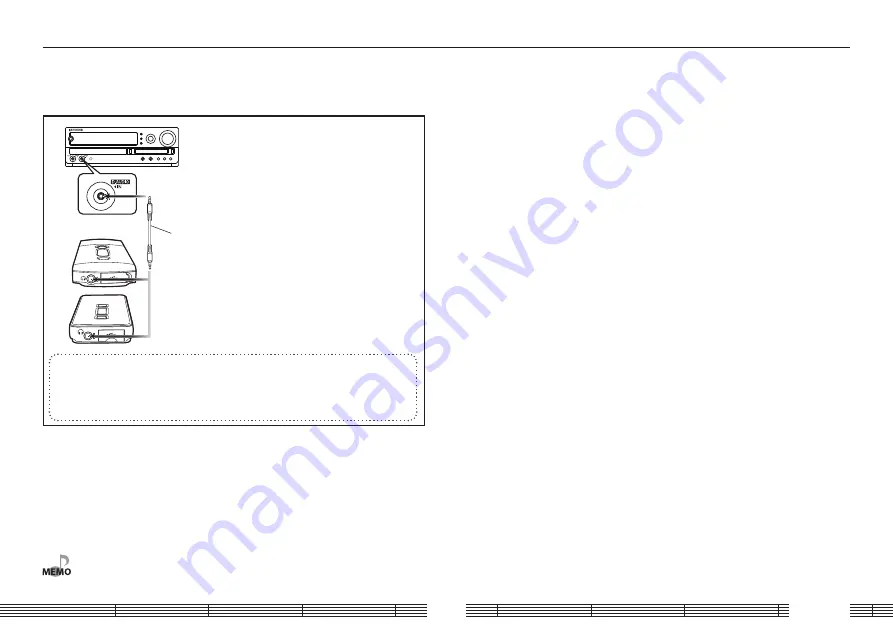
English
Digital Audio Player Link
When the Player is connected to a Kenwood audio component with the Digital Audio
Player Link compatibility, playback of the Player can be controlled from the external
audio component.
* Examples of Digital Audio Player Link-compatible stereo models
: AX-7, K-501USB, R-K1 (as of October 2007)
• For details and operating method of the Digital Audio Player Link, refer to the instruction
manual for a Digital Audio Player Link-compatible audio component. This Player is not
compatible with the "folder skip" function.
Digital Audio Player Link-
compatible stereo
Digital audio input
Special cable
1 Switch the Player ON.
2 Set the input selector of the connected stereo set to "Digital Audio".
• The Player operations including "Play/Pause" and "Skip Up/Down" can be controlled from the
main and remote control unit keys of the connected stereo.
Appendix
Summary of Contents for M1GD50
Page 34: ......







































