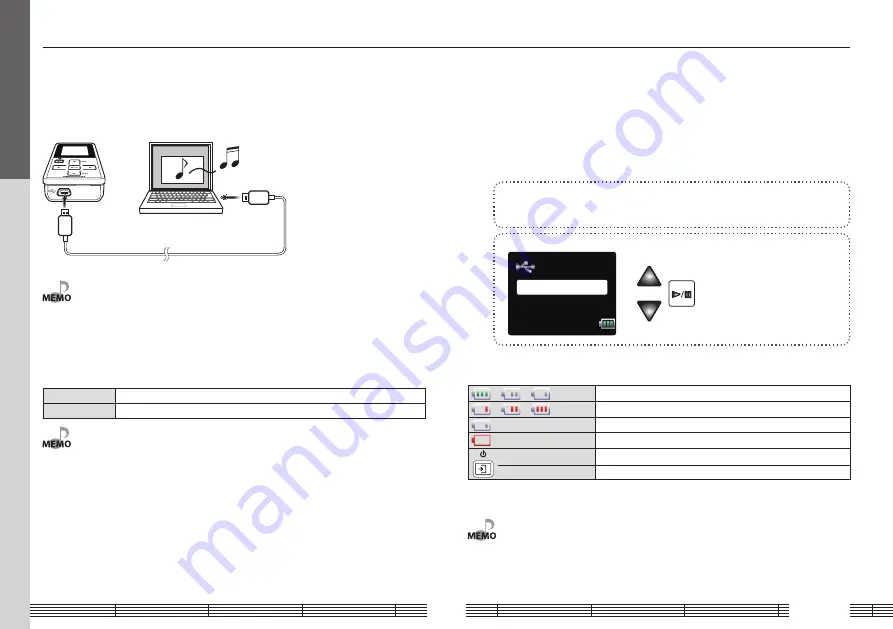
English
10
Recharging Battery/ Connecting a PC
Connect the Player to a PC to transfer music from the PC to the Player and to recharge
its battery.
Recharging Battery/ Connecting a PC
Using the provided USB cable, connect the Player to a PC.
. •.Start.up.the.PC.before.connecting.the.Player.
.
•.The.Player.is.switched.ON.automatically.at.the.moment.it.is.connected.to.the.PC.
.
•.When.the.USB.connection,.always.use.a.supplied.USB.cable.
.
•.The.player.should.be.connected.directly.to.the.USB.port.of.the.PC..We.cannot.guarantee.the.
operation.if.the.player.is.connected.via.a.USB.hub.
PC system configuration requirements
OS
Microsoft® Windows® XP/2000
USB connector
Compliant to USB 1.1/2.0 standard (USB 2.0 recommended)
. •.All.of.the.above.specified.PC.environment.does.not.guarantee.full.operation.of.the.Player.
.
•..Use.a.PC.in.which.either.OS.mentioned.above.is.preinstalled..Operation.is.not.guaranteed.on.a.
PC.running.an.upgraded.OS.or.a.PC.assembled.by.yourself.
The Player and PC can be connected in either connection mode below.
• Storage
Mode for data transfer and battery recharging. The Player cannot be operated while
it is connected in this mode.
• Player
Mode for operating the Player for playback, etc., while recharging the battery. Data
transfer from the PC is not available in this mode.
1
Connect the Player to a PC.
2
Select the connection mode.
USB mode
Storage
Player
Recharging and battery indication
=
=
(White)
Shows the remaining power of the battery.
=
=
(Red)
Indications during recharging.
(White)
The battery is nearly exhausted. Recharge it if it is rechargeable.
(Red)
The battery is not inserted or not rechargeable.
(ON)
The indicator lights during recharging.
(OFF)
The indicator is extinguished when recharging completes.
Recharging.completes.in.about.3.hours.
. •.The.Player.can.recharge.only.the.NB-3A90.rechargeable.battery.that.is.provided.but.also.
available.optionally..Never.attempt.to.recharge.a.battery.other.than.the.dedicated.battery.from.
Kenwood.
For first use











































