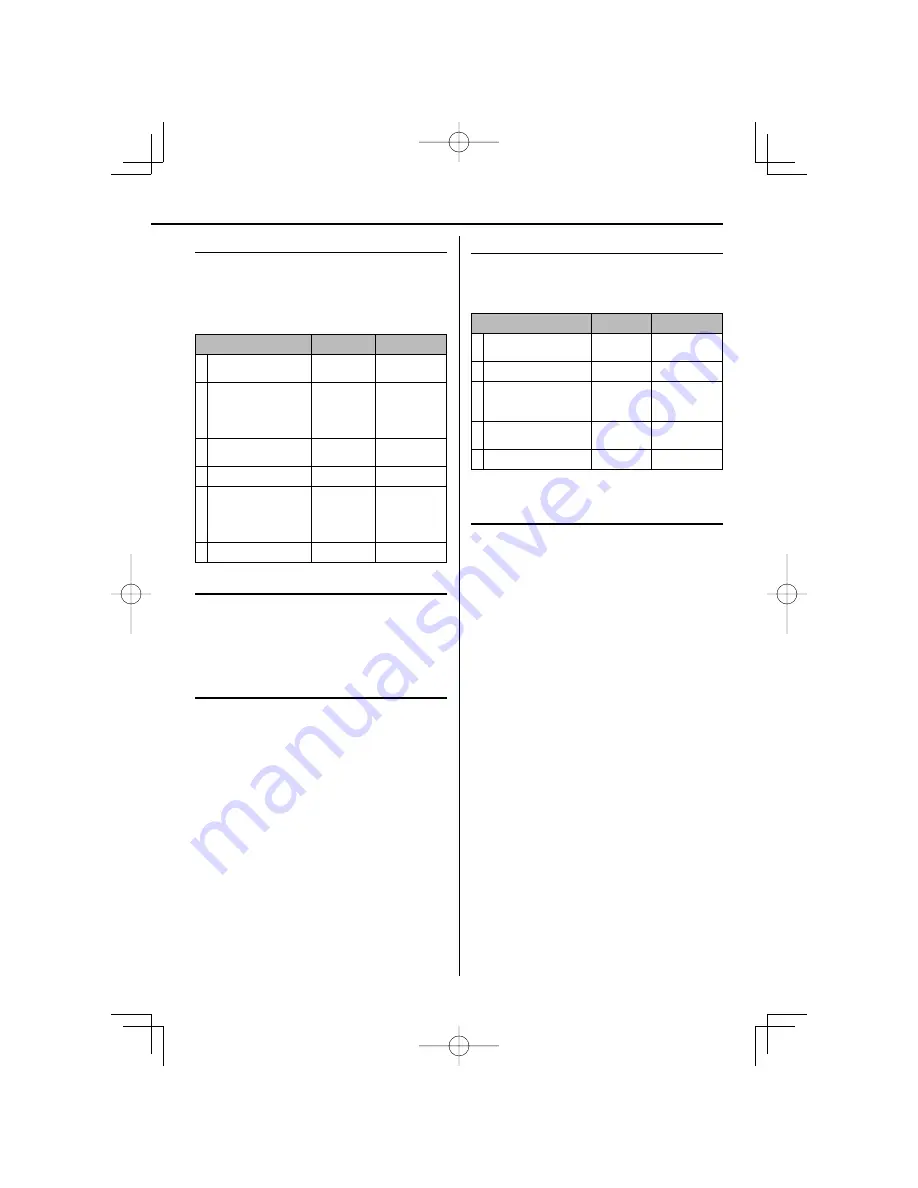
English
|
19
Connecting your portable USB player
The advantage of connecting your portable USB
player through the system’s USB port is that the
portable device can be controlled from the system.
Connect the portable player to the system using a
USB cable (not supplied).
Operation
MAIN UNIT
ON REMOTE
1
Select the USB
function :
INPUT
SELECTOR
USB
2
The display will show
“SEARCHING”, followed
by the number of fi les
displayed :
–
–
3
Select a title menu :
(page 14)
–
TOP MENU
4
Start selected fi le :
£
SELECT/ENTER
5
Before disconnecting
the portable USB player,
change to any other
function by pressing :
INPUT
SELECTOR
Source buttons
6
Remove
the USB player :
–
–
Compatible USB Devices
• Devices which require additional program installation when
you have connected it to a computer, are not supported.
• MP3 Player : Flash type MP3 player.
The MP3 player requiring installation of a driver is not
supported.
• USB Flash Drive : Devices that support USB2.0 or USB1.1.
USB device requirement
• USB devices belonging to the USB mass storage class.
• USB devices whose maximum current consumption is 500 mA
or less.
• Do not extract the USB device in operating.
• A back up demands to prevent a data damage.
• If you use a USB extension cable or USB hub, the USB device
might not be recognized.
• A device using NTFS fi le system is not supported. (Only FAT
(16/32) fi le system is supported.)
• The USB function of this unit does not support all USB devices.
• Digital camera and mobile phone are not supported.
• This unit is not supported when the total number of fi les is
1000 or more.
• If the drive of USB device is two or more, a drive folder is
displayed on the screen. If you want to move to the previous
menu after you select a folder, press
[RETURN]
.
USB Direct Recording
Record AUDIO CD source to USB
This function enables you to record music to a
connected USB storage device from Audio CD.
Operation
MAIN UNIT
ON REMOTE
1
Select the DVD/CD
mode :
INPUT
SELECTOR
DVD/CD
2
Select the track (fi le) :
4
/
¢
4
/
¢
3
Press :
Appears “USB
REC” or “TAPE REC” on the
display window.
USB/TAPE
rec
¶
/
8
4
Selects “USB REC” :
USB/TAPE
rec
¶
/
8
5
To stop a Recording :
7
7
USB Direct Recording - more you can do
Record AUDIO CD source to USB
One track recording:
If the USB recording is played during
playback of the CD, the only track would be recording into the
USB.
All track recording:
If the USB REC button is pressed at the CD
stop, all track would be recording.
Program list recording:
USB Records after selecting the tracks
pressing
[P.MODE]
if you want to record the track you want.
NOTES :
- When you start the USB direct recording, you can check the
Recording percentage rate for the USB record on the display
window during the recording.
- During the recording is no sound and not operate for volume .
- When you stop recording during playback ,the fi le that has
been recorded at that time will be stored.
- If you disconnect the USB without STOP button while
recording, the fi le can not delete in the PC.
- Playable USB REC. Bit rate : 96/128kbps (Refer to the “Adjust the
settings” page 10)
- During USB record can not operate Pause key for Audio CD
only.
- Multicard reader device can not be use for USB record.
- USB port of the unit can not be connected to PC. The unit can
not be used as a storage device.
- If the USB can not record appears “NO USB”, “ERROR”, “USB FULL”,
“NO REC” on the display window.
- File will be stored to KWD folder in a format “track001.mp3”.
- In the state CD-G, USB direct Recording is not operated.
- If you record more 999 fi les on KWD folder appears “ERROR” on
the display.
- New fi les are numbered in numeric sequence. if the total
number of the fi les are more than 999, delete some or store
some in PC.
- External HDD, Card reader and Locked device is not supported.
- Never stop recording in no more than 2 seconds after it is
started. Otherwise, a normal recording fi le cannot be created.
B60-5765-08̲00̲EN.indd 19
B60-5765-08̲00̲EN.indd 19
08.7.17 8:45:56 PM
08.7.17 8:45:56 PM










































