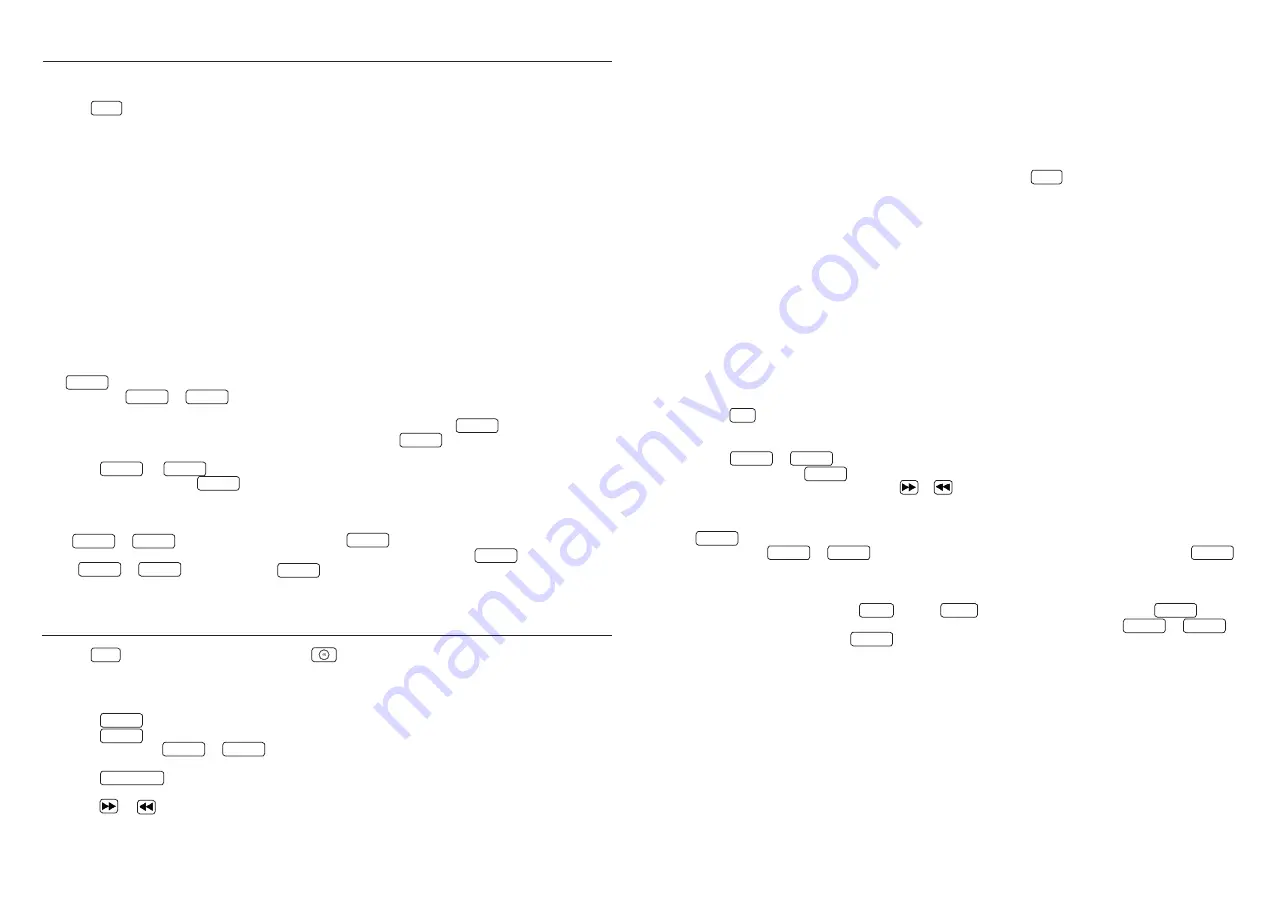
Expanded DAB+ information
With DAB+, supplemental information is transmitted in addition to the music signal. This can be retrieved as follows.
Press the
INFO
button on the remote control to retrieve successively the following information:
•
DLS (Dynamic Label Segment):
Text information accompanying the programme, such as performer, song title,
album name etc.
“NO DLS”
is shown for stations which do not support DLS.
•
Signal level:
This is shown from left to right in the display using symbols.
The more symbols that are shown, the better is the reception.
•
PTY (Programme Type):
This indicated the classification of stations according to categories, e.g.Pop, News,
Religion, Info, Classics, etc.
• Ensemble name, e.g. DR Deutschland
• Display of channel and frequency of the station assigned
•
ERR XX:
This information shows the error rate of the digital reception. This is also dependent on the signal level
and can also be used for orienting the antenna.
•
XX K BPS:
Display of station data rate, e.g. 80 kBit/s. The data rate can differ from station to station.
•
DABPLUS:
Indicates the “DAB+” receiving mode.
• Current time
• Current date
DAB+ menu functions
The
MENU
button opens a menu in which different DAB+ functions can be set. You can scroll through the
menu using the
TUN+
or
TUN-
buttons. The following functions can be set:
•
FULL SCAN:
Repeated automatic station scan. Confirm the function using the
Enter
button.
•
MANUAL:
With this you can set a specific receiving channel.Using the
Enter
button, the function is confirmed
and the display will show the station which is currently set with the corresponding frequency.
• Press the
TUN+
or
TUN-
buttons to manually select another channel.
• Confirm selection using the
Enter
button. Then the signal level will be shown in the display, another
press of the button will load the current ensemble.
•
DRC (Dynamic Range Control):
With this you can adjust the dynamic range, provided that this is supported
by the selected station. The available settings are
“OFF”
,
“LOW”
and
“HIGH”
. The selection is made with
the
TUN+
or
TUN-
buttons and confirmed with the
Enter
button.
•
PRUNE:
Invalid stations are deleted from the stations list with this. Select with the
Enter
buttons, Y/N
with
TUN+
or
TUN-
and confirm with
Enter
.
• SYSTEM: For customer service only!
Use of the FM radio
Press the
DAB
button on the remote control or the
4.5 mm
27.0 mm
5.
8 m
m
4.
3 m
m
button on the main device until
“FM”
appears on
the display.
Setting a FM station
• Press the
TUN+
button on the remote control to increase the reception frequency.
• Press the
TUN-
button on the remote control to lower the reception frequency.
• If you hold down the
TUN+
or
TUN-
buttons, an automatic station scan starts which stops at the
first station which is found.
• Press the
Auto Tune
button to start a station scan with automatic storage of the
stations which are found. A maximum of 20 stations will be stored in the order they were found.
• Press the or
buttons on the remote control or on the main device to scroll through the
memory list. Memory spaces which are unassigned will be indicated with
“EMPTY“
.
14
Use of Radio Data System (RDS)
RDS is a transmission system whereby FM station transmit other useful information along with the actual
transmitter signal. This can be extracted from the normal transmitter signal and used for a range of additional
functions.
If an RDS signal is received, then”
RDS
” appears in the display below the frequency display and after a while
the station name is displayed instead of the frequency.
RDS functions
The following information can be retrieved by repeatedly pressing the
INFO
button:
• Radiotext – If the station is not broadcasting any radio text, then
“NO TEXT”
appears.
• PTY (Program Type) – If the station is not broadcasting any PTY signal, then
“NO PTY”
appears.
• Frequency and memory space of the station received
• Stereo / Mono display
• Time – If the station is not broadcasting any time signal, then “
00_00_00
” appears.
• Date – If the station is not broadcasting any date signal, then “
00-00-00
” appears.
If there is insufficient reception signal, signal reception can be disturbed or impossible despite showing the
“
RDS
” display.
Saving stations in station memory
There are 20 memory spaces available to make it easier to find FM stations. To assign the memory, proceed as
follows:
• Select a station to be saved
• Press the
PRG
button until the display flashes and shows a memory space. An empty memory space is
indicated by
“EMPTY”
, an assigned space is shown with its frequency. You can also re-assign a memory
space which is already in use.
• Press the
TUN+
or
TUN-
buttons to select a memory space.
• Confirm save using the
Enter
button.
“STORED”
flashes briefly on the display.
• The stations can now be selected with the or
buttons.
FM menu functions
The
MENU
button opens a menu in which different FM functions can be set. The menu can be scrolled
through using the
TUN+
or
TUN-
buttons and the desired menu point can be confirmed with the
Enter
button. The following functions can be set:
•
SCAN SET:
With this you can set which station should be considered for automatic storage during the station
scan. The settings which are possible are
“ALL”
(all stations which can be received) or
“Strong”
(only the stron-
gest stations). The selection is made
TUN+
with the
TUN-
or buttons and confirmed with the
Enter
button.
•
AUD SET:
Setting for
“Mono”
or
“Stereo”
reception. The selection is made with the
TUN+
or
TUN-
buttons and confirmed with the
Enter
button.
•
SYSTEM: For customer service only!
15






























