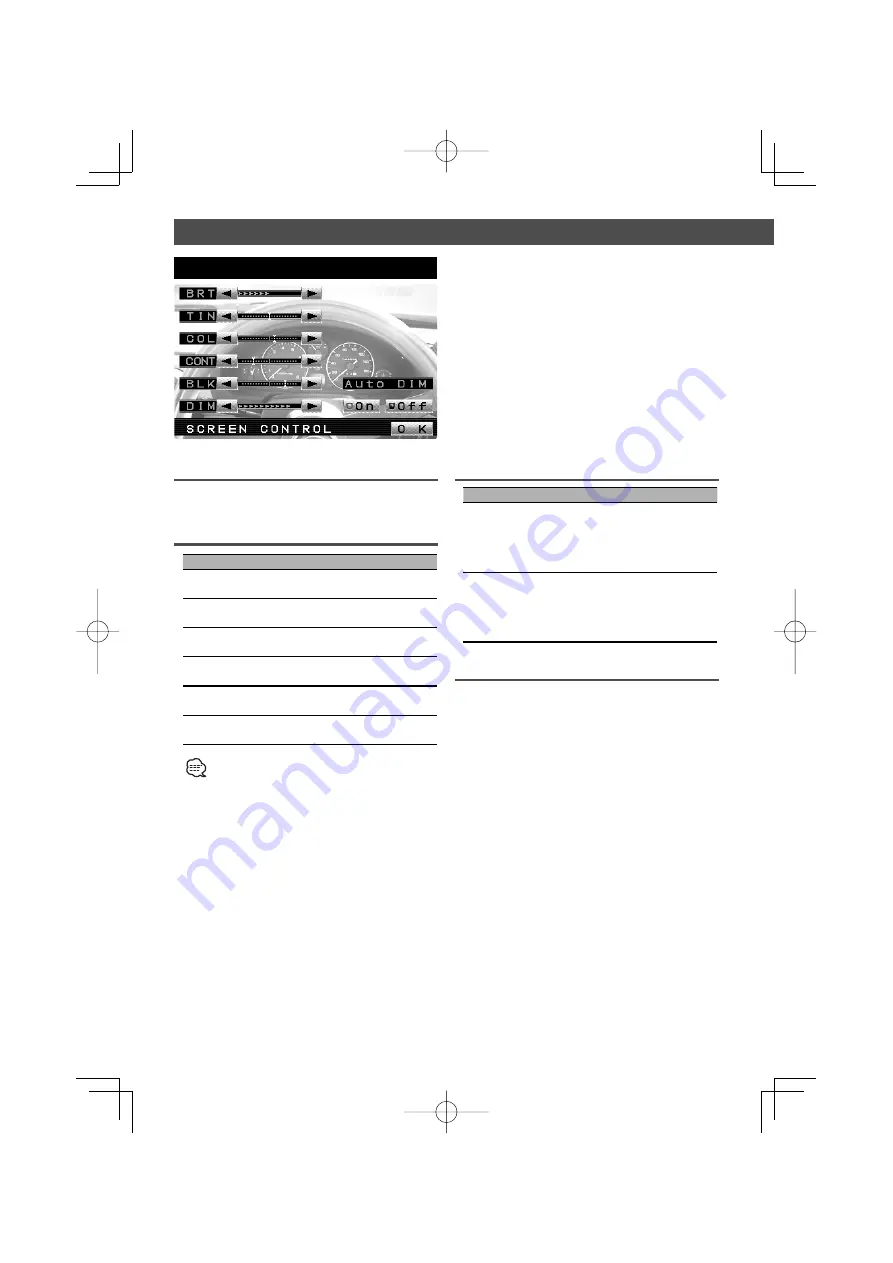
6
|
English
Enter the Screen Control Screen
Select the Screen Control mode by referring to
"Switching to the Screen Control Screen" (page 5).
Adjusting the Picture Quality
Item
Touch
Setting
BRT
[
3
]
[
2
]
Brighter screen
Darker screen
TIN
[
3
]
[
2
]
Stronger green level
Stronger red level
COL
[
3
]
[
2
]
Deeper color
Paler color
CONT
[
3
]
[
2
]
Stronger contrast
Less contrast
BLK
[
3
]
[
2
]
Less black level
Stronger black level
DIM
[
3
]
[
2
]
Brighter screen
Darker screen
• The [ TIN ] and [ COL ] cannot be adjusted for the
navigation picture or the control screen.
• The [ TIN ] cannot be adjusted for the picture of PAL.
• Separate picture quality settings can be stored for the
television, video, control screens and navigation screens.
Screen Control Screen
Auto Dimmer [Auto DIM]
Touch
Setting
[
7
On]
The [DIM] level can be adjusted.
Also, when the area around the
monitor is dark, the monitor
brightness can be changed by
the [DIM] level.
[
7
Off ]
The [DIM] items can’t be
adjusted. Also, even if the area
around the monitor is dark,
it can’t be changed from the
brightness set by [BRT].
Exit the Screen Control Screen
Touch the [OK] button.
LZ-760R̲E̲(En).indd 6
LZ-760R̲E̲(En).indd 6
05.6.7 10:29:06 AM
05.6.7 10:29:06 AM
























