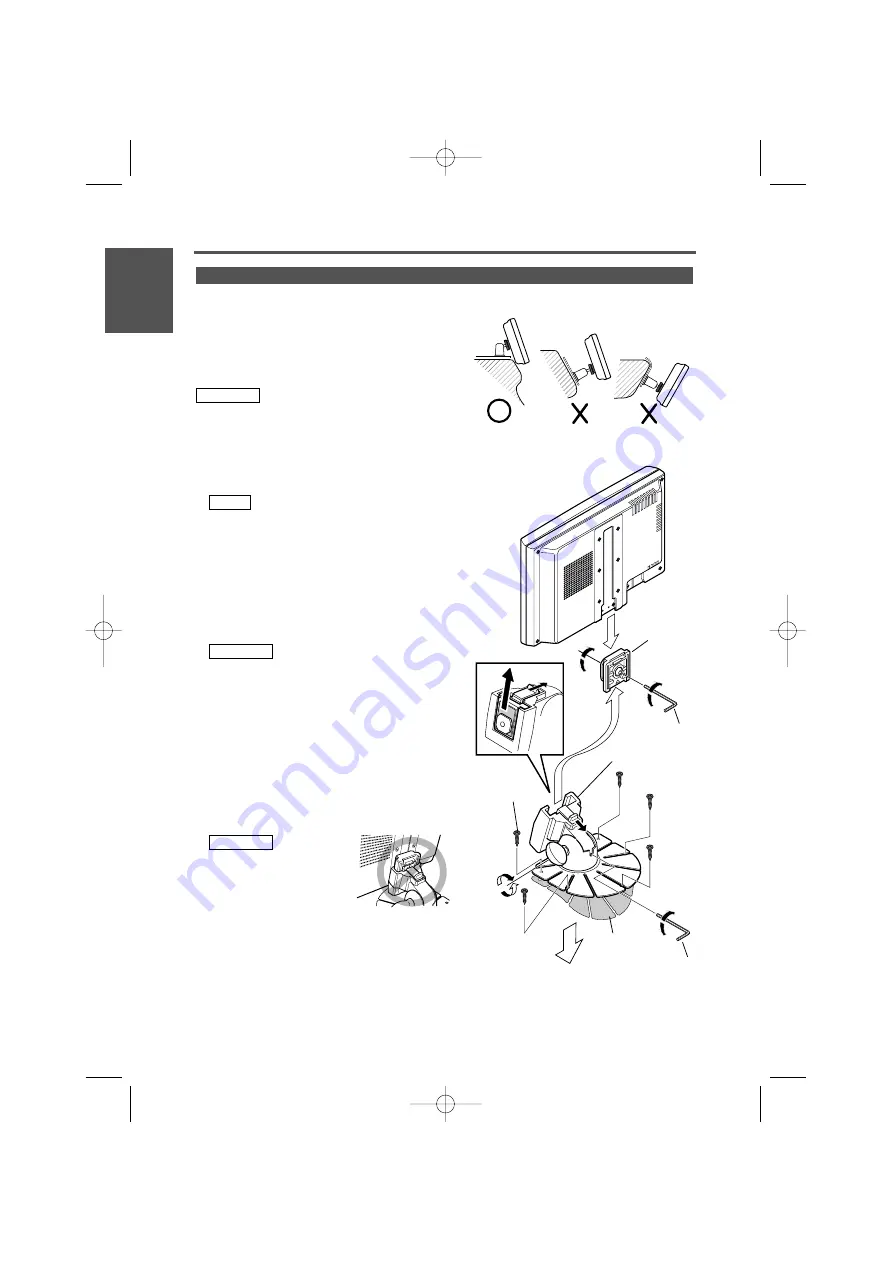
Installation location and cleaning
Select for installation a location where the stand can be
placed completely horizontal or where the front edge of
the support (petal-shaped part) can be attached
horizontally as shown in Figure
A
.
Do not install in locations where the entire support is at a
diagonal such as in Figure
B
or where the monitor unit is
facing down such as in Figure
C
.
Thoroughly wipe away and dust or grease from the
installation location using a cloth which has been soaked
in a neutral cleaning agent and wrung out. Attach the
stand after allowing the installation location to dry.
1
Install the shoe on the rear of the TV monitor
temporarily using the supplied hexagon wrench
(Accessary
C
).
When adjusting the fixing screw of the shoe, use the
hexagon wrench (Accessary
C
) that came with the
product. Using other hexagon wrenches may damage
the screw.
2
Bend the stand support to conform to the shape of
the installation location.
3
Adjust the shape of the support so that there is no
rattling or gap when the stand is placed on the
support.
4
Peel off the protective strip from the double-sided
tape on the bottom of the stand and securely attach
the stand.
• Do not attach the double-sided tape more than once
or touch the adhesive with your fingers as this will
weaken its adhesive strength.
• If the temperature of the surface of the installation
location is low, warm it up using a heater or other
means before attaching the stand. Low temperature
may weaken the adhesive strength of the tape.
• The supplied stand is specially intended for this
product. Do not use it with another monitor.
5
Secure the stand using the supplied tapping screw
(Accessory
D
).
6
After attaching the stand, allow it to sit undisturbed for
24 hours. Take care not to apply any force to the stand
during this time.
7
Insert the shoe of the monitor unit into the bracket
(Accessory
B
).
Insert the shoe into the
bracket (Accessory
B
) as far
as it goes.
8
Adjust the height, horizontal and vertical angle of the
monitor unit, and securely tighten the installation
screws using the supplied hexagon wrench (Accessary
C
).
You can also adjust the monitor unit's forward position
by loosening the angle adjustment knobs and
adjusting the angle of the monitor unit's installation
stand.
2
CAUTION
2
CAUTION
NOTE
2
CAUTION
Installation for Monitor Unit
Installation
8 English
English
A
B
C
Accessory
B
Accessory
C
Shoe
Accessory
D
Installation surface
Protective
strip
Tighten
Loosen
Accessory
C
LZ-651W_ENG r2 03.7.25 9:50 AM Page 8




























