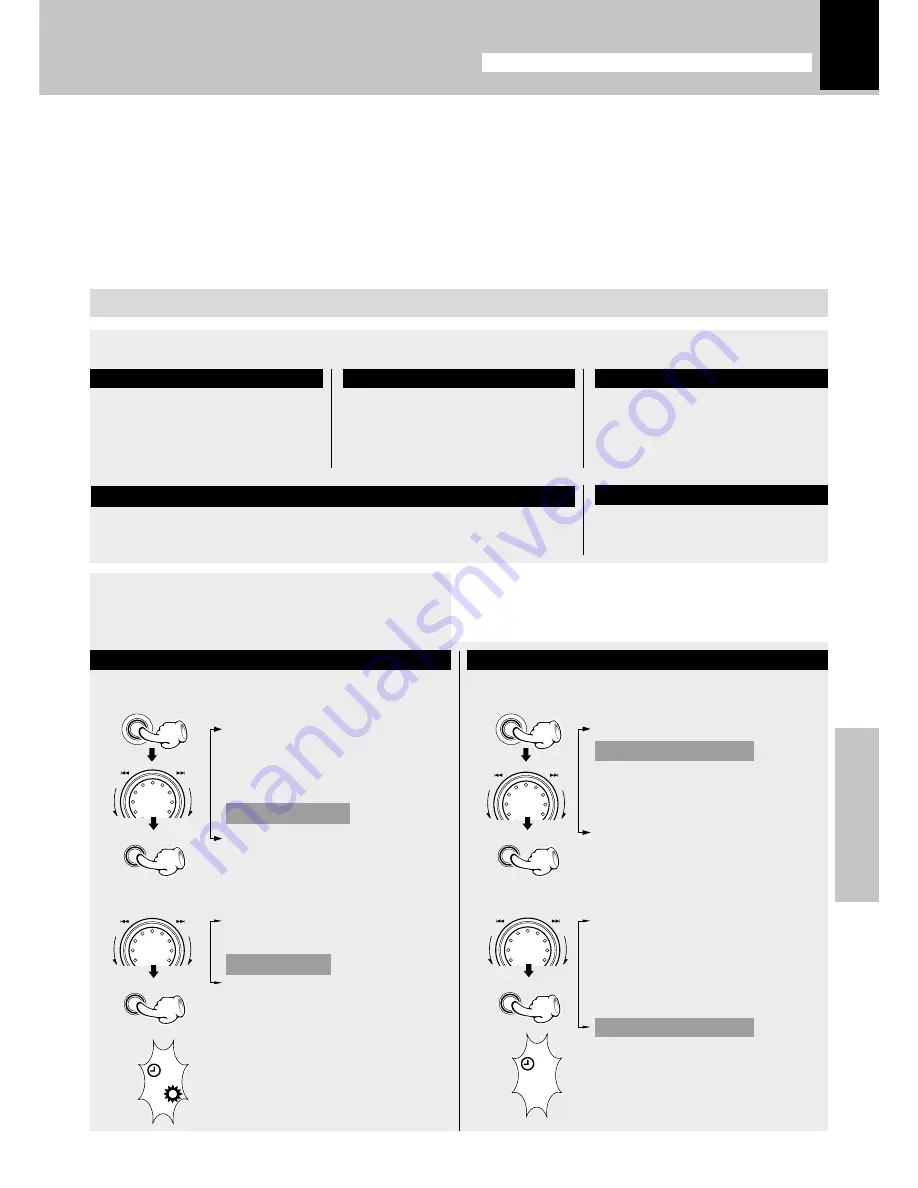
Application section
49
Timer programming
1
Make preparations for the play (recording).
÷
When the timer function is used for timer recording of
an input source, the speakers do not output the audio
even after the unit is turned on by the timer.
Playing or recording the auxiliary input source
Make preparations for record-
ing.
•
Make timer setting of the component connected to the DVD/VIDEO
INPUT jacks.
For timer playback or AI timer playback
For timer recording
1
Select “Clock Options”.
1
Select “Recording Options”.
2
Select “Timer Play”.
2
Select “Timer Recording”.
3
Select the timer operation.
2
Adjust the listening volume.
The stations to be received
should already be preset in ad-
vance.
§
Insert a disc. (Program playback
is not possible.)
Select the disc to be played
(1, 2 or 3).
)¡
Set a tape in the deck you want
to play.
™
To listen to radio
To listen to CD
To listen to tape
For recording
The program timer can set either timer playback or timer recording. Either “Everyday” (executing a
timer program once every day) or “One Time” (executing it only once) can be selected for each timer
program. Once the time range and content of a timer program has been set, it can be activated or
deactivated as desired.
÷
If you made a mistake during timer setting:
Press the
BACK
key to return to the previous step and restart operation from there.
Adjust the clock before setting the timer.
Timer operation
Adjust the clock before setting the timer.
^
“CD Program Play”
“Recording Options”
“Tape Dubbing”
“Audio Options”
“Clock Options”
“Language Options”
“CD Program Play”
“Recording Options”
“Tape Dubbing”
“Audio Options”
“Clock Options”
“Language Options”
“Sleep Timer”
“Adjust Time”
“Timer Play”
“Auto Power Save”
“CD One-Track Recording”
(Only when the CD input is selected
and during playback)
“CD Direct Recording”
“CD Program Recording”
“Timer Recording”
Lights
Lights
MENU
SELECT
SELECT
MENU
SELECT
SELECT
MU
LTI CONTROL
MU
LTI CONTROL
MU
LTI CONTROL
MU
LTI CONTROL
Continued on next page...
REC


























