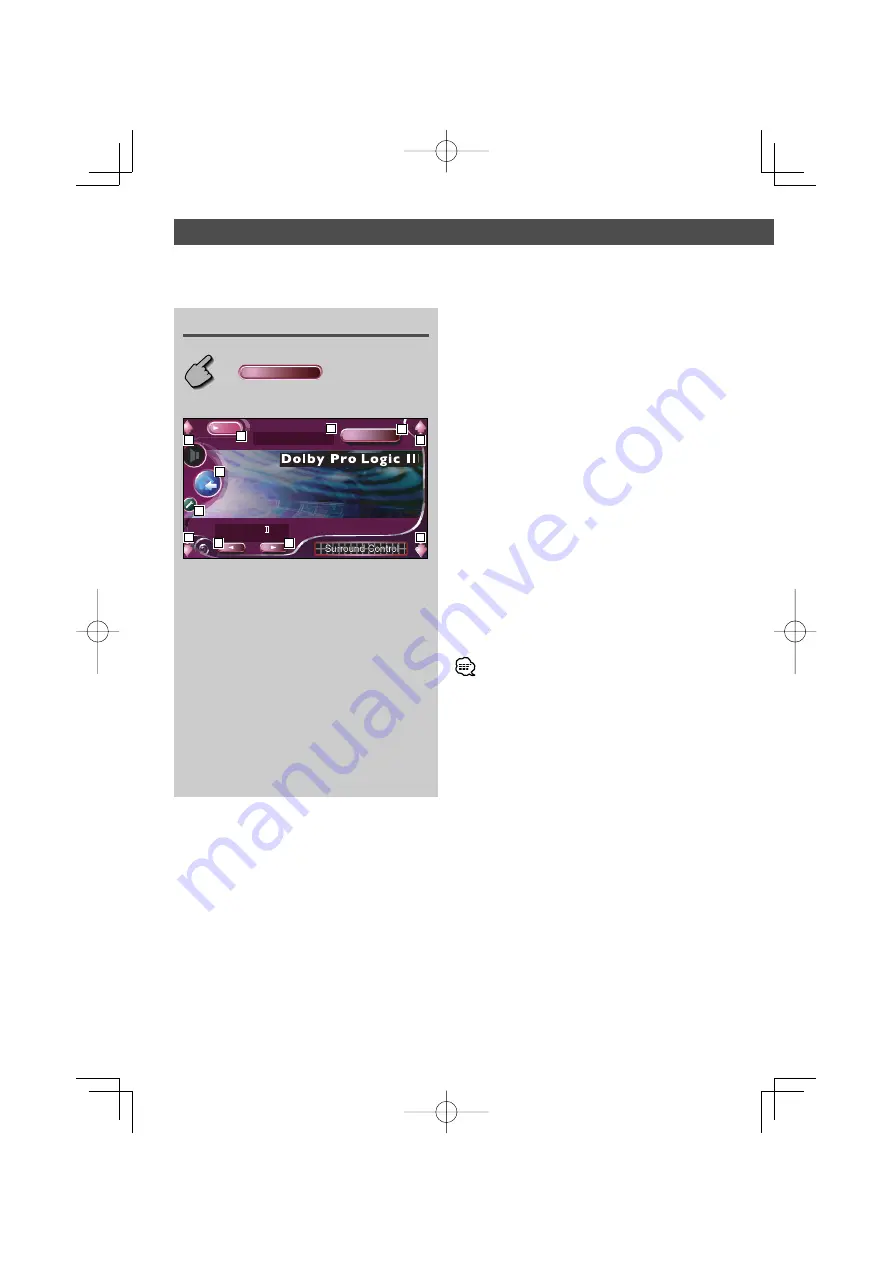
Before Use
78
|
English
Surround Control
You can set up the sound field.
Displaying the Surround Control screen
Surround Control
Surround Control screen
1
Adjusts the volume.
2
Returns to the Control screen of the previous
source.
3
Calls the Setup Menu. (page 47)
4
Calls the Sound Effects Menu.
5
Sets a sound field.
You can select any of the following sound fields.
•
"Bypass"
•
"Center"
• "Dolby PLII Movie"
• "Dolby PLII Music"
• "Dolby PLII Matrix"
• "SRS CS II Music"
• "SRS CS II MONO"
6
Displays the present source information.
The stream (Dolby Digital, dts, Linear PCM, MPEG or
MP3/WMA), input channels (front or rear channels),
and sampling frequency are displayed.
7
Displays the Surround Control Adjustment screen.
(See <Surround Control Adjustment>, page 79)
• When you have selected the TV or TUNER source and when
you set the Dolby PL, we recommend you to select the
"Dolby PLII Matrix" mode. If you select another Dolby PLII
mode, the sound is NOT output from rear speakers when
you receive monaural broadcasting sounds.
• Surround control can be set for each source.
Adjust
Surround Control
Surround Control
Surround Control
MENU
Stream Information
Dolby Digital 2/0 48kHz
Dolby PL
Music
1
2
4
1
1
1
3
6
5
7
5
B64-3181-00̲00̲M̲En.indd 78
B64-3181-00̲00̲M̲En.indd 78
05.5.25 11:49:32 AM
05.5.25 11:49:32 AM






























