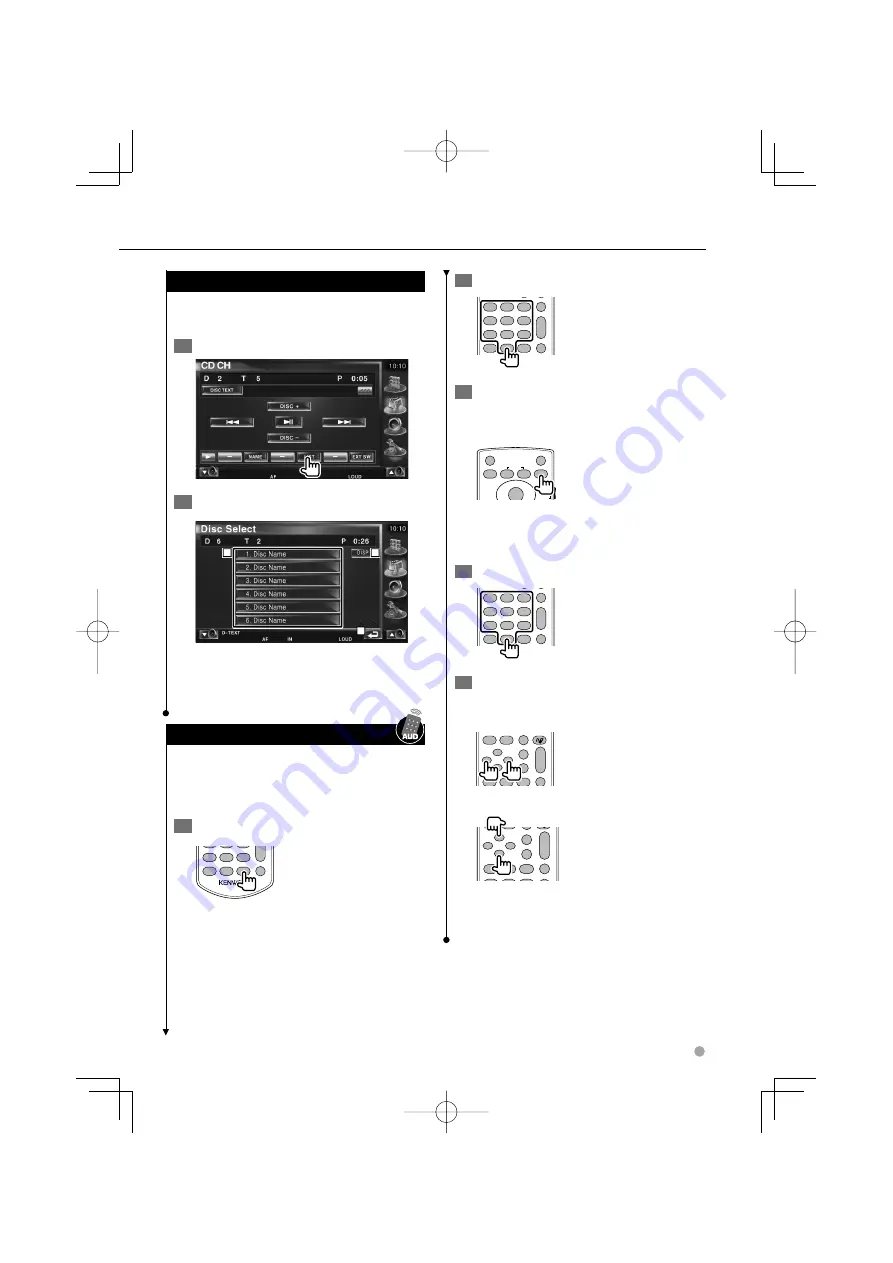
English
29
Disc Select (Function of Disc Changer)
Displays a list of discs in the Disc changer and
allows you to select the disc to listen.
1
Start Direct Select
2
Select a Disc
2
3
1
1
Lists the discs. Plays when touched.
2
Switches the list name to Disc name or Disc
Text.
3
Returns to the original screen.
Direct Search
Searches for a disc or a track when its number is
entered.
During play on the built-in disc player
1
Select the Direct Search mode
R.VOL
4
GHI
7
PQRS
#
+
BS
5
JKL
8
TUV
0
9
WXYZ
6
MNO
1
ATT
CLEAR
DIRECT
The following items can be searched directly
each time it is pressed.
CD: Track number, Total play time
Audio file: Folder, File
2
Enter a track number
R.VOL
1
2
ABC
3
DEF
4
GHI
7
PQRS
#
+
BS
5
JKL
8
TUV
0
9
WXYZ
6
MNO
1
ATT
2 ZONE
Y
1
CLEAR
DIRECT
3
Search
When searching for a track:
V.SEL
OUT
MENU
IN
ENTER
ZOOM
DVD
T V
AUD
DISP
POSITION
SRC
O
O
O
•
•
•
During play of an external disc player or disc
changer
1
Enter a disc or track number
R.VOL
1
2
ABC
3
DEF
4
GHI
7
PQRS
#
+
BS
5
JKL
8
TUV
0
9
WXYZ
6
MNO
1
ATT
2 ZONE
Y
1
CLEAR
DIRECT
2
Search
When searching for a track:
ANGLE
ZOOM
1
2
ABC
3
DEF
2 ZONE
VOL
FM+
AM−
D
Y
O
O
SUBTITLE
AV OUT
OPEN
MAP DIR
VIEW
O
O
O
O
When searching for a disc:
ANGLE
ZOOM
1
2
ABC
3
DEF
2 ZONE
VOL
FM+
AM−
D
Y
1
O
O
O
O
O
O
⁄
• The operation ends automatically if you do not operate
within 10 seconds.
01̲B64-3717-00̲English.indd 29
01̲B64-3717-00̲English.indd 29
07.2.14 4:12:22 PM
07.2.14 4:12:22 PM






























